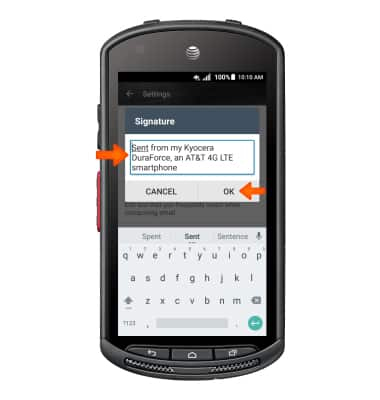Email settings
Which device do you want help with?
Email settings
Manage email settings such as sync frequency, server settings, signature, deleting an email account, and more.
INSTRUCTIONS & INFO
- To access the email settings screen, from the home screen, tap the Email icon.

- Tap the Menu icon.
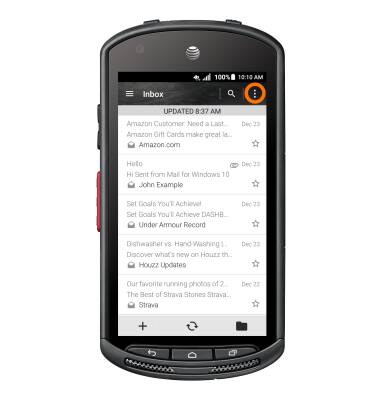
- Tap Settings.
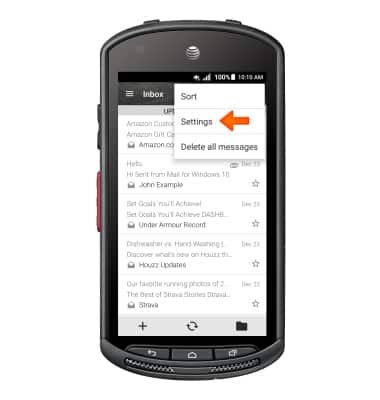
- To add additional email accounts, tap the + icon.
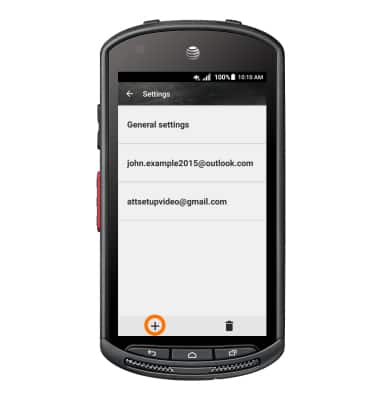
- Tap the Desired email provider, and follow the prompts.
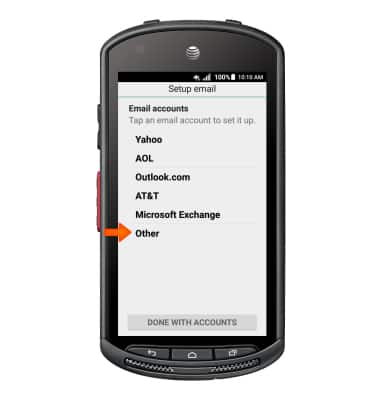
- To delete an email account, tap the Delete icon.
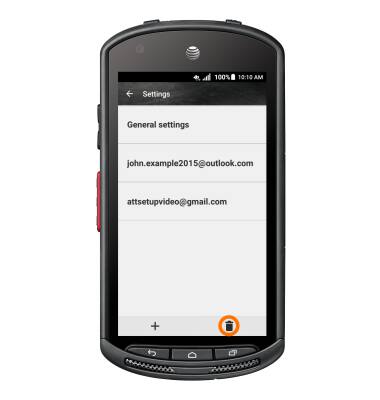
- Tap the Desired account(s) to delete, then tap Done.
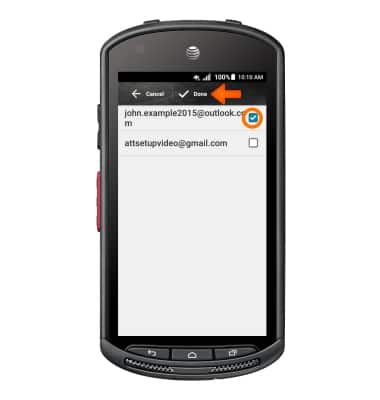
- Tap REMOVE ACCOUNT(S).
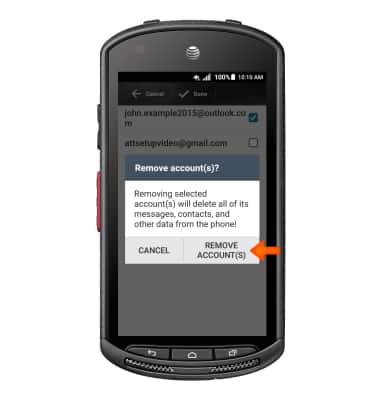
- To access general settings, tap General settings, and adjust Settings as desired.
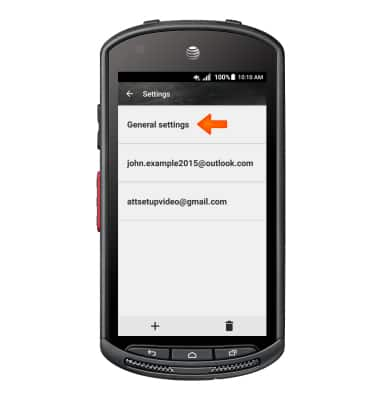
- To change settings specific to an account, tap the Desired account.
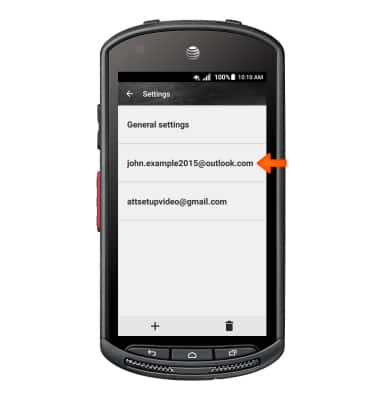
- To edit email sync frequency, scroll to and tap Frequency during Peark-Time, Frequency during Off Peak-Time and Peak-Time schedule.
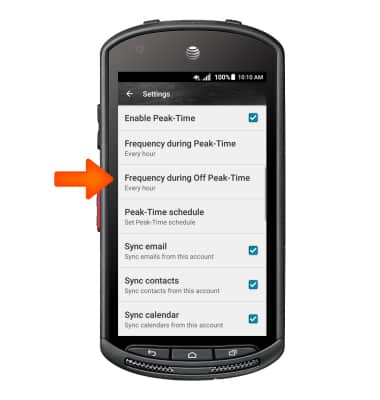
- To change email account incoming settings, scroll to and tap Incoming settings.
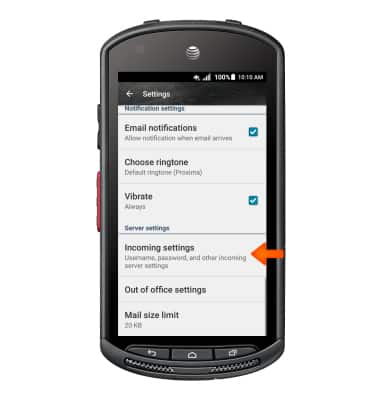
- To change your email signature, tap Signature.
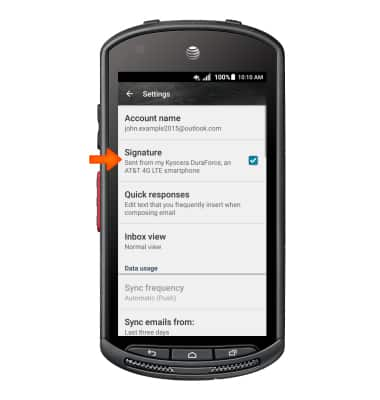
- Tap again to edit, make your changes, then tap OK.