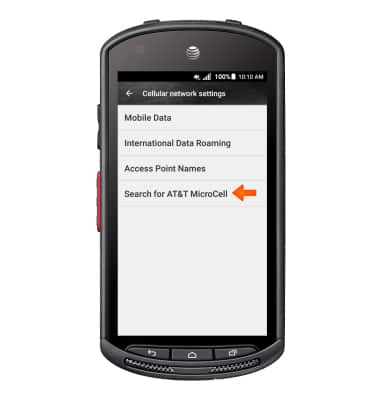Connect to AT&T Microcell
Which device do you want help with?
Connect to AT&T Microcell
Connect your device to the AT&T MicroCell.
INSTRUCTIONS & INFO
- To use your new AT&T 3G or 4G phone with an AT&T Microcell, it must be within signal range and added to the approved user list.
Note: 2G and non-AT&T devices are not compatible with AT&T Microcell.
- To add a device to your approved user list, from the home screen of the device you set up as the AT&T Microcell's primary number, tap the Messaging icon.
Note: You can also add an approved user by logging in at http://www.att.com/microcell using your myAT&T account information.
- Tap the Compose icon to send a message to a new recipient.
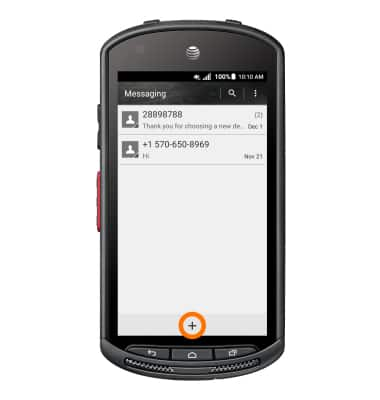
- Enter the short code 6235 (MCEL) as the recipient of the text message.
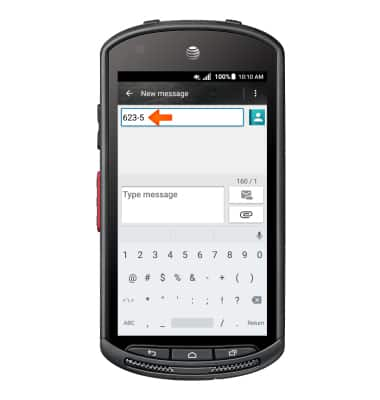
- Enter ADD 5555555555 (your device phone number) in the message field.
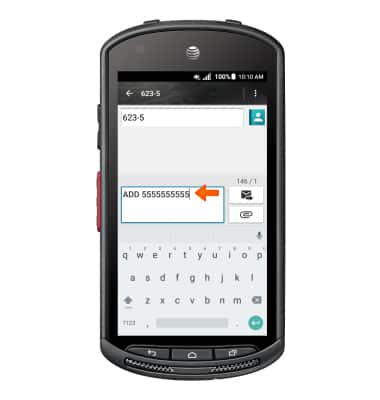
- Tap the Send icon.
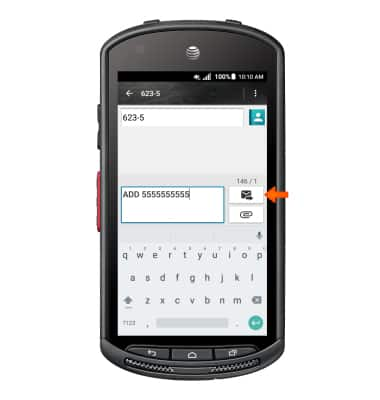
- When successfully connected, the cell phone will show AT&T MicroCell or AT&T M-Cell in the notification bar.
Note: Depending on the signal strength of the AT&T cell tower, the time for your cell phone to switch to the MicroCell can vary. It may take seconds or up to five minutes.
- If you do not see AT&T MicroCell or AT&T M-Cell, turn your mobile device (not MicroCell) off, wait 10 seconds and then turn it back on.
Note: Depending on the signal strength of the AT&T cell tower, the time for your cell phone to switch to the MicroCell can vary. It may take seconds or up to five minutes.
- To manually scan for the AT&T MicroCell, from the quick settings menu, tap the Settings icon.
Note: To access quick settings, swipe down from the Notification bar.
- Scroll to and tap More.
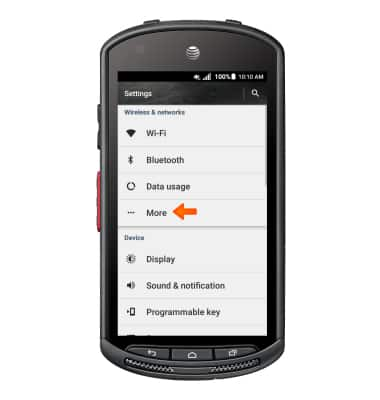
- Tap Cellular networks.
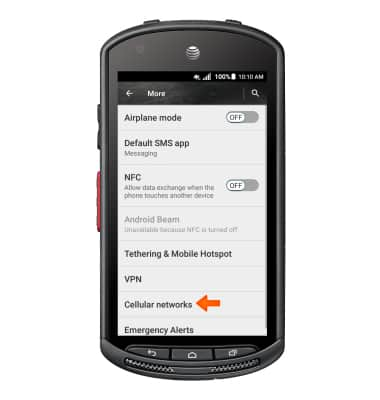
- Tap Search for AT&T MicroCell.
Note: Visit the Troubleshoot & Resolve tool to help resolve device and service issues. To learn more about the AT&T Microcell go to http://www.att.com/devicehowto and select “MicroCell”.