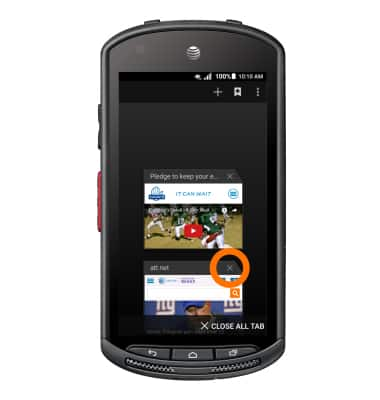Browse the web
Which device do you want help with?
Browse the web
Browse the web, manage browser tabs, and bookmarks.
INSTRUCTIONS & INFO
- To access the main browser, from the home screen, tap the Browser icon

- To navigate to a website, tap the Search field, enter the Desired website, then tap a suggestion or the Go icon.
Note: If the Search field is not in view, swipe down from the center of the screen.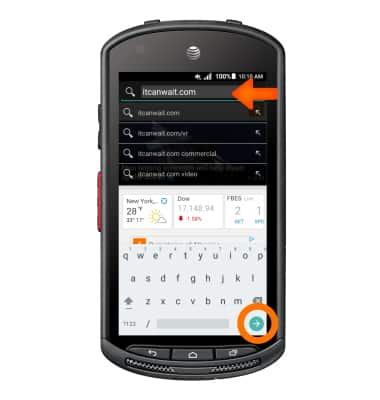
- To bookmark a site, tap the Bookmark icon.
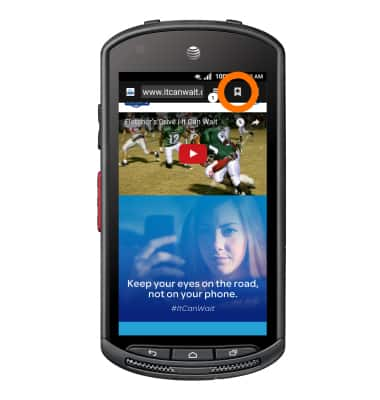
- Tap Add bookmark.
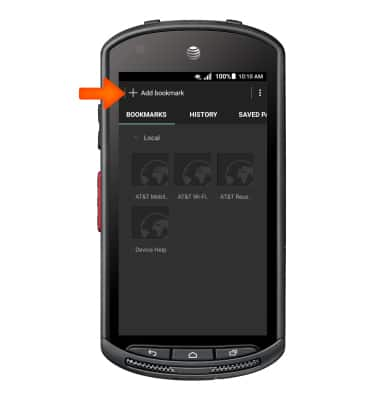
- Enter the desired bookmark name, then tap OK.
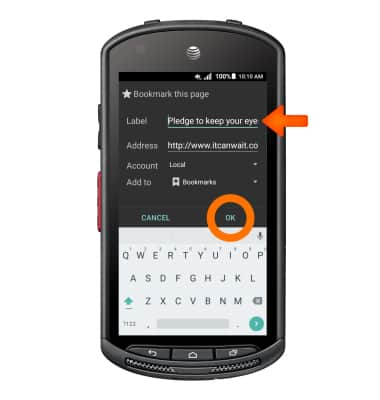
- To access a bookmarked site, from the browser window, tap the Menu icon, then tap Bookmarks.
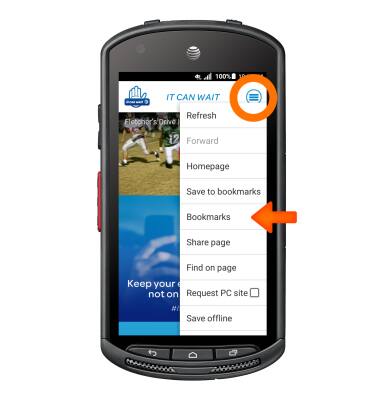
- Tap the Desired bookmark.
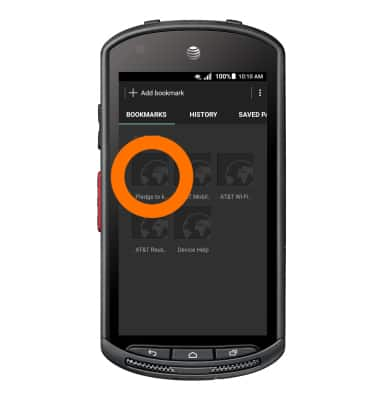
- To access browser tabs, tap the Tab icon.
Note: The number on the browser tab indicates the amount of open tabs.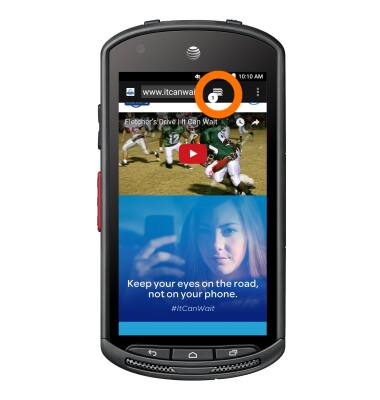
- To open a new browser tab, tap the Plus icon.
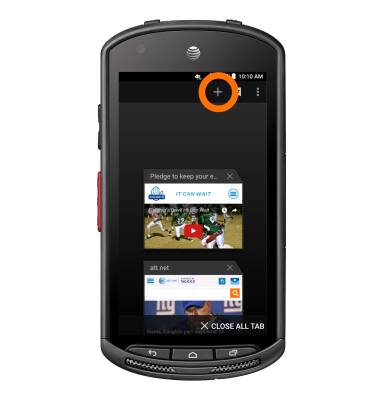
- To close a browser tab, tap the X icon on the Desired tab window.
Note: To close all browser tabs, tap X CLOSE ALL TAB.