Gestures & navigation
Which device do you want help with?
Gestures & navigation
Control your device by making specific movements with your hand.
INSTRUCTIONS & INFO
- Swipe left or right to access alternate Home screens.

- Swipe up to access Google, Swipe down to access Quick Settings.

- To edit the Quick Settings menu, tap the Arrow icon, then tap the Edit icon, edit as desired.
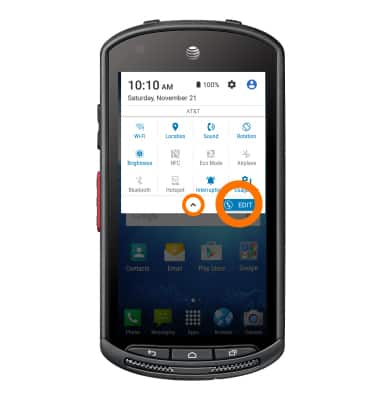
- Tap the Apps icon to open the Apps menu.

- To open a specific app, tap the Desired app icon.

- To add an app to the home screen, tap & hold on the desired App icon then drag the app to desired location on the home screen and release.

- To zoom in or out while viewing photos & web pages or taking a picture, use two fingers to pinch the screen.
