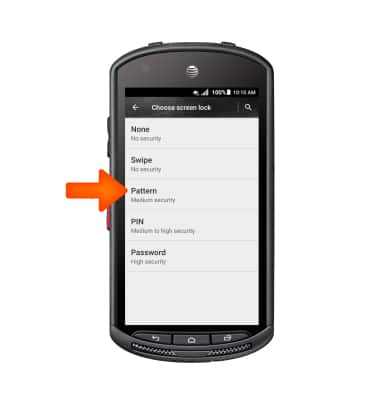Secure my device
Which device do you want help with?
Secure my device
Lock the device screen, set and change security lock, and locate device.
INSTRUCTIONS & INFO
- To wake the device or put the screen to sleep, press the Power/Lock key.

- To set additional screen security, swipe down from the top of the screen and tap the Settings icon.
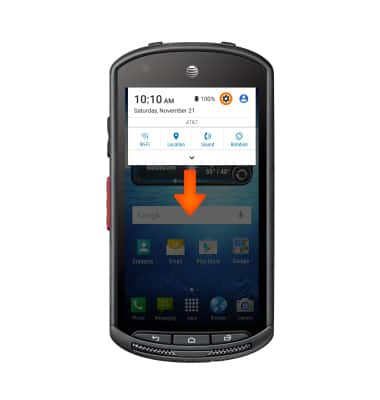
- Tap Lock screen.
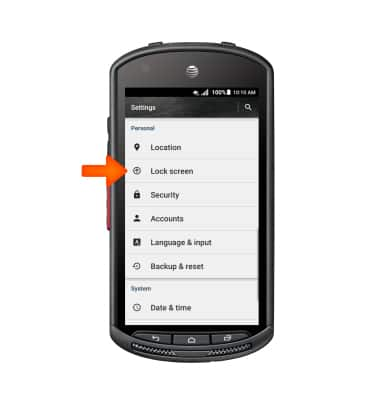
- Tap Security type.
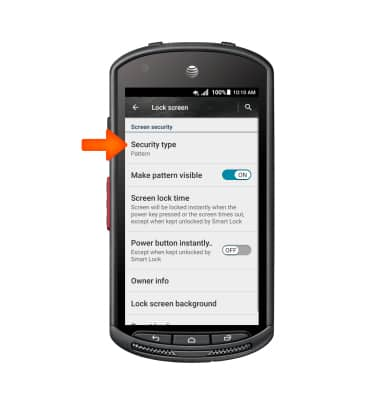
- Tap the Desired screen lock type and follow the prompts for set up.
Note: For this demonstration, 'Pattern' was chosen.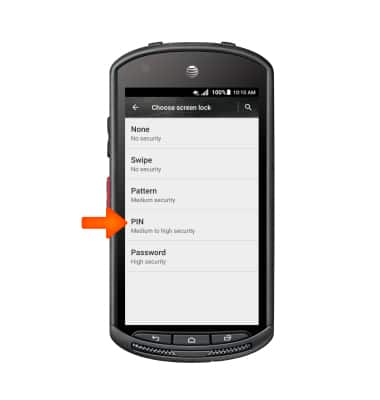
- Select lock screen notification settings, then tap DONE.
Note: To change lock screen notifications, swipe down from the top of the screen, then tap Settings icon > Sound & notifications > When device is locked.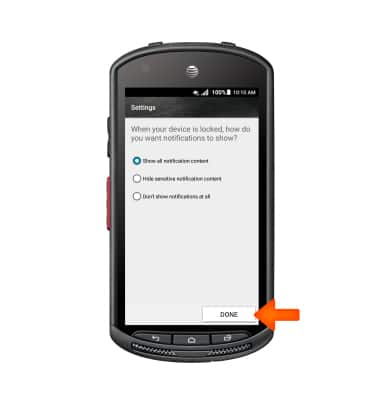
- To login using the security lock, from the lock screen, swipe up and enter your Chosen screen lock.
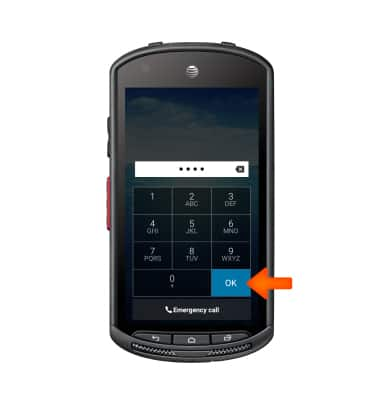
- To change the security lock type, from the Lock screen menu, tap Security type.
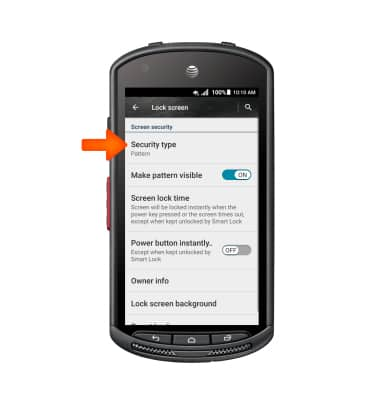
- Enter your Current screen lock.
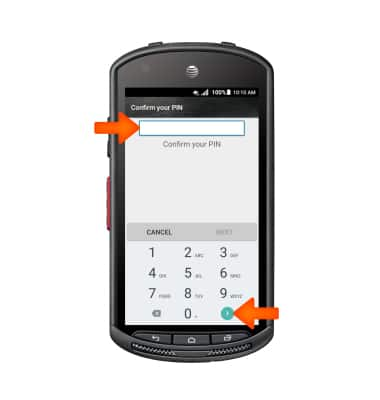
- Choose Desired screen lock and follow prompts to set up.
Note: To learn more about requesting a device unlock for your AT&T mobile device, visit www.att.com/deviceunlock. If your device is locked and is requesting a "PUK" code, click here for instructions on how to obtain your PUK or PUK2 code to unlock your SIM card.