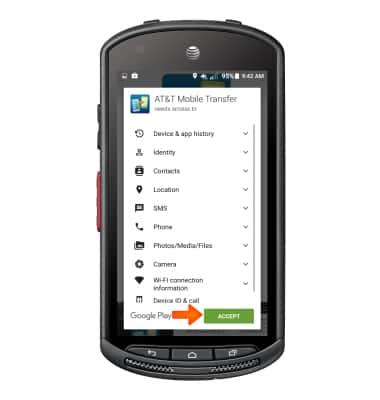App troubleshooting
Which device do you want help with?
App troubleshooting
Use application manager and usage manager to improve your app and device performance.
INSTRUCTIONS & INFO
- To clear your app cache, swipe down from the top of the screen, then tap the Settings icon.
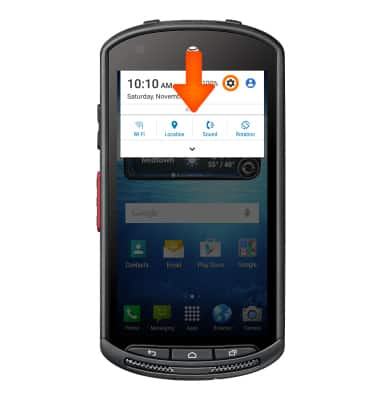
- Scroll to and tap Apps.
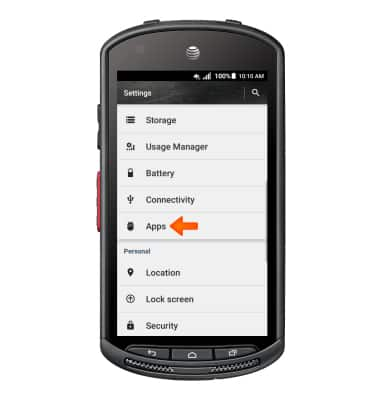
- Tap Desired app, then tap CLEAR CACHE.
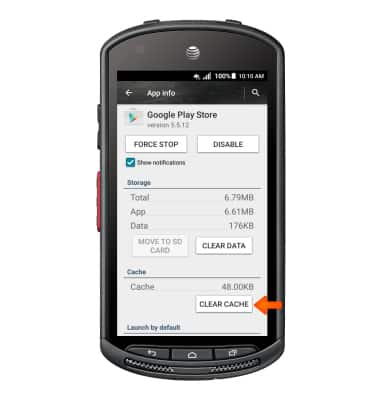
- To stop an app via the Usage Manager tap AT&T folder > Usage Manager > CLOSE ALL APPS.
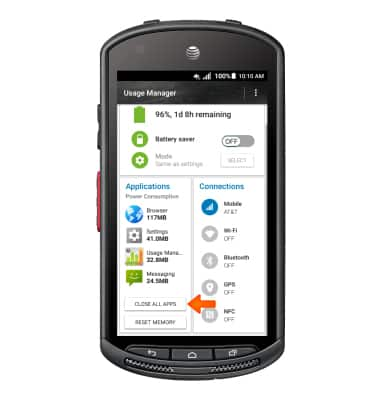
- To see if an app update is available, tap the Play Store icon.

- Tap the Menu icon.
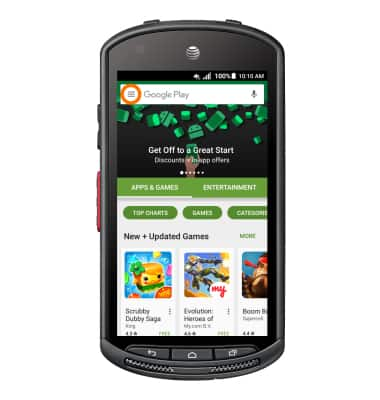
- Tap My apps & games.
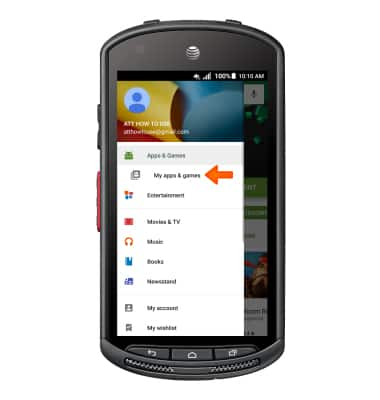
- Tap the Desired app you would like to update.
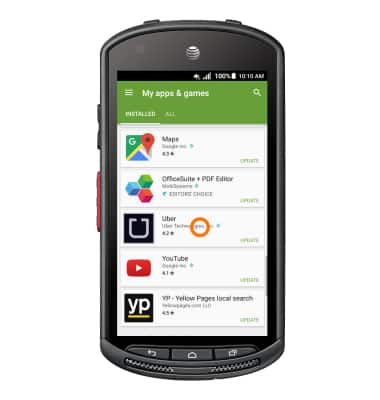
- Tap UPDATE > ACCEPT.
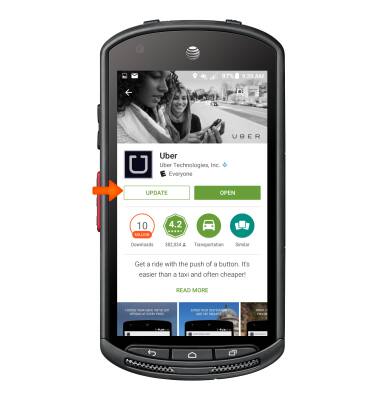
- To remove an app, tap UNINSTALL.
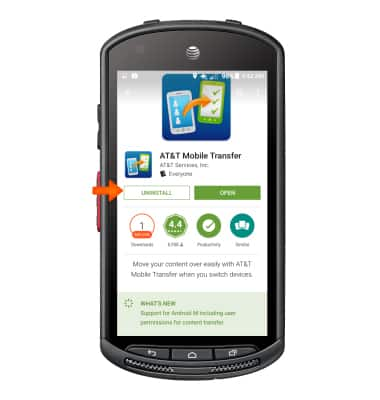
- Tap OK.
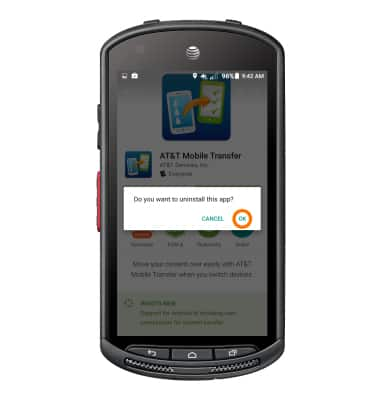
- To reinstall tap INSTALL.
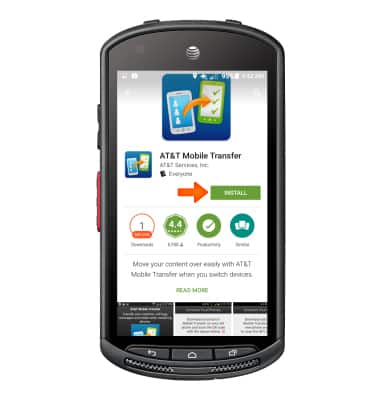
- Tap ACCEPT.