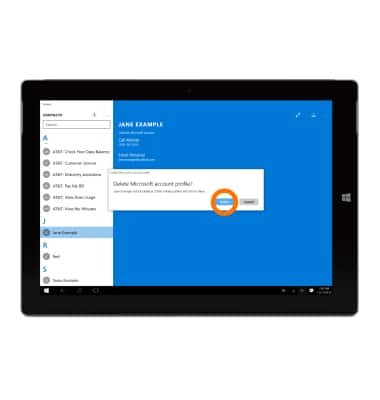Contacts
Which device do you want help with?
Contacts
Add, view, delete, and customize contacts by adding a picture or ringtone.
INSTRUCTIONS & INFO
- To access contacts, tap the Start icon or Windows button.

- Tap the People tile.

- To create a contact, from the People hub, tap the Plus icon.
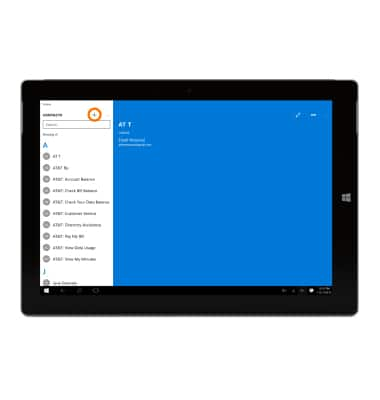
- Select your desired account type that you would like to save.
Note: For this example we will tap Microsoft account.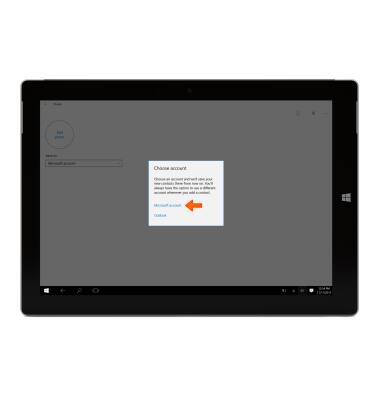
- Enter your contact’s name, phone number and any other information.

- Tap the Save icon.
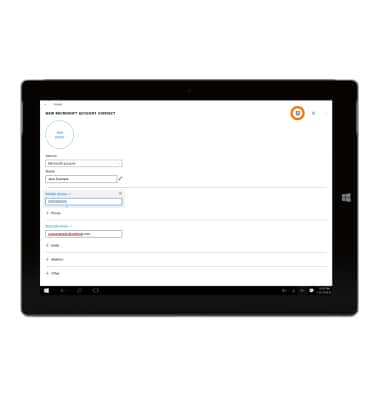
- To add a photo to a contact, tap Add photo.

- Select the Desired photo.
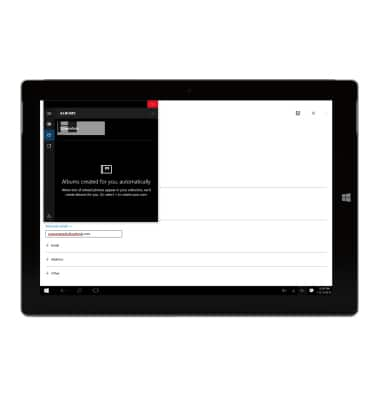
- To edit a contact, from the All contacts list, tap the Desired contact.
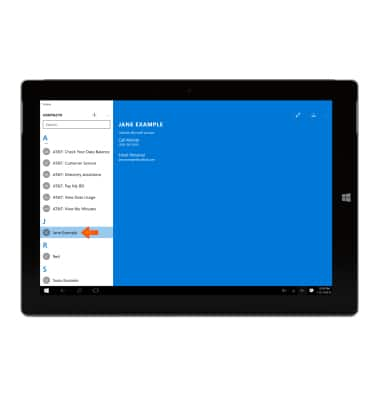
- Swipe up from the bottom of the screen and tap Edit where you can then edit the contact as desired.
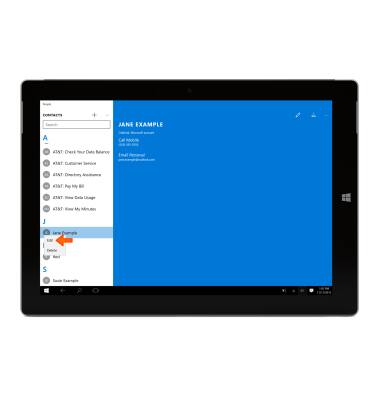
- To delete a contact, swipe up from the bottom of the screen and tap Delete.
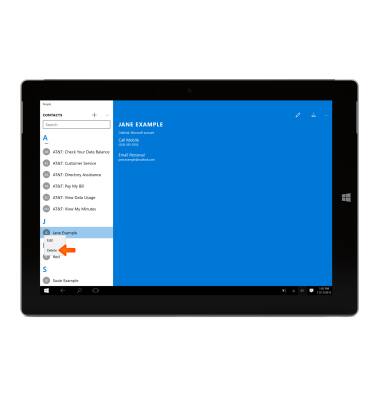
- Tap Delete again.