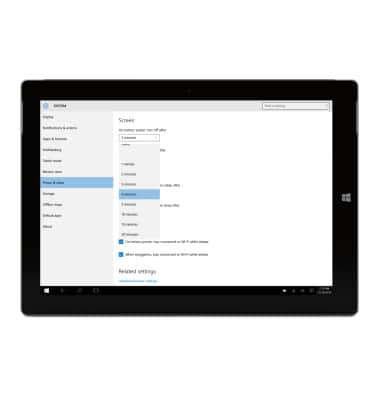Display
Which device do you want help with?
Display
Change the display time out, brightness and orientation.
INSTRUCTIONS & INFO
- Tap the Start icon or Windows button.

- Tap Settings.

- Tap System.
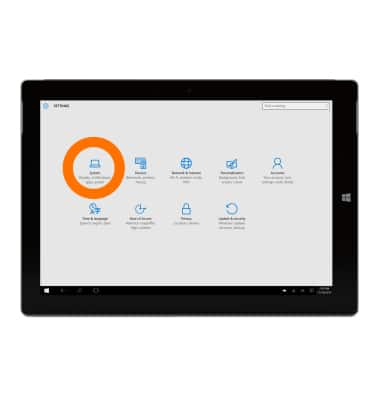
- Under Brightness level, slide up or down to adjust the level of screen brightness.
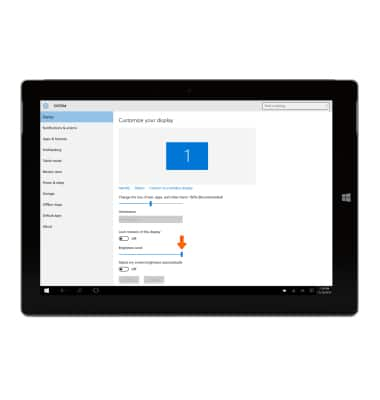
- You can also set the device to auto brightness by turning on the toggle for Adjust screen brightness automatically.
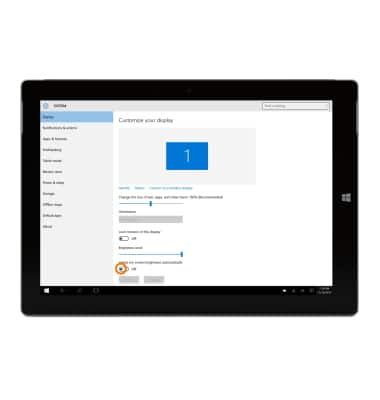
- To turn off the auto screen rotation, toggle Lock rotation of this display on to lock screen orientation.
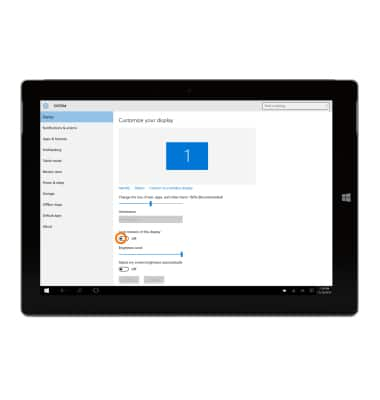
- To unlock screen orientation, tap the Rotation Lock quick setting from the Action center.

- To change the screen timeout period, tap Power & sleep from the System settings screen.
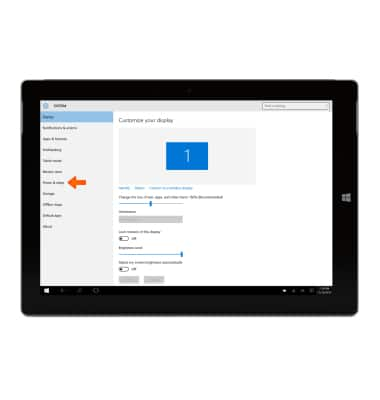
- Under Sleep, tap on the Time interval field.
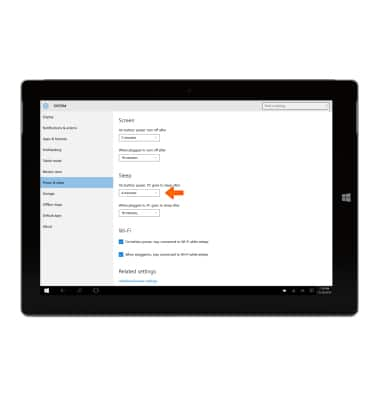
- Select the desired Time interval.