- To connect or disconnect from the AT&T mobile network select the Network icon from the taskbar.
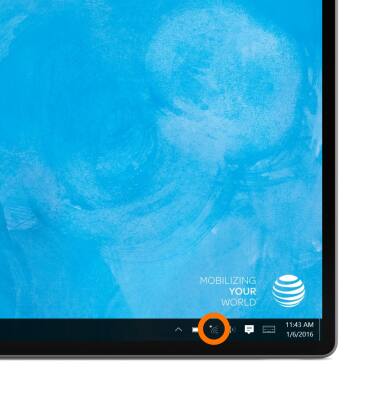
- Verify Cellular tile is illuminated i.e. active. If not, select the tile.

- Select AT&T from the top of the list.
Note: If you have not already activated your AT&T service, select Start and then the AT&T AllAccess tile to start your service.

- Tap AT&T.

- Select Connect automatically and/or Connect.
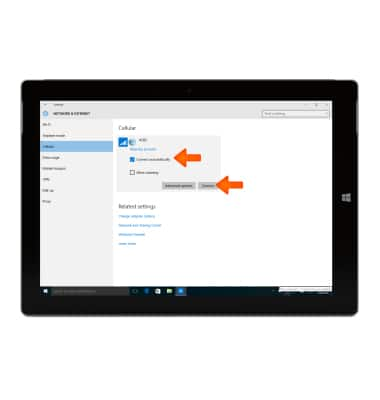
- To quickly toggle cellular data on or off, tap the Cellular tile.

- The Mobile Network status is displayed at the bottom of the screen in the Task Bar.
Note: To view the locations AT&T voice and data service can be used, see the AT&T Network coverage map.
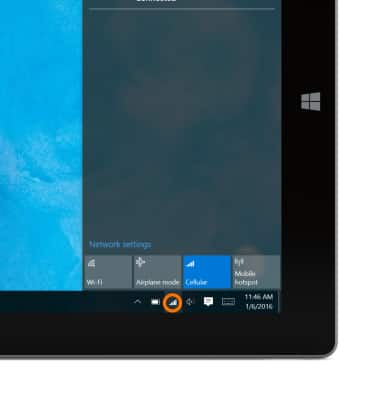
Connect to AT&T Network
Microsoft Surface 3 (1657) Windows 10
Connect to AT&T Network
This article describes how to connect to the AT&T Network.

0:00
INSTRUCTIONS & INFO
Starting December 31, 2022, the AT&T AllAccess app is going away. As a result, some features on your device may no longer be supported. You'll be able to view data usage and notifications on your myAT&T account page, and you can explore other options to stay connected with your device on the go. Learn more about mobile hotspot options.
