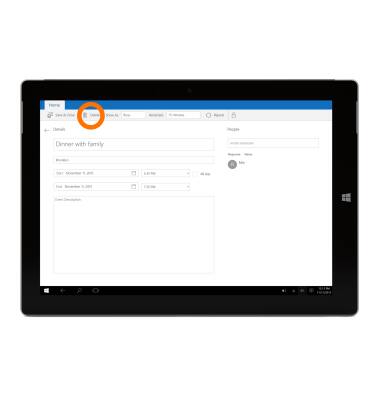Calendar
Which device do you want help with?
Calendar
Access the calendar and manage events.
INSTRUCTIONS & INFO
- Tap the Start icon or Windows button.

- Tap the Calendar tile.

- Tap Get started.

- Tap the Desired option.
Note: To change the viewable time period, tap on desired option on the top menu bar.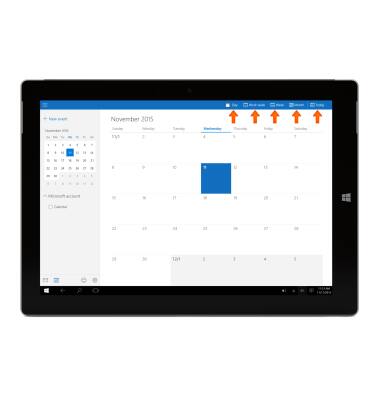
- To add an event, tap New event.
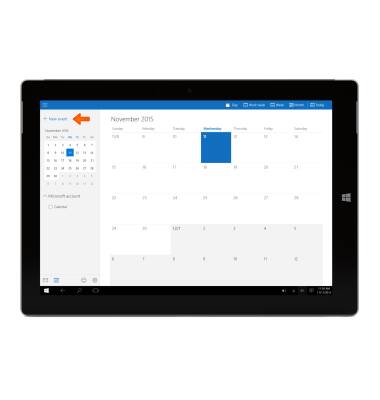
- Enter subject, date, time and any other options.
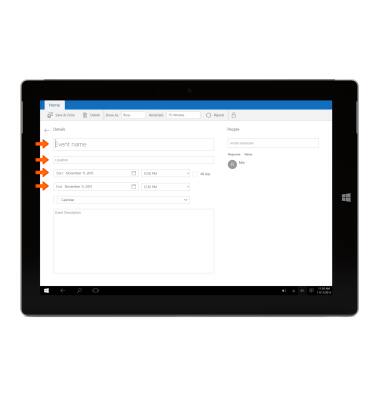
- Tap the Save icon.
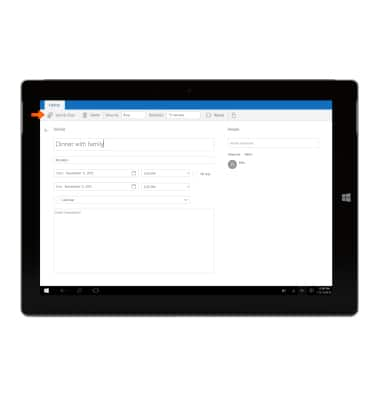
- To edit an event, tap the Desired event, then tap More details.
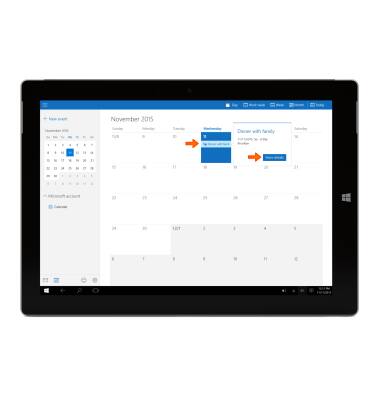
- Adjust any Desired setting, then tap the Save icon.
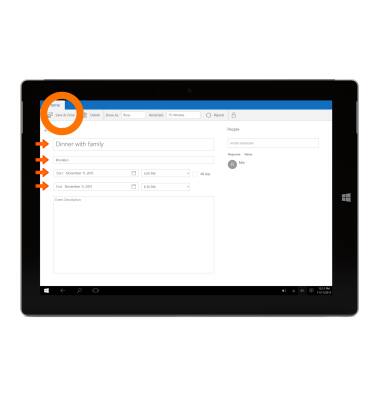
- To delete an event, tap the Desired event, then tap More details.
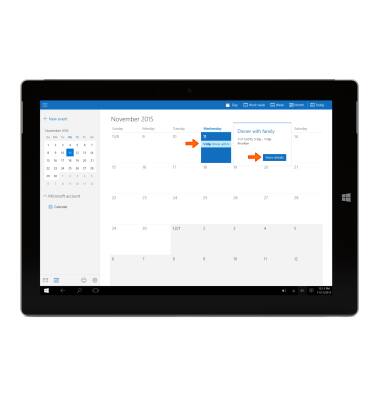
- Tap Delete.