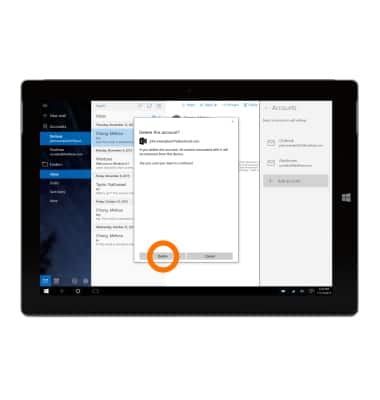Email settings
Which device do you want help with?
Email settings
Manage email settings such as sync frequency, server settings, signature, deleting an email account, and more.
INSTRUCTIONS & INFO
- To access email settings, tap the Start icon or Windows button.

- Tap the Mail tile.

- Tap the Settings icon.
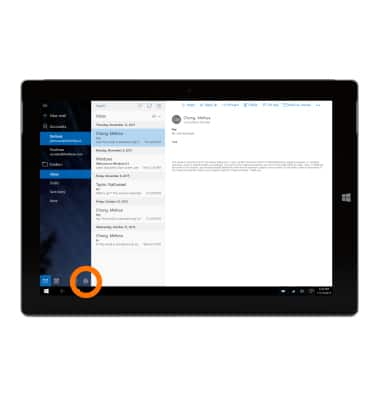
- To add or edit email accounts, tap Accounts.
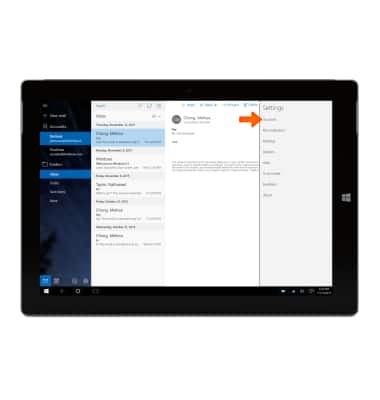
- To add an email account, tap Add account and follow the on-screen prompts to set up.
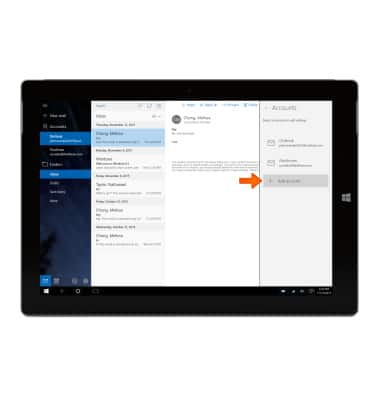
- To edit an email account, tap the desired email account.
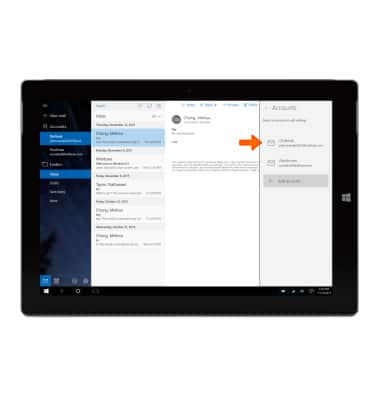
- To change email sync frequency, tap Change mailbox sync settings.
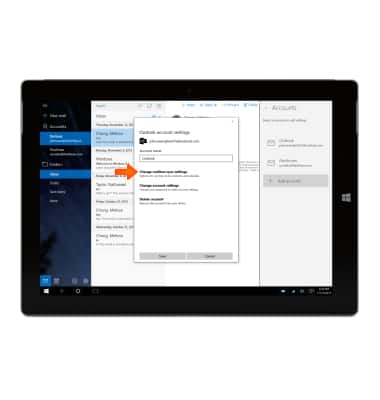
- To change incoming and outgoing server settings, tap the Server text field and enter the desired sever name.
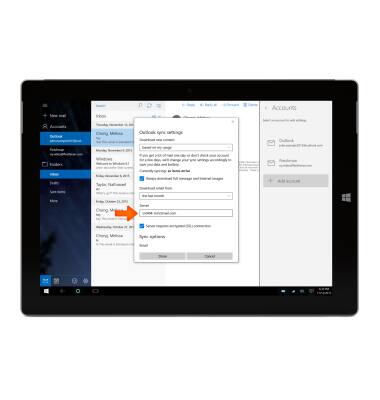
- Scroll down to view Sync options, and make the desired changes. When finished, tap Done.
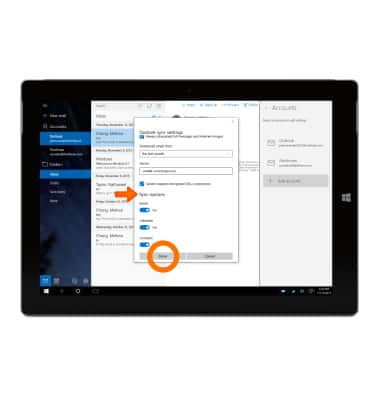
- To change your password or other account settings, tap Change account settings.
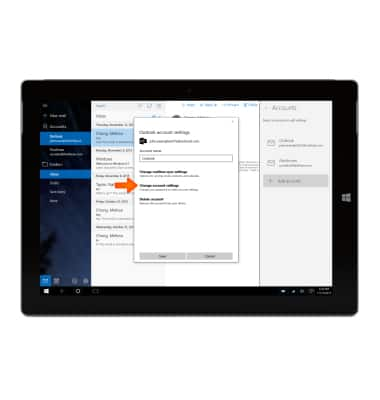
- When prompted, sign into the email account to sign in.
Note: For this example, we will be signing in to Outlook.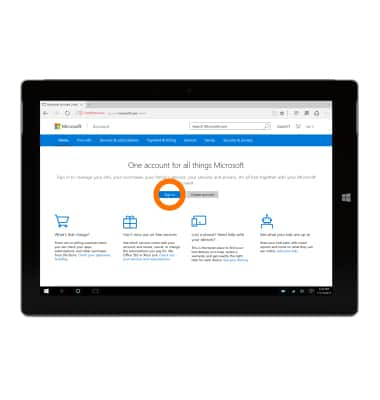
- To change your password, tap Change password and follow the on-screen prompts. When you are finished, close out of the browser.
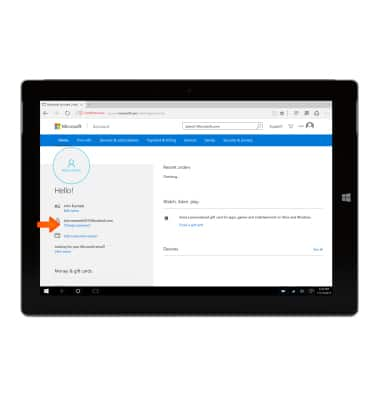
- To delete an account, tap Delete account.
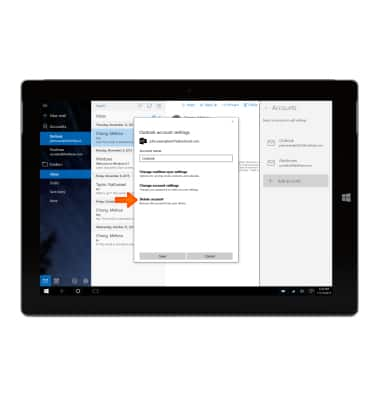
- Tap Delete.