Send & receive email
Which device do you want help with?
Send & receive email
Add and download email attachments, respond to an email and more.
INSTRUCTIONS & INFO
- To access email, tap the Start icon or Windows button.

- Tap the Mail tile.

- Tap on the desired inbox under Accounts.
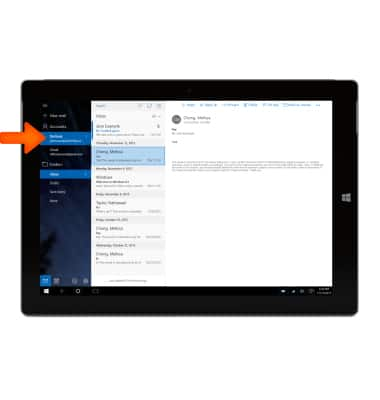
- To access an email, tap the Desired email.
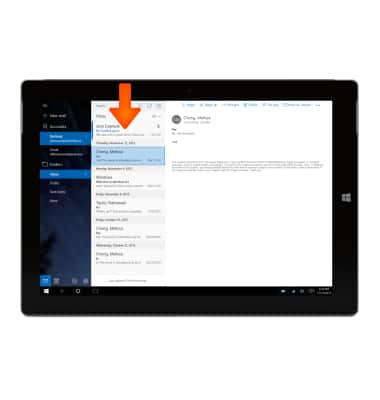
- To view the attachment, tap the attachment.
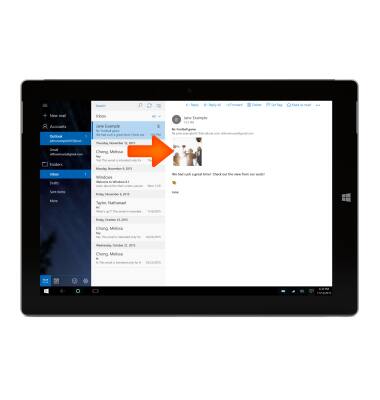
- To save the attachment, tap the Save icon and then select the desired location.

- To reply to a message tap Reply, Reply all or Forward as desired.
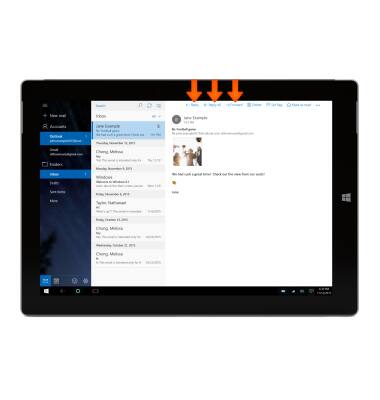
- To delete an email, tap the Delete icon.
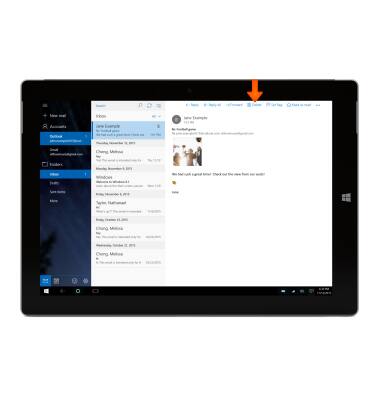
- To compose a new email, tap New mail.
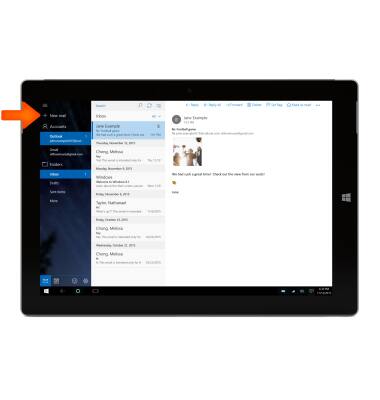
- Enter the Desired address, subject and message.
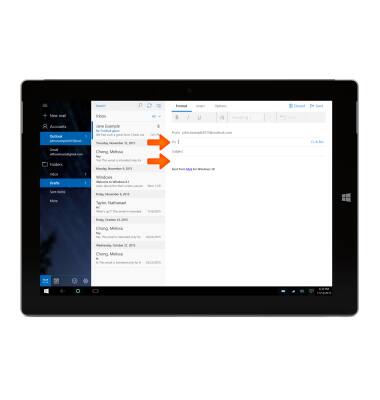
- To add an attachment such as a photo, tap Insert, then tap Attach.
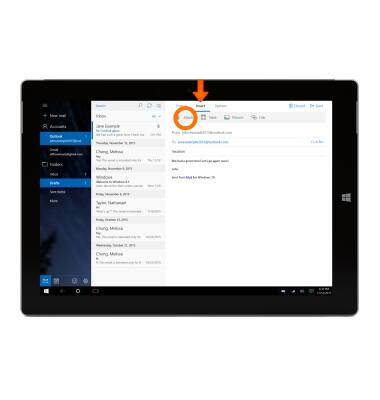
- Navigate to and tap the Desired attachment, then then tap Open.
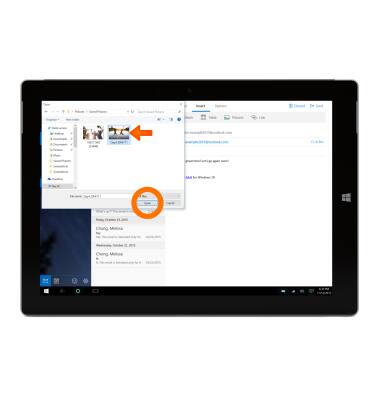
- To send the mail, tap Send.
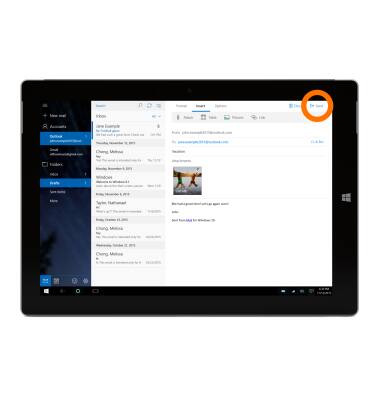
- When a new email is received, there will be a New Notification icon in the task bar, and the Mail Live Tile will update to show the new mail.
