- The Mobile Network status is displayed at the bottom of the screen in the Task Bar.
Note: To view the locations AT&T voice and data service can be used, see the AT&T Network coverage map.
- Tap the Start icon or Windows button.

- Tap Settings.

- Tap Network & Internet.
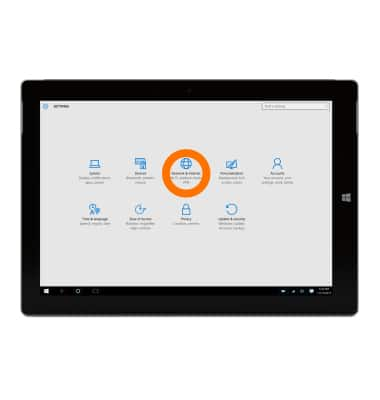
- Tap Cellular.
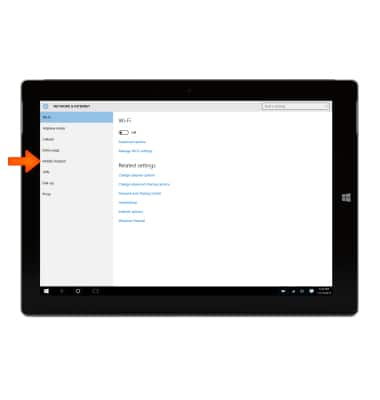
- Tap AT&T.
Note: Turning off the mobile data will not allow any data to be transferred over the wireless network. Wi-Fi access is still allowed.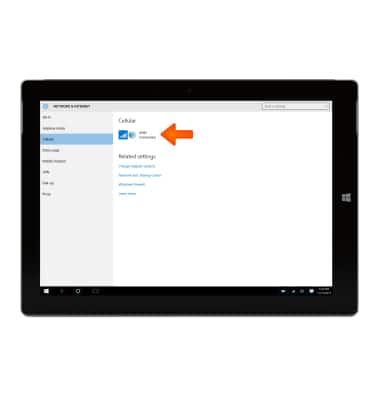
- To turn cellular data on, tap Connect. To turn cellular data off, tap Disconnect. To access more options, tap Advanced options.
Note: Turning off cellular data will not allow any data to be transferred over the wireless network. Wi-Fi access, voice function, and standard text messaging are still allowed. Data roaming is off by default. Enabling Data roaming will allow the device to attach to foreign wireless network signals when available. International roaming charges will apply. To learn more, visit the AT&T International website.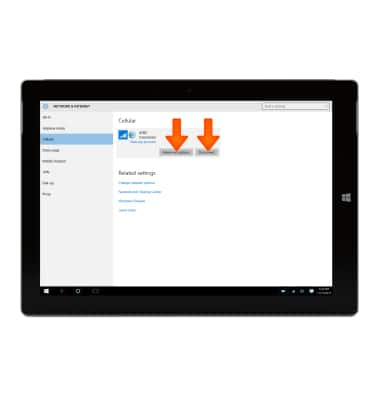
- To quickly turn cellular data on or off, swipe in from the right edge of the screen to access the Action Center, then tap Expand.

- Tap Cellular to turn cellular data on (Blue) or off (Grey).

Signal & cellular data
Microsoft Surface 3 (1657) Windows 10
Signal & cellular data
View cellular network signal, turn international roaming, and your mobile data connection on or off.
INSTRUCTIONS & INFO
