- Before pairing, make sure that your phone is running Android version 4.3 or later.
Note: To find out whether your phone supports Android Wear, visit http://g.co/WearCheck from your device.
- To connect your watch with your smartphone, the Android Wear app must be installed on the smartphone. To install the Android Wear app, tap PlayStore > search for ‘Android Wear-Smartwatch’ > INSTALL > ACCEPT. When the Android Wear app has finished installing, tap OPEN.
Note: If installed, access via Apps > Android Wear.
- Press and hold the Power button until the LG Logo is displayed to turn on the watch.
Note: Keep the watch connected to power during setup. If the battery is less than 20%, charge your watch first before proceeding the next step.
- Swipe from right to left, then tap the desired Language. Continue to swipe, following the on-screen instructions, until the watch code is displayed.
Note: Make sure your phone is near your watch, connected to mobile data or Wi-Fi, and Bluetooth is turned on. Depending on the network conditions, the setup process might take over 20 minutes.
- On your phone, follow the Android Wear set up instructions until you get to the "Pair with your watch" screen and see a list of nearby devices. Tap your watch’s code.
Note: If you do not see your watch, from the Android Wear home screen, tap the drop-down and select Pair with a new watch.
- Confirm that the smartphone has found the watch by comparing the code on the phone with the code displayed on the watch, then tap PAIR on your phone.

- A confirmation message will be displayed on your watch once it is paired, then the phone and watch will begin to sync and update.
Note: It can take a few minutes to pair and update.
- AT&T NumberSyncSM lets you use your smartphone number on your watch so you can make and receive calls, and send and receive texts using the same number that your family, friends and colleagues recognize, even when your smartphone isn’t nearby or even powered on. To turn on, swipe up from the bottom of the screen, then tap Set up.
Note: Requires a compatible smartphone. Data rates apply to text messages. For more information about NumberSync, click here.
- On your watch, tap the blue Continue setup on phone icon, then on your smartphone, tap OK.
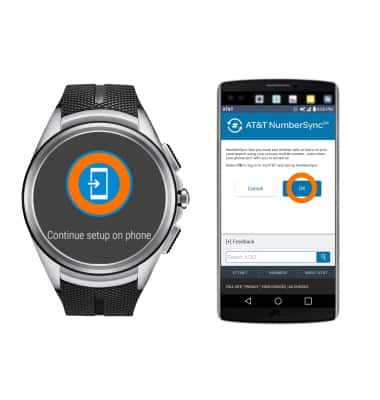
- Enter your AT&T User ID and Password, then tap Login.
Note: NumberSync requires an AT&T User ID that is associated with the primary phone number that you want to sync. Tap Register if you need to create one. Tap Forgot ID or Forgot password if you can’t remember your login information.
- Enter the 5-digit NumberSync code from the watch, tap the 'I accept the Terms & Conditions' checkbox, then tap Sync.
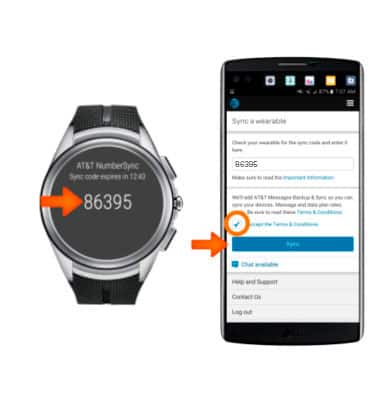
- NumberSync activation is complete when the switch turns On (green).
Note: To turn NumberSync on or off from your watch, go to Settings > Cellular > AT&T NumberSync > tap NumberSync is ON or NumberSync is OFF.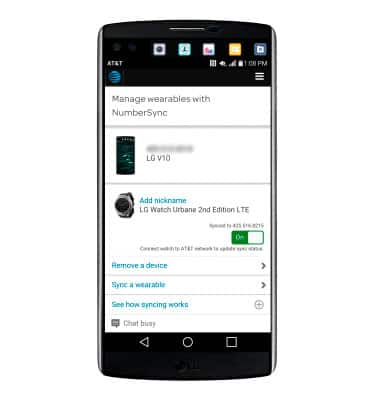
Getting started
LG Watch Urbane 2nd Edition LTE (W200A)
Getting started
Pair your watch to your phone using Android Wear

0:00
INSTRUCTIONS & INFO
Stay current by regularly checking for software updates, which often include important security patches and performance enhancements. Before downloading updates, ensure you’re connected to a reliable Wi-Fi or cellular network for a smooth experience.
