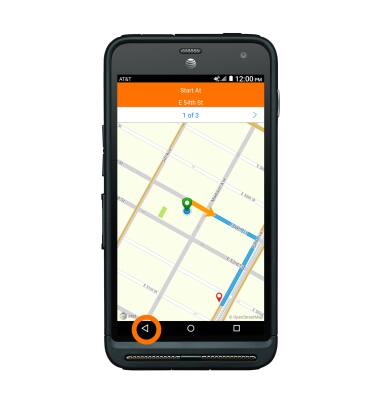AT&T Navigator
Which device do you want help with?
AT&T Navigator
Get directions and navigation using AT&T Navigator.
INSTRUCTIONS & INFO
- AT&T Navigator makes your travels easier with GPS-guided maps and directions, traffic alerts, and additional navigation features that give you real-time, on-the-road coverage to help you avoid traffic, find the best routes, and more.
Note: Separate subscription may be required. Data rates apply. For more information, visit the AT&T Navigator website.
- To access AT&T Navigator, from the home screen, swipe to and tap the AT&T folder.

- Tap the AT&T Navigator icon.

- If prompted, tap the Checkbox to agree to the Terms & Conditions and Privacy Policy, then tap Continue.
Note: If GPS is not turned on tap OK > Location switch to ON > AGREE > Back key.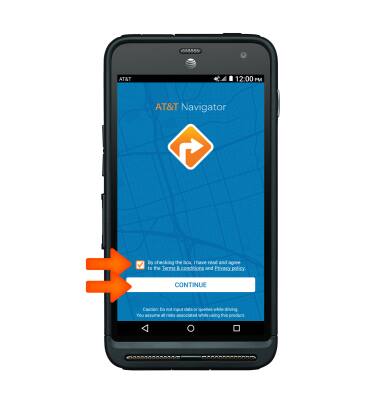
- To get directions, tap the Search field and enter the address or desired location, then tap a suggestion or the Go icon.
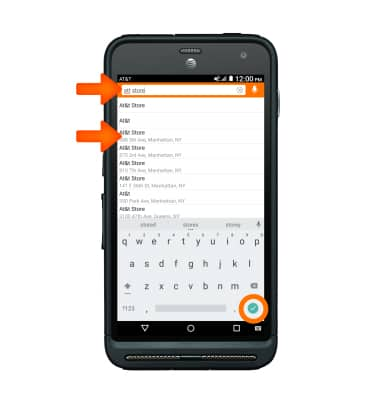
- Tap the desired route, then tap Drive.
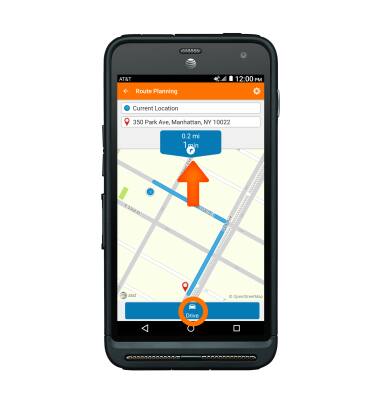
- Route navigation will begin. To end navigation, tap the Back key.