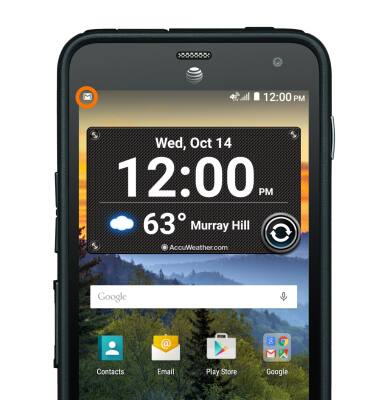Send & receive email
Which device do you want help with?
Send & receive email
Add and download email attachments, respond to an email and more.
INSTRUCTIONS & INFO
- To access the email inbox, from the home screen, tap the Email icon.
Note: Most of these steps apply to a corporate account, not a Gmail account.
- To switch inboxes, tap the Menu icon.
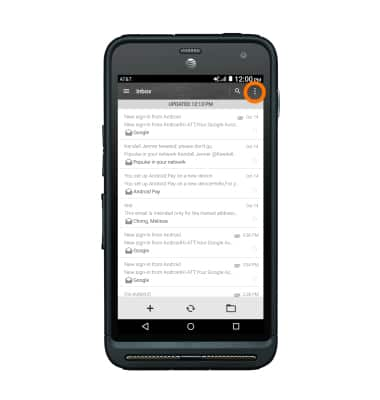
- Tap the Desired account.
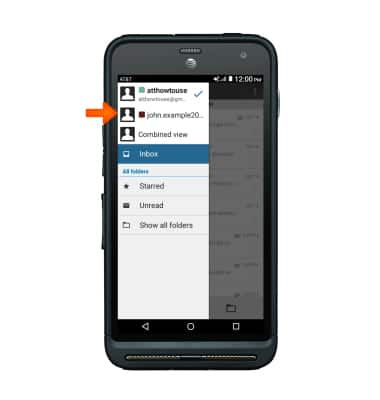
- To refresh the inbox, pull down from the top of the inbox or tap the Refresh icon.
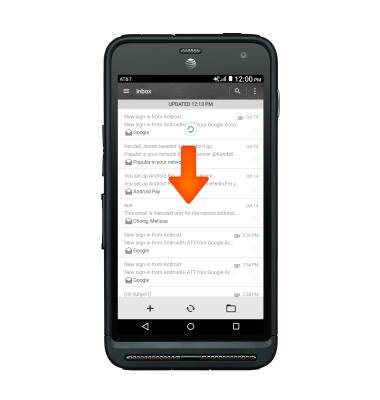
- To read a message, tap the Desired message.
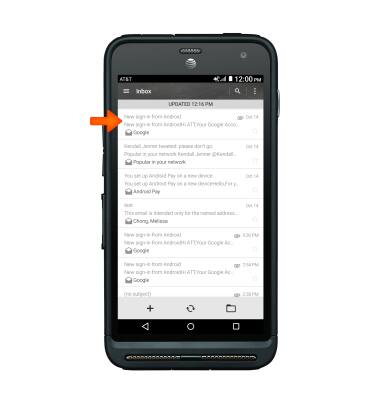
- To view and save an attachment, tap the Attachment tab.

- Tap the Attachment to view it.
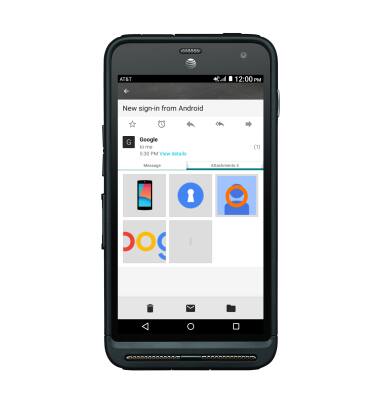
- To save it, tap the Menu icon.

- Then tap Save.
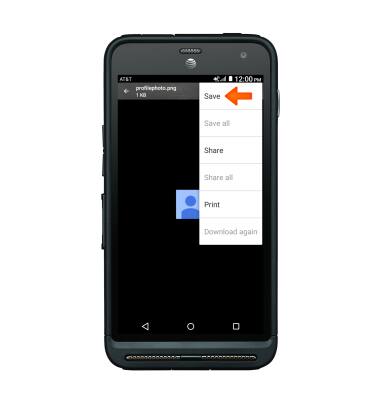
- Tap the Desired folder to save to.
Note: To view the saved attachment, from the home screen tap the Apps icon > Gallery icon > Desired content.
- To forward a message, tap the Forward icon.
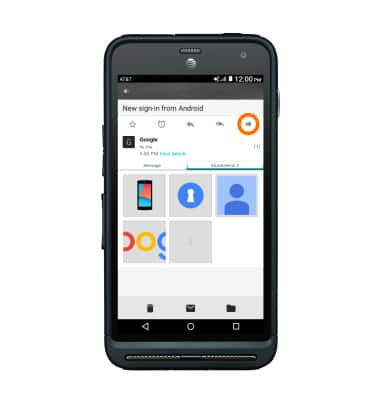
- To reply to a message, tap the Reply icon.
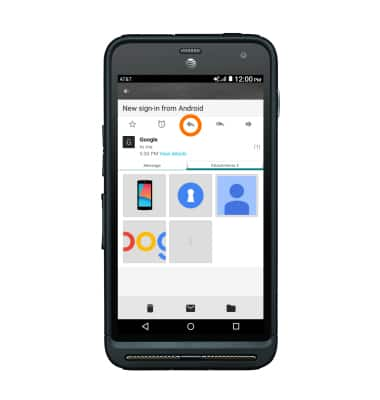
- To reply all to a message, tap the Reply all icon.
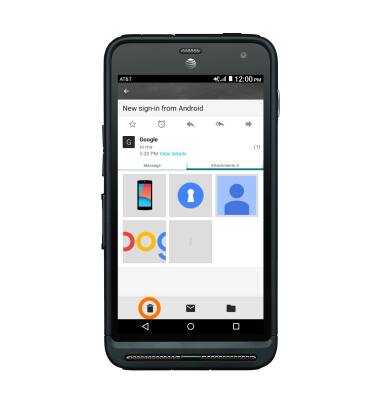
- To delete a message, tap the Delete icon.
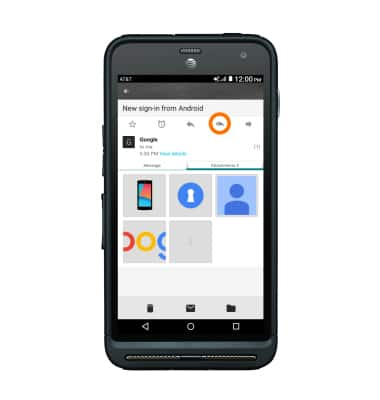
- Tap OK.
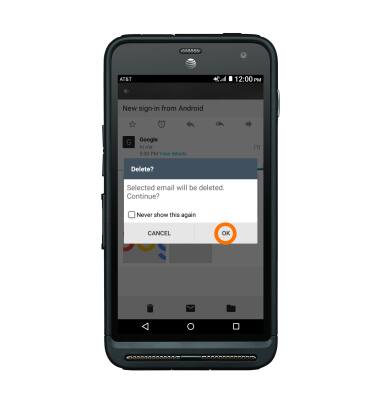
- To compose a new email, tap the + icon.
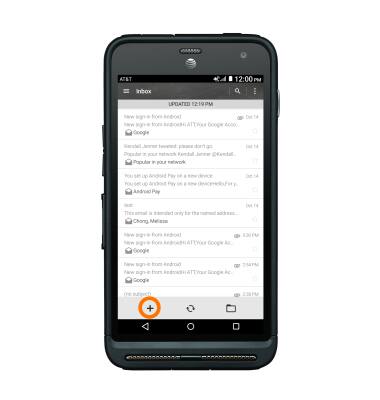
- Enter Desired recipient(s), subject and message.
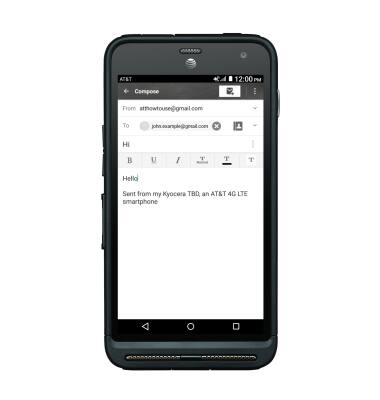
- To add an attachment, tap the Menu icon.
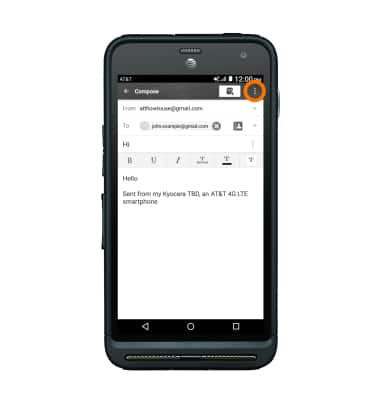
- Tap Attach file and follow the prompts.
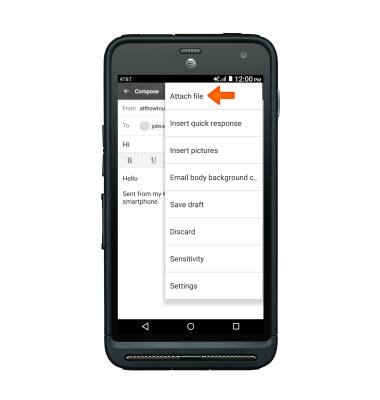
- Tap the Send icon.
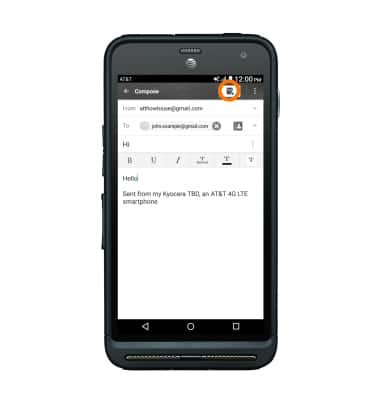
- The New Email icon displays in the Status bar when a new email message is received.
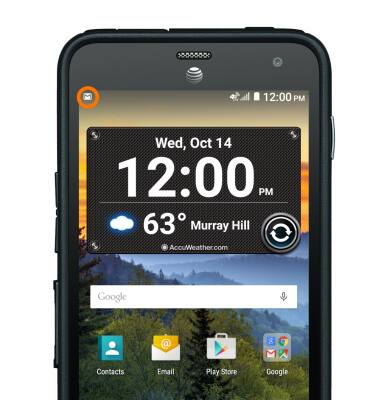
- The New Gmail icon displays in the Status bar when a new Gmail message is received.