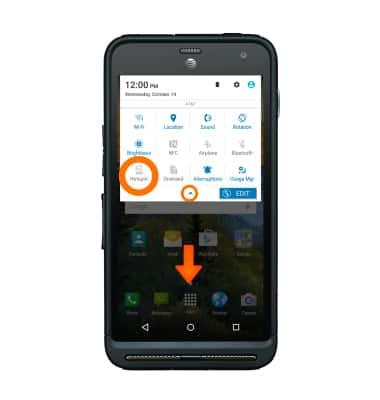Mobile hotspot
Which device do you want help with?
Mobile hotspot
Set up your device as a personal hotspot and share your data connection with Wi-Fi-capable devices.
INSTRUCTIONS & INFO
- Use your AT&T device as a mobile Wi-Fi hotspot to share your data connection with Wi-Fi-capable devices such as: other smartphones, tablets, netbooks, MP3 players, and more. To turn Mobile hotspot on, swipe down from the top of the screen, then tap the Settings icon.
Note: Eligible data plan required, learn more.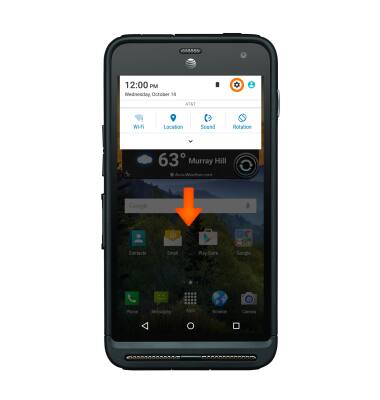
- Tap More.

- Tap Tethering & Mobile Hotspot.
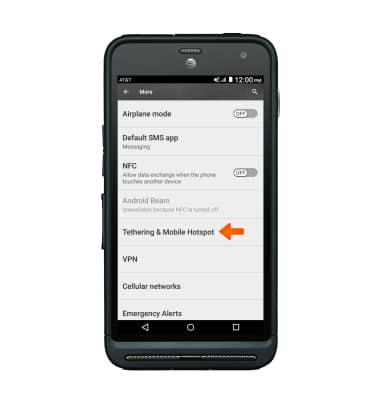
- Tap the Mobile Hotspot toggle.
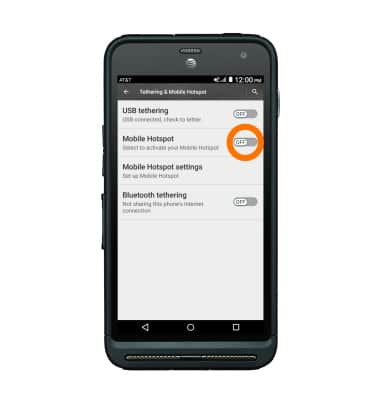
- Tap OK.
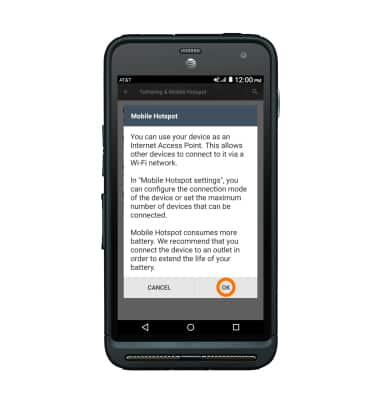
- When Mobile hotspot is on, the Mobile hotspot icon will display in the Status bar.
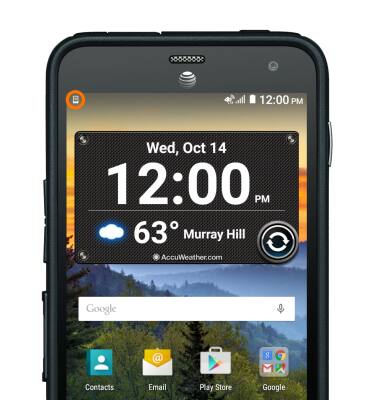
- To configure a Mobile hotspot, from the 'Tethering & Mobile Hotspot' screen, tap Mobile Hotspot settings.
Note: Mobile hostpot must be turned OFF to configure settings.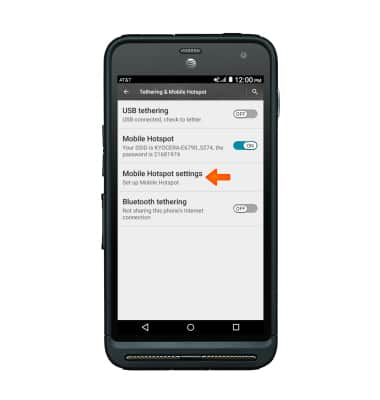
- Tap Configure Mobile Hotspot.

- Edit the Wi-Fi network name and password, and security settings, and then tap SAVE.
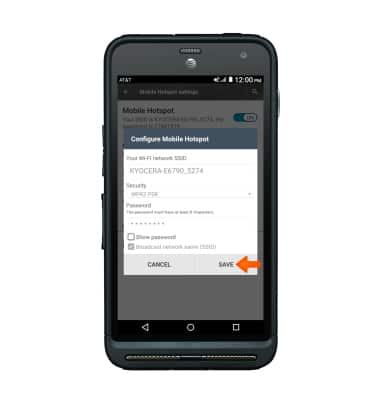
- To view what devices are connected to your hotspot, from the Mobile Hotspot settings menu connected devices will appear under 'Connected device.'
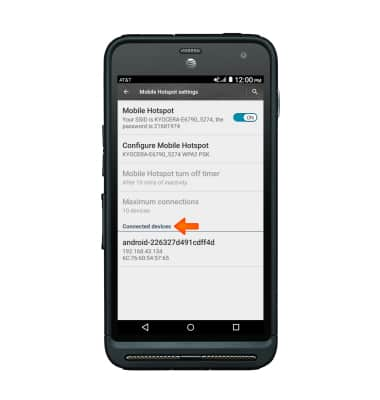
- To turn Mobile hotspot off, from 'Mobile hotspot settings' screen, tap the Toggle.
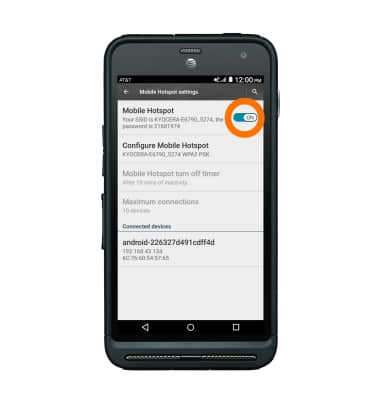
- To quickly turn Mobile hotspot on and off, swipe down from the top of the screen, tap the Down arrow icon, and then tap the Hotspot icon.