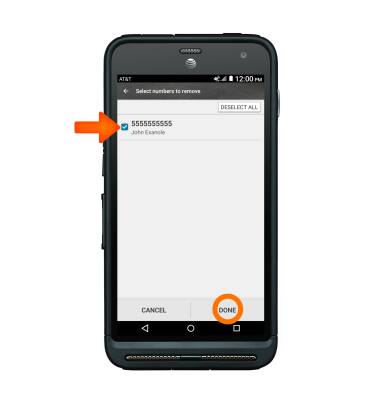Block or Unblock Calls
Which device do you want help with?
Block or Unblock Calls
Block or unblock calls from your device.
INSTRUCTIONS & INFO
- From the home screen, tap Phone.
Note: The call blocking feature may not affect phone calls made or received via third-party apps installed on your device. Please contact third party app developers for assistance with such applications.
- Tap the Menu icon.
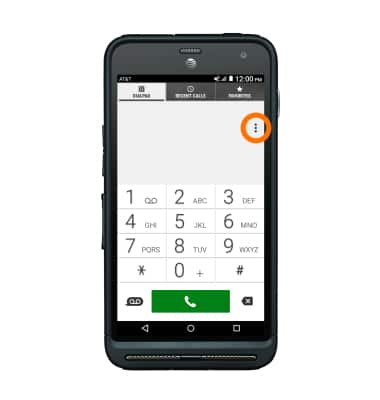
- Tap Call settings.
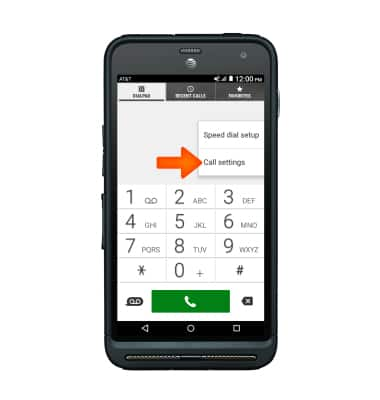
- Scroll to and tap Call rejection.
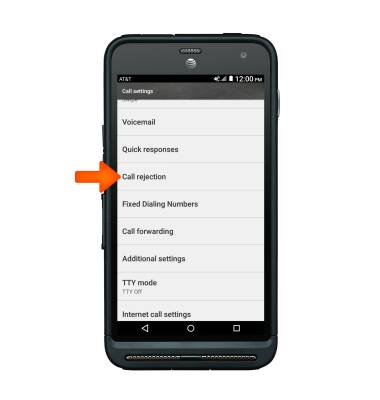
- Tap Call rejection list.
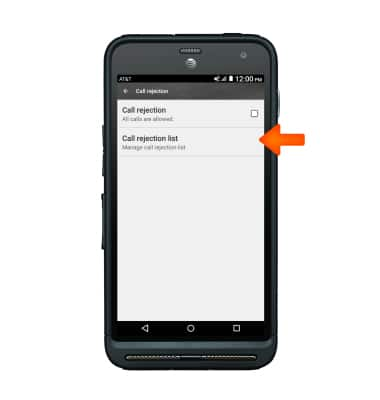
- To add all Unknown numbers (No caller ID) to the rejection list, tap Unknown number.

- To add a number to the Call rejection list, tap the Add icon.
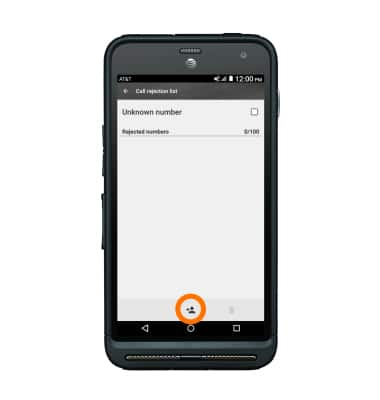
- Select Desired search field, then choose Desired contact, recent call or enter the Desired number to add to the list and tap SAVE.

- To turn the call rejection list on or off, from the 'Call rejection' screen, tap Call rejection.
Note: When call rejection is on (checked), calls from number's on the rejection list will be sent straight to voicemail.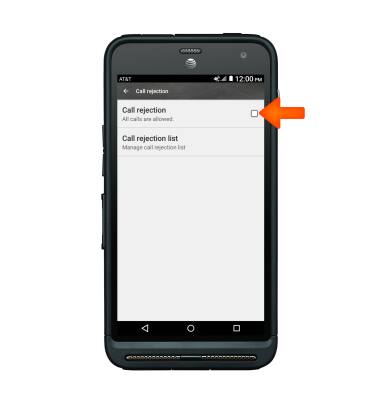
- To remove a number from the Call rejection list, tap the Delete icon.
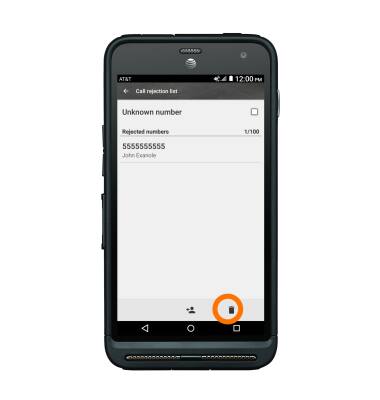
- Tap the Desired number(s) to remove, and tap DONE.