Set Up Voicemail
Which device do you want help with?
Set Up Voicemail
Set up voicemail on your device.
INSTRUCTIONS & INFO
- To set up Visual Voicemail from the home screen tap Phone.

- From the DIALPAD, tap the Visual Voicemail icon.
Note: Alternately, you can set up voicemail by pressing and holding the number 1 key.
- If prompted to update Visual Voicemail tap UPDATE AT&T VISUAL VOICEMAIL.
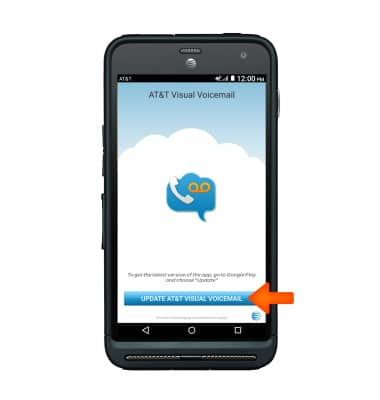
- Enter the voicemail password, then tap End Call.
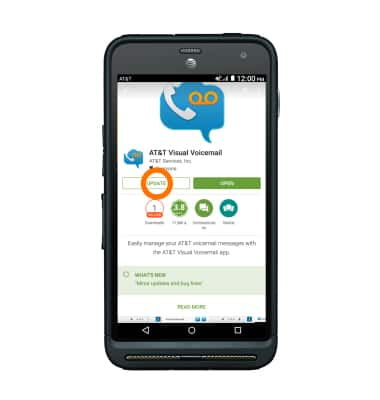
- Tap ACCEPT.
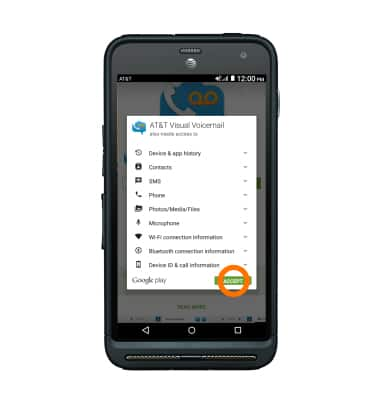
- Tap OPEN.
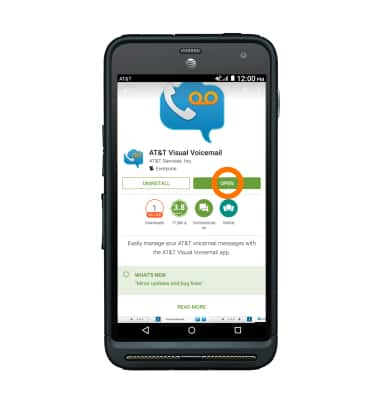
- Tap Begin Setup.
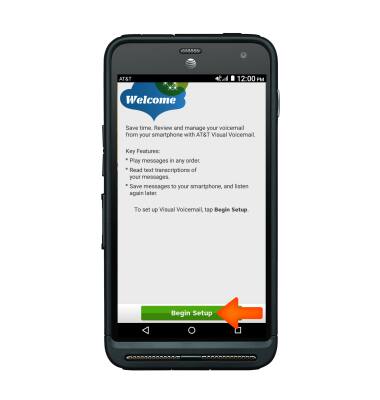
- Tap Accept.
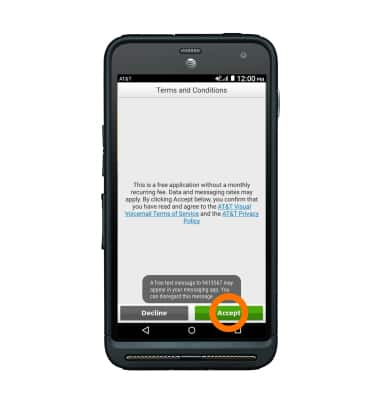
- Tap Finish.
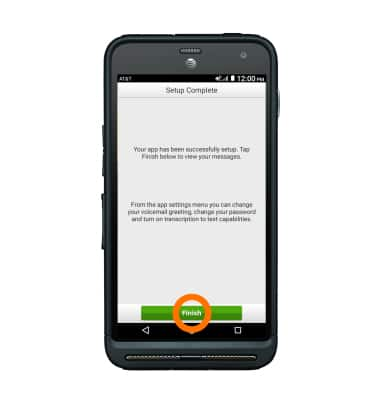
- To turn on voicemail to text for users who want voicemail messages transcribed into text, tap the Menu icon > Settings > Voicemail to text checkbox.
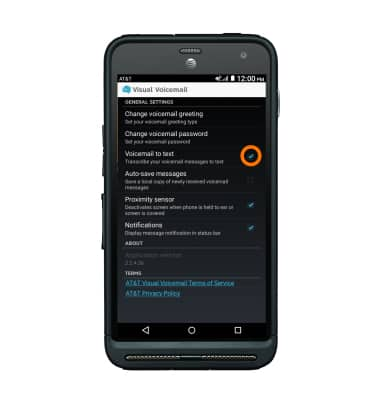
- Visual Voicemail is complete.
Note: View Access Voicemail for tips to manage voicemail. Go to Troubleshoot Voicemail for solutions to common voicemail problems.