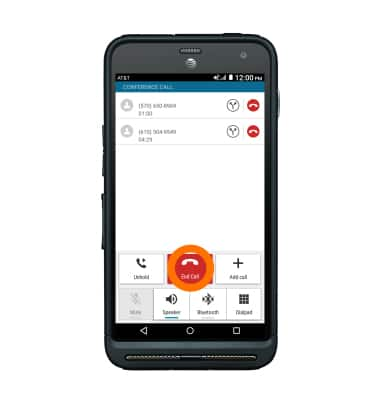In-call options
Which device do you want help with?
In-call options
Learn what features are available while on an active call.
INSTRUCTIONS & INFO
- While on an active call, press the Volume buttons to adjust the volume.
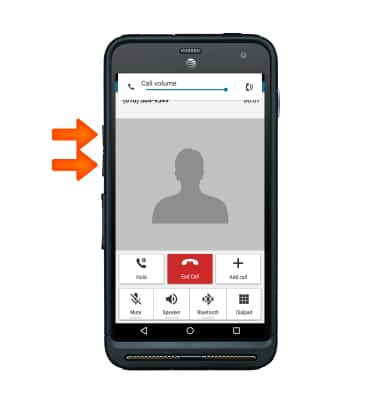
- Tap the Mute icon to turn mute on or off.
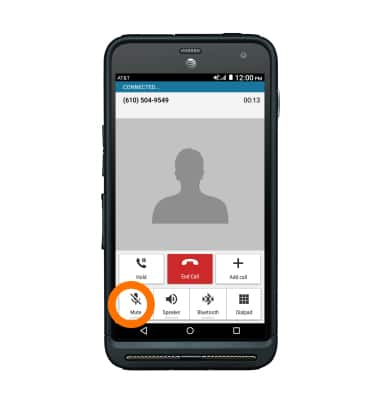
- While mute is enabled, the Mute icon will display in the Status bar.
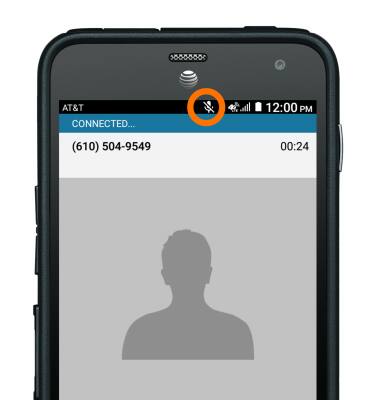
- Tap the Speaker icon to turn speakerphone on or off.
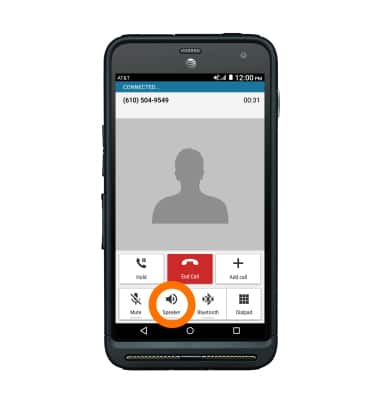
- While speakerphone is enabled, the Speakerphone icon will display in the Status bar.
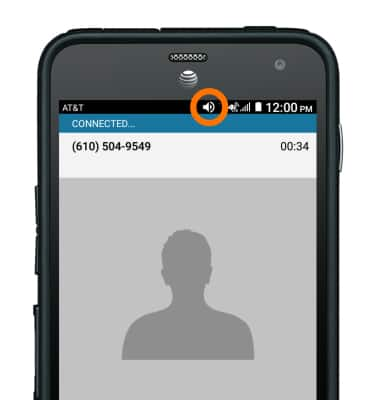
- To use a headset, remove the Headphone jack flap on the top of the device and insert the Plug into the Headphone jack.

- While the headset is connected, the Headset icon will display in the Status bar.
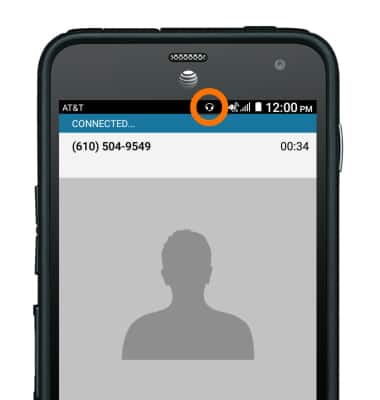
- To use a wireless device during the call, make sure Bluetooth is on, and tap the Bluetooth icon.
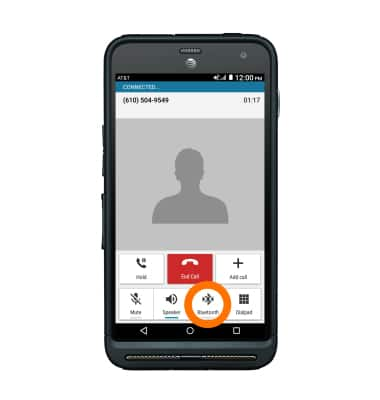
- When Bluetooth is on, the Bluetooth icon will display in the Status bar.
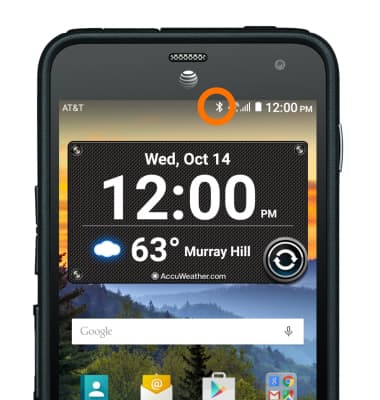
- To access the dial pad, tap the Dialpad icon.
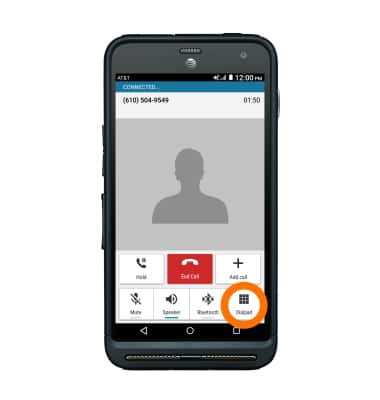
- To hide the dial pad, tap the Hide icon.

- To add a call, tap the Add call icon.

- Enter Desired contact or number and tap the Call icon.
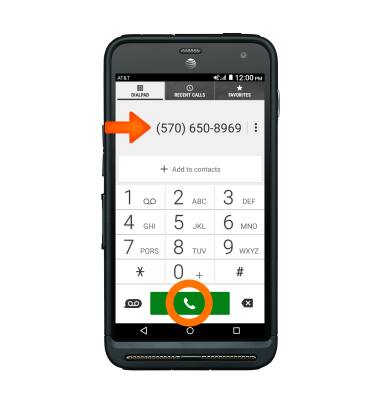
- To place a call on hold, tap the Hold icon.
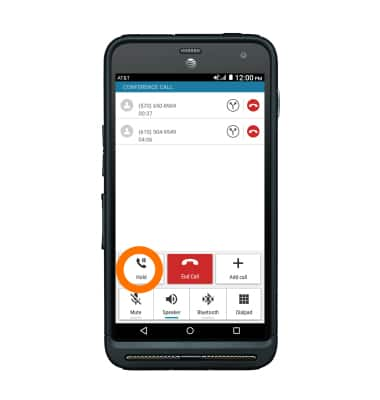
- To take a call off of hold, tap the Unhold icon.
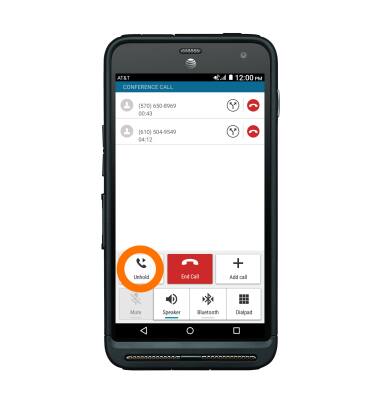
- To access the home screen during an active call, tap the Home key.
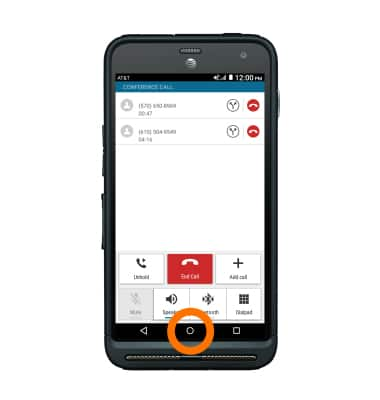
- To return to your active call, swipe down from the top of the screen and tap the Call.
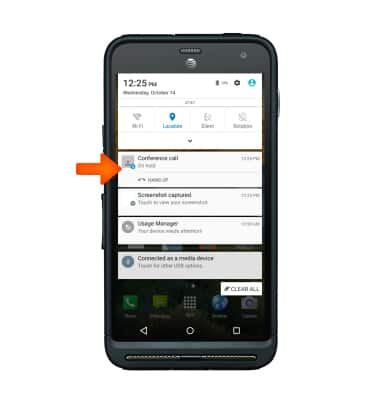
- To end a call, tap the End Call icon.