Play music
Which device do you want help with?
Play music
Play music, turn the music player off.
INSTRUCTIONS & INFO
- To view and play your music, from the home screen, tap Apps.
Note: To add music to your device, you can purchase from Google Play or transfer music files from your computer to the device Music folder. You can also use Milk Music for streaming music.
- Tap Google folder.

- Tap Play Music.

- In the music library, tap the desired option.
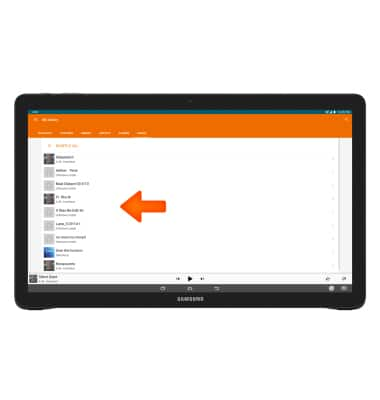
- Tap the Pause icon to pause the music.

- Tap the Back icon to jump to the beginning of the song.
Note: Press and hold the icon to rewind through a song.
- Tap the Forward icon to jump to the next song.
Note: Press and hold the icon to rewind through a song.
- Tap the Shuffle icon to cycle through shuffle options.

- Tap the Repeat icon to cycle through the looping options.

- Tap the Playlist icon to view the current playlist.

- Tap the Menu icon.
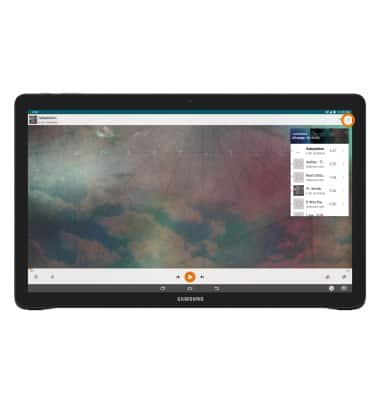
- Tap Add to playlist.

- When music is playing, the Music player icon will display in the notification bar.
