Wi-Fi
Which device do you want help with?
Wi-Fi
How to connect to a Wi-Fi network.
INSTRUCTIONS & INFO
- To turn Wi-Fi on or off, from the home screen swipe down from the top of the screen and tap the Settings icon.
Note: To optimize battery life, turn Wi-Fi off when not in use.
- Tap Wi-Fi, then tap the Toggle to turn Wi-Fi on or off.
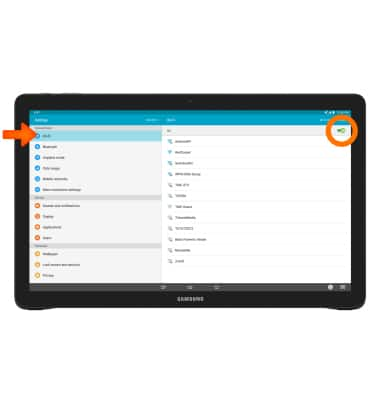
- The phone will scan for nearby Wi-Fi networks to connect to.
Note: To connect to a hidden or unbroadcasted Wi-Fi network tap MORE and then tap Add network. You will need to enter the network SSID, security type, and a password (if necessary) to continue.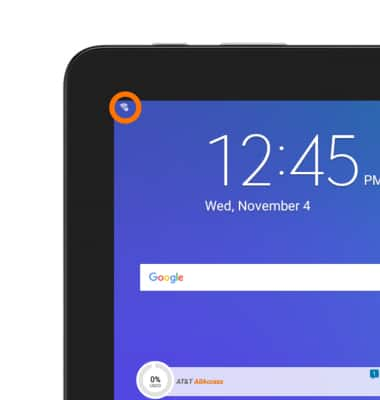
- To connect, tap the Desired network.
Note: Data transmitted over a Wi-Fi network does not count toward your AT&T data plan, and will not be billed. When using the AT&T network, data rates apply.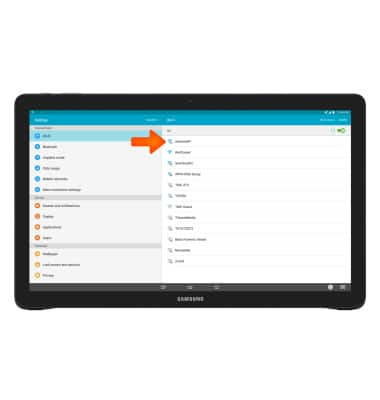
- To manage whether your device automatically switches from a poor or unstable Wi-Fi network to the AT&T network to maintain a consistent data connection, tap Apps > Settings > Wi-Fi > MORE > Smart network switch. When using the AT&T network, data rates apply
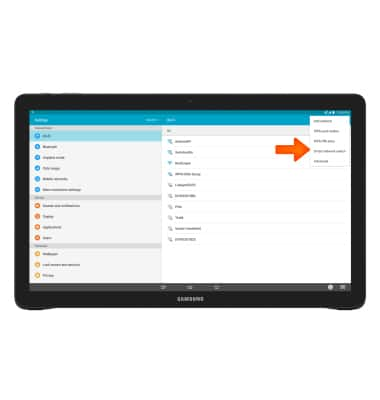
- If connecting to a secure network, enter the Wi-Fi network password, then tap CONNECT.
Note: Secure networks will display with a Lock icon.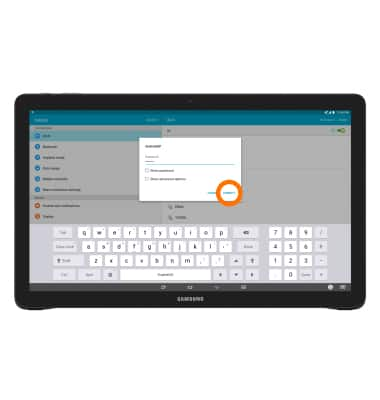
- When Wi-Fi is connected, the Wi-Fi Connected icon will display in the Notification bar.
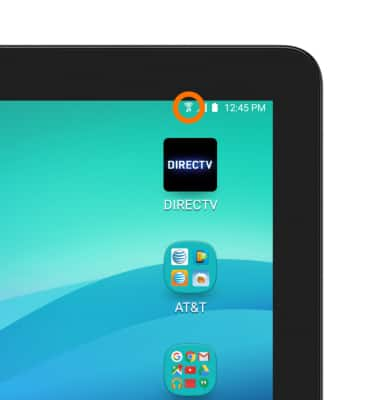
- To remove a Wi-Fi network, tap the Desired network.
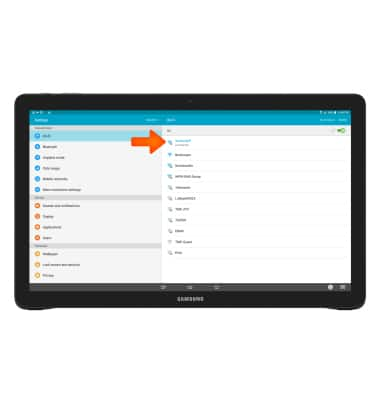
- Tap FORGET.
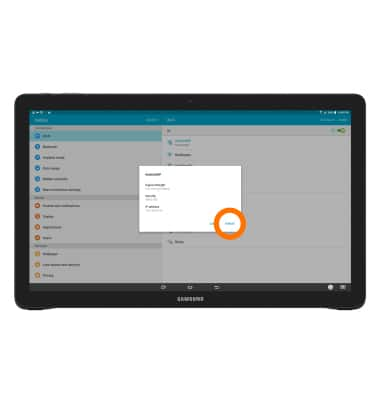
- To quickly connect and disconnect from Wi-Fi, from the quick settings menu tap the Wi-Fi icon.
