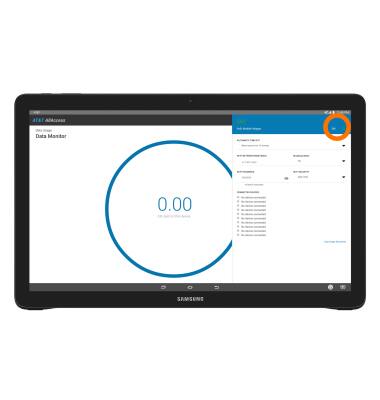Mobile hotspot
Which device do you want help with?
Mobile hotspot
Set up your device as a personal hotspot and share your data connection with Wi-Fi-capable devices.
INSTRUCTIONS & INFO
Starting December 31, 2022, the AT&T AllAccess app is going away. As a result, some features on your device may no longer be supported. You'll be able to view data usage and notifications on your myAT&T account page, and you can explore other options to stay connected with your device on the go. Learn more about mobile hotspot options.
- Use your AT&T device as a mobile Wi-Fi hotspot to share your data connection with Wi-Fi-capable devices such as: smartphones, tablets, netbooks, MP3 players, and more.
Note: Eligible data plan required, learn more.

- To create a mobile Wi-Fi hotspot, from the home screen tap the AT&T App folder.

- Tap the AT&T AllAccess widget.

- Tap the Your Hotspot icon.
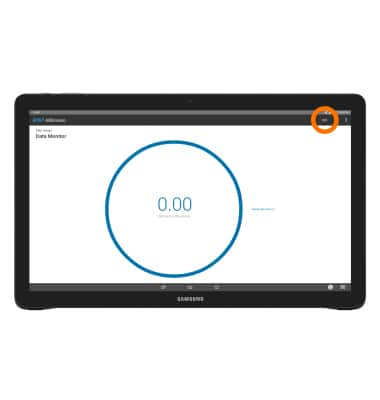
- Tap the Toggle to turn your hotspot on.
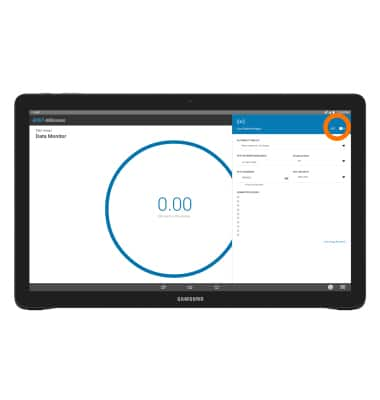
- Tap OK.
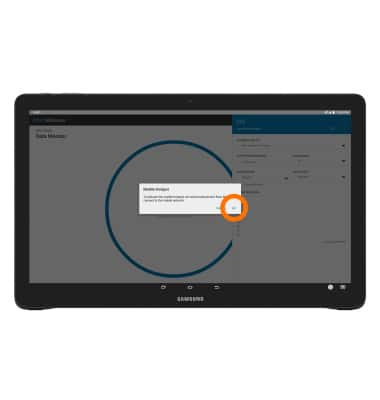
- In the Your Mobile Hotspot area, you can view and edit your hotspot time out settings, name, password, security, as well as connected devices.
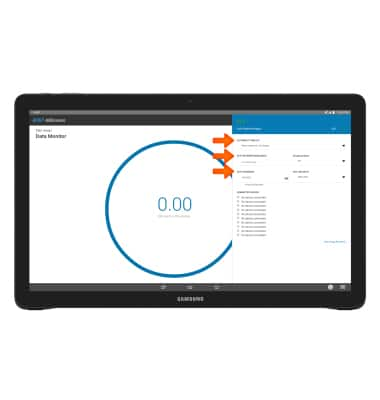
- When mobile hotspot is on, the Mobile hotspot icon will be displayed in the Notification bar.
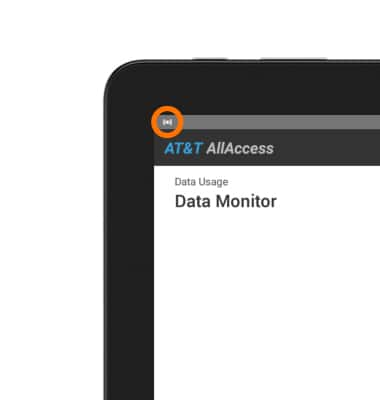
- To turn mobile hotspot off, tap the Toggle.