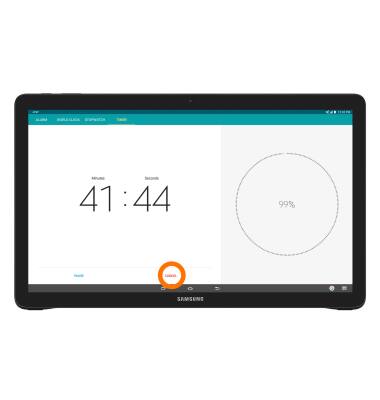Date & time
Which device do you want help with?
Date & time
Set the date and time.
INSTRUCTIONS & INFO
- From the home screen, swipe down from the Notification bar, and then tap the Settings icon.
Note: The device will automatically attempt to set the date and time from the network. This tutorial demonstrates how to manually set the date and time on your device.
- Swipe to the SYSTEM tab, then tap Date and time.
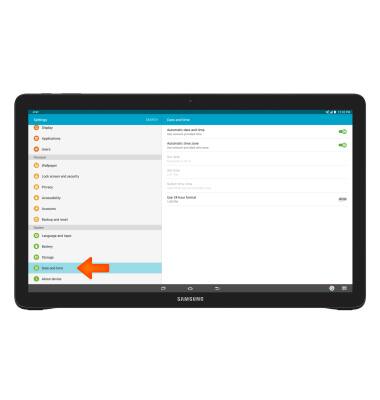
- Tap the Automatic date and time switch to disable.
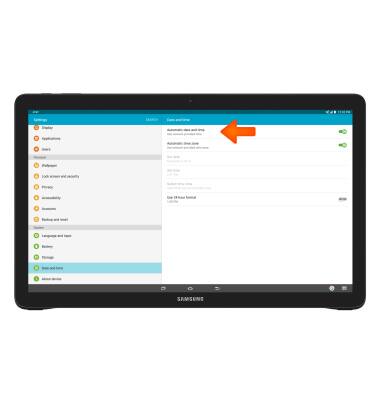
- To change the date, tap Set date.
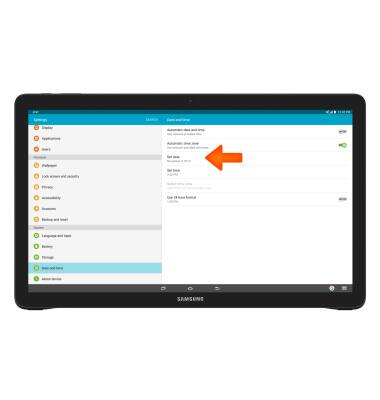
- Swipe to, and then tap the Desired date. Tap DONE.
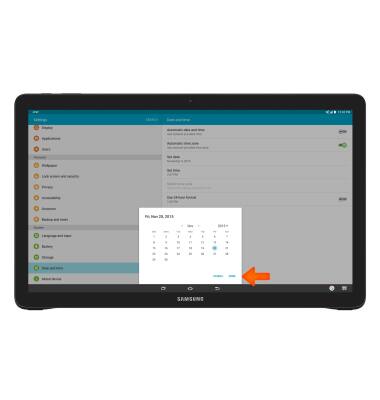
- To change the time, tap Set time.
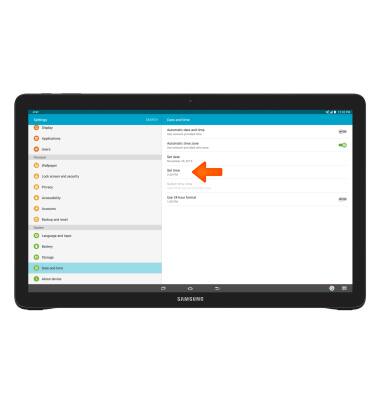
- Set the Desired time. Tap DONE.
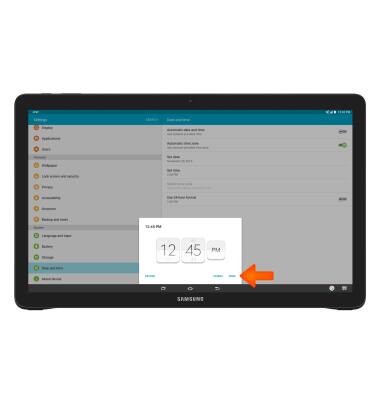
- Adjust time zone and hour format as desired.
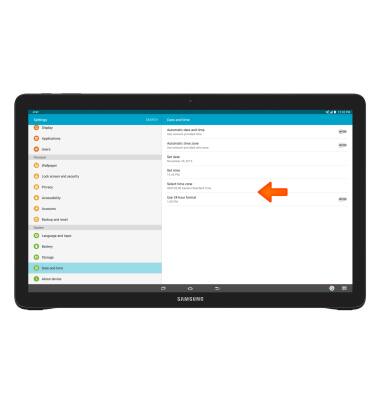
- To set an alarm, from the Apps menu, tap the Clock icon.

- Set Desired alarm time and whether you would like the alarm to repeat or not. Tap SAVE when finished.
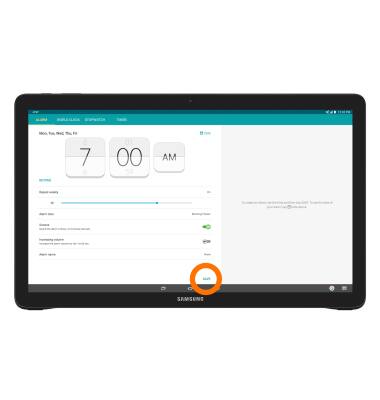
- To delete an alarm, tap the X icon next to the Desired alarm.
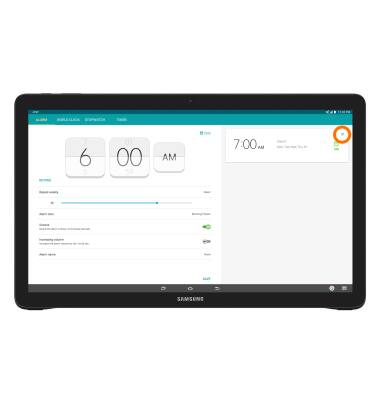
- To set a timer, tap the Timer tab.
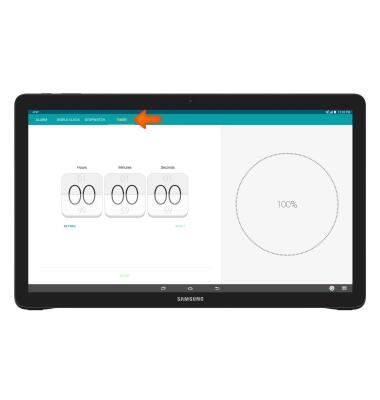
- Set the timer to the Desired length. Tap START to begin the timer.

- Tap PAUSE to pause the timer.

- Tap RESUME to resume the timer.

- Tap CANCEL to end the timer.