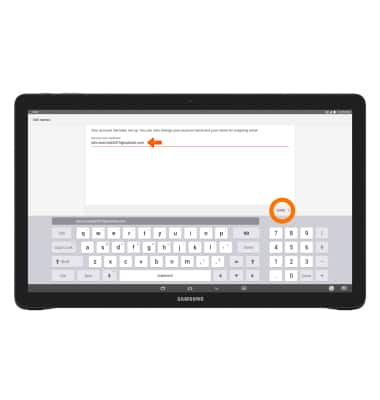Set up corporate email
Which device do you want help with?
Set up corporate email
Add your Exchange email account to sync email, contacts, calendar, and notes to your device.
INSTRUCTIONS & INFO
- Before setting up an Exchange email account, you will need your account's server settings. If you don't know this information, please contact your IT team or email provider for assistance.

- Swipe down from the top of the screen, then tap the Settings icon.

- Under Accounts, tap Add account.
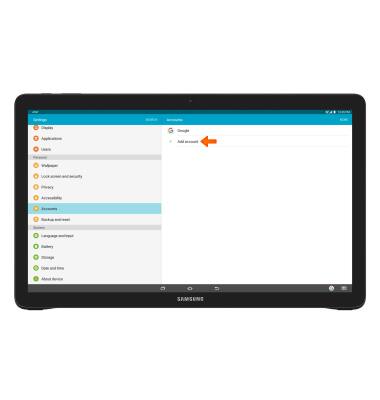
- Tap Microsoft Exchange ActiveSync.
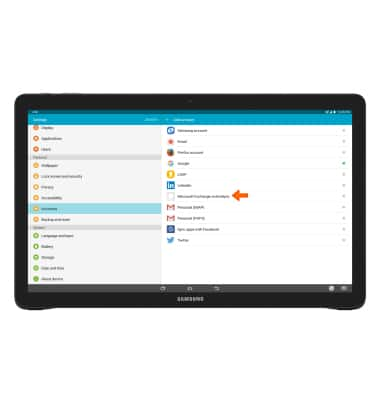
- Enter your email address and password, then tap MANUAL SETUP.
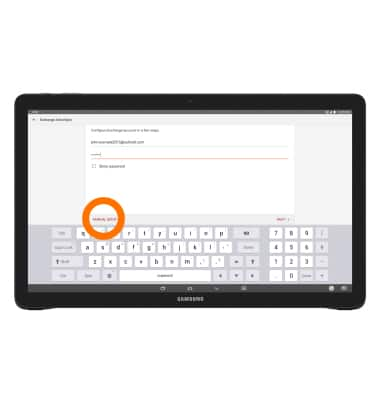
- Then, enter the domain and server address and tap NEXT.
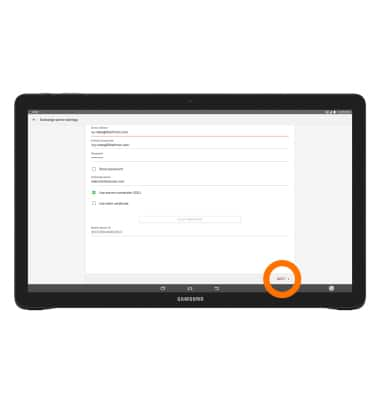
- You will be prompted to activate security (if your exchange account's security policy requires it). Tap OK.
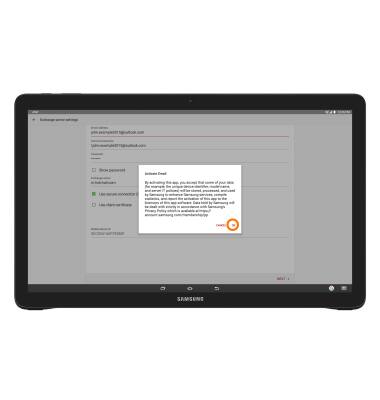
- Adjust settings as desired and then tap NEXT.
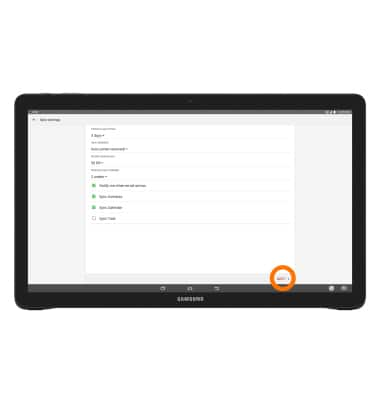
- Adjust account name if desired, then tap DONE.