Multi window
Which device do you want help with?
Multi window
Complete multiple tasks on one screen; take notes while watching a video, or search the web and check your email messages simultaneously.
INSTRUCTIONS & INFO
- The Multi Window feature provides split-screen functionality, which allows you to use two applications at the same time. To open Multi Window, tocuh and hold the Recent apps key.

- To turn on Multi Window, tap the Multi window icon on one of your app tabs.
Note: You can also open by by tapping the Multi window icon from within the Recent apps screen. Only applications that support Multi window have the Multi window icon.
- The selected app will fill the left half of your screen, while the right half remains functional.

- Swipe left on the Right half of the screen to go through your apps. Tap the Desired app to open it.

- The Window options icon will appear. You can adjust how much space each app takes up with this icon. Tap the Window options icon and drag left or right to adjust limits.
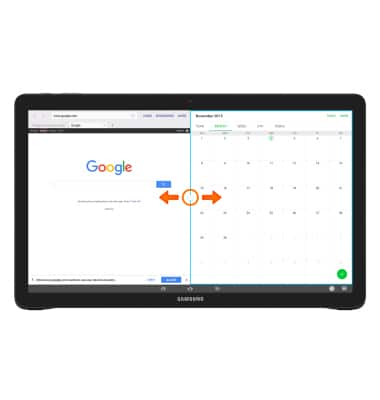
- To swap window positions, tap the Window options icon.
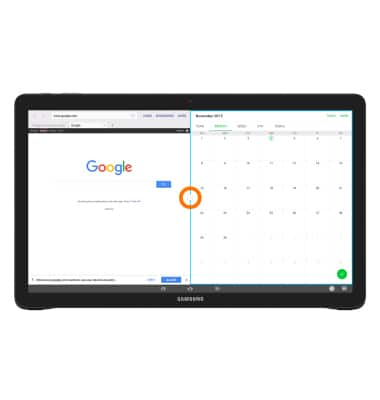
- Tap the Swap icon.
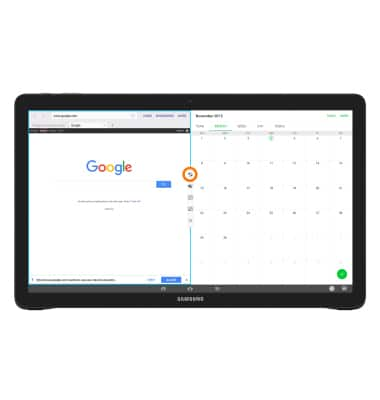
- To create a widget from a window, tap the desired window.

- From the Window options icon, tap the Minimize icon.
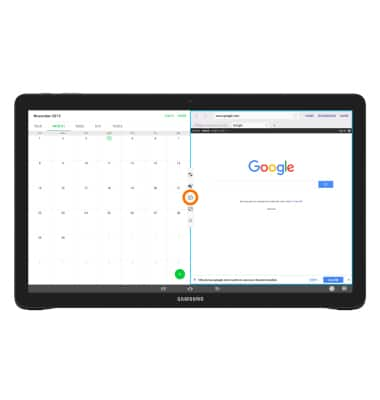
- Tap the Widget to open the window.
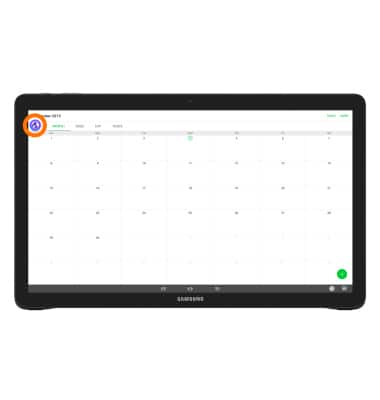
- To make a window full screen, tap the desired window.
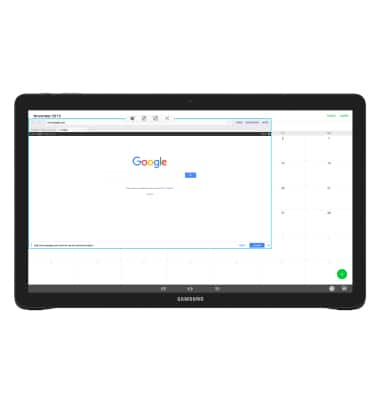
- From the Window options icon, tap the Full screen icon.
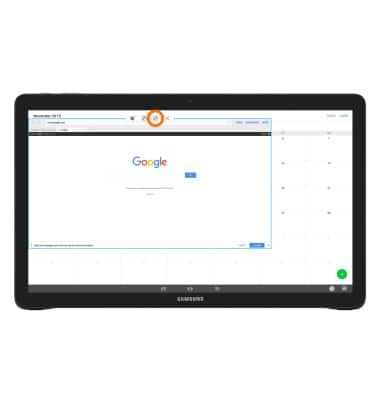
- To close a window, tap the desired window.
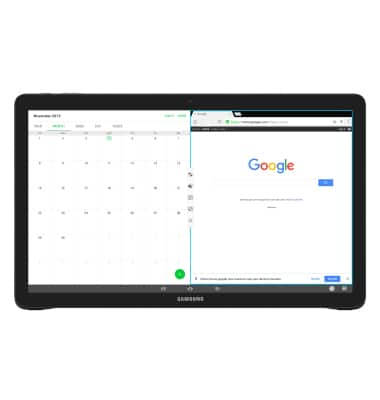
- From the Window options icon, tap the X icon.

- To share content from one window to another, tap the Share icon.
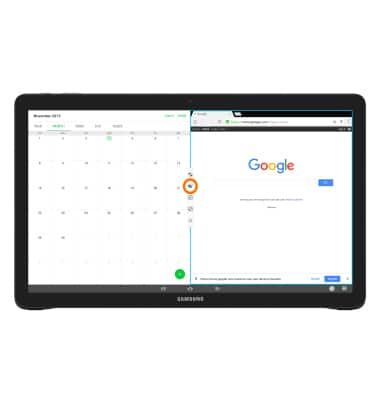
- Drag and drop as desired.
