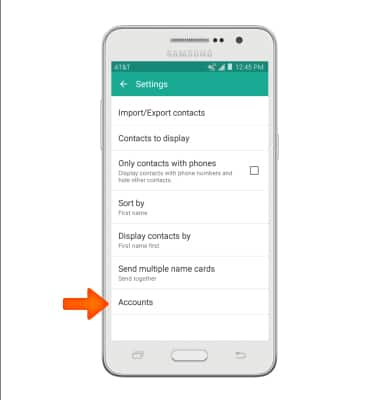Contacts
Which device do you want help with?
Contacts
Add, view, delete, and customize contacts by adding a picture or ringtone.
INSTRUCTIONS & INFO
- From the home screen, tap Phone.

- Tap Contacts.
Note: When in 'Easy' mode, 'Groups' tab will not display and you can't send business cards, merge accounts, or link contacts.
- To create a new contact, tap the Add contact icon.
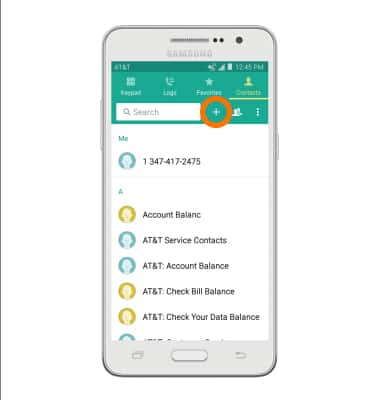
- Tap desired place to save contact to.
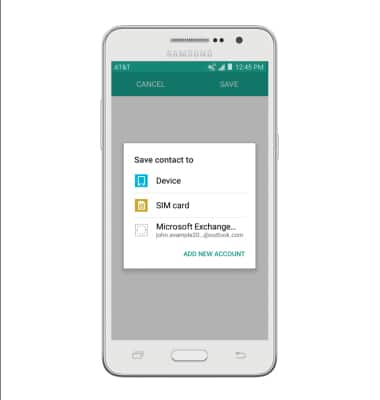
- Enter Contact name and Phone number.
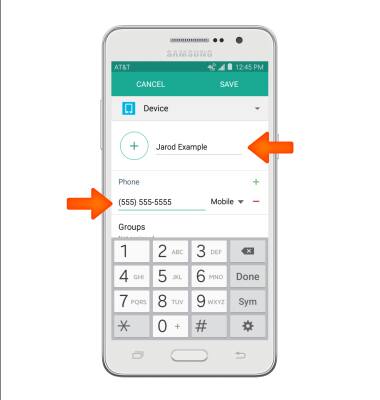
- To add a contact photo, tap the Add Image icon then follow the on-screen prompts.
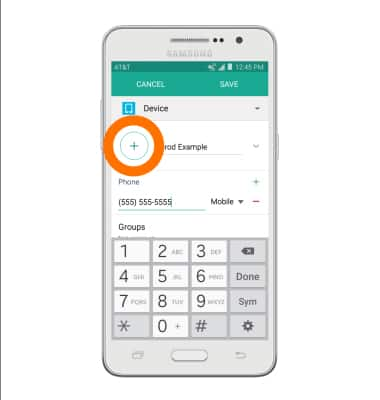
- To set a custom ringtone, scroll to and tap Ringtone.
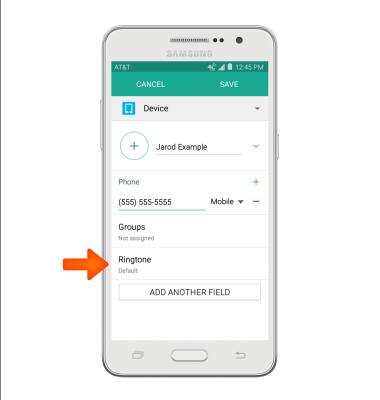
- Select the Desired ringtone, then tap OK.
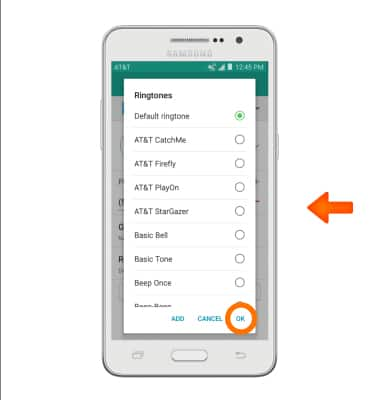
- Edit additional details as desired, then tap the Save icon.
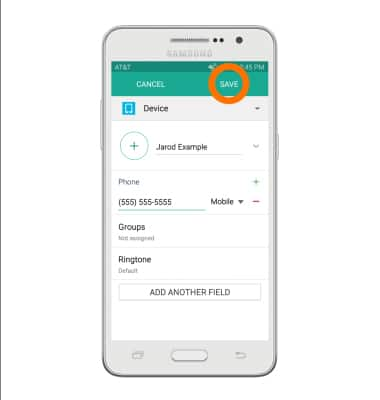
- To edit or delete a contact, from the Contacts page, scroll to, then tap the Desired contact.
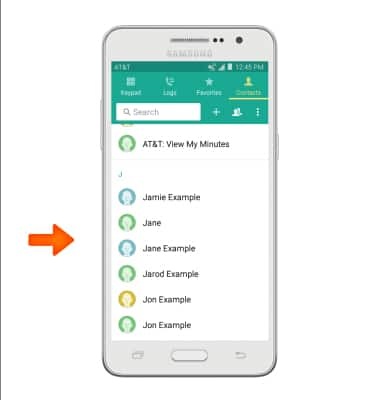
- To edit, tap the Edit icon.
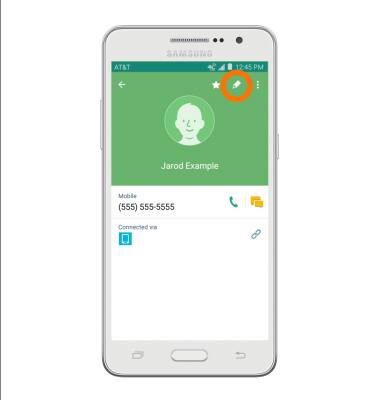
- To delete, tap the Menu icon.
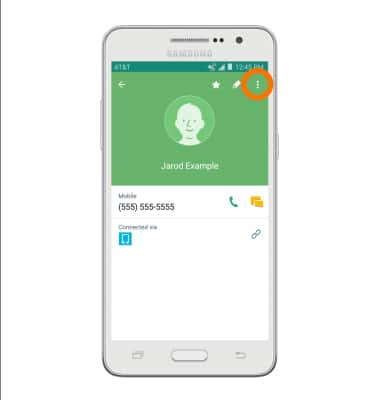
- Tap Delete.
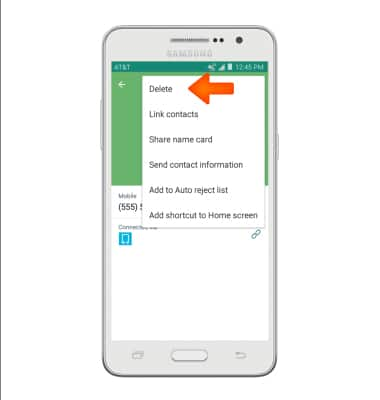
- Tap DELETE.
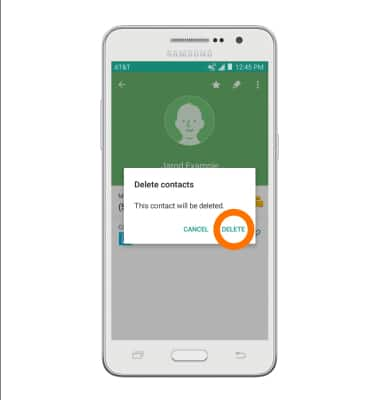
- To back up contacts, from Contacts tap the Menu icon.
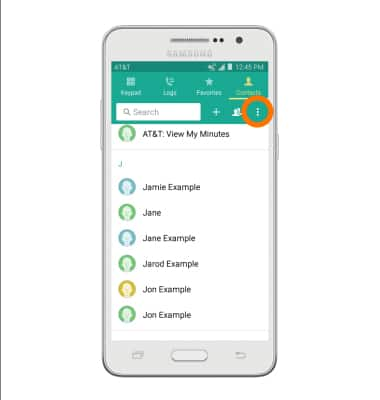
- Tap Settings.
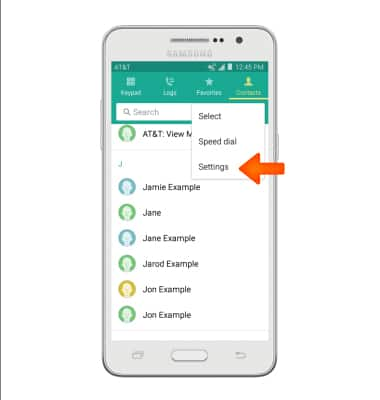
- Tap Contacts.

- Tap Import/Export contacts.
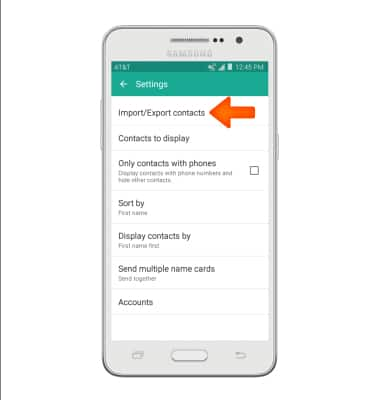
- Tap Desired option.
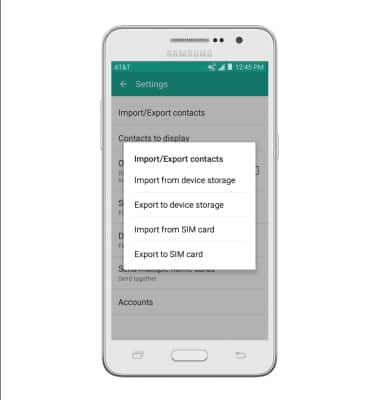
- Select what contacts you want to export, when you are finished selecting tap DONE.
Note: For information backing up contacts using AT&T Address Book, please see the AT&T Address Book' tutorial.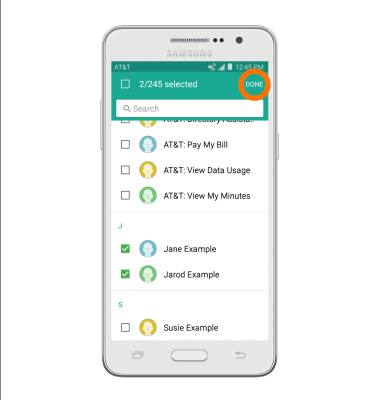
- To backup contacts with Google, from Contacts settings, tap Accounts, add desired accounts and follow prompts for set up.