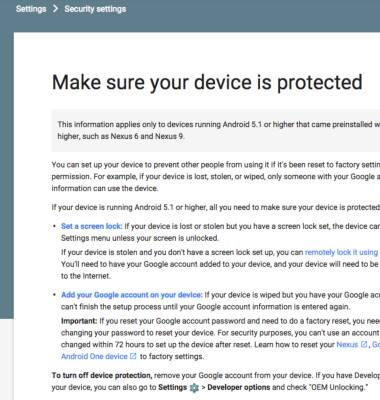Anti-theft
Which device do you want help with?
Anti-theft
Set up your device so you can remotely locate and control.
INSTRUCTIONS & INFO
- Android Factory reset protection allows you to prevent non authorized users from accessing your device if it's been lost, stolen, or reset to factory settings without your permission. Only someone with the associated Google account or screen lock information can use the device.
Note: Android Factory Reset Protection is now available on devices with software version 5.1. To view your software version, see the 'Software version' tutorial under System & Storage.
- Ensure that a PIN, Password, or Pattern screen lock is enabled on the device.
Note: From the Home screen swipe down. Tap the Settings icon > Lock screen > Screen lock. Select the Desired PIN, Pattern, or Password lock option and follow the prompts to complete the setup.
- Ensure that a Google account has been added.
Note: From the Home screen swipe down with two fingers. Tap the Settings icon > Accounts > Google and follow the prompts to complete the setup.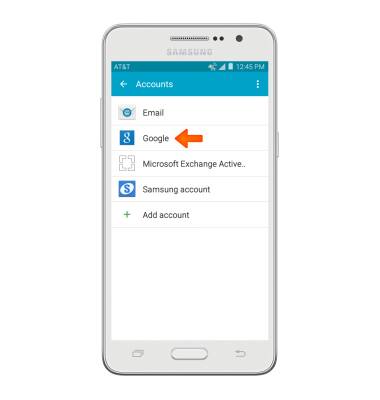
- To remotely ring, lock or erase device using a computer, sign in to your Google Account on www.android.com/devicemanager. From here you can makes changes to settings and choose your Desired option.
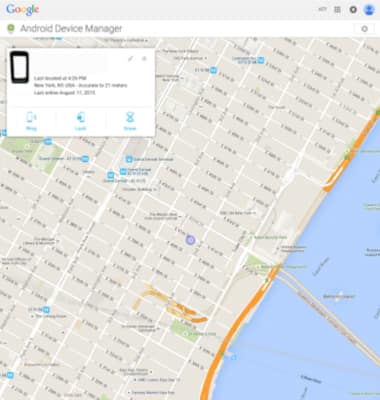
- To remotely ring, lock or erase device using another Android device, you must have the Android Device Manager downloaded on both devices. To download, tap Play Store > Search Android Device Manager > Android Device Manager > INSTALL > ACCEPT.

- Tap the Android Device Manager app.
Note: New users will need to tap Accept and sign in to continue.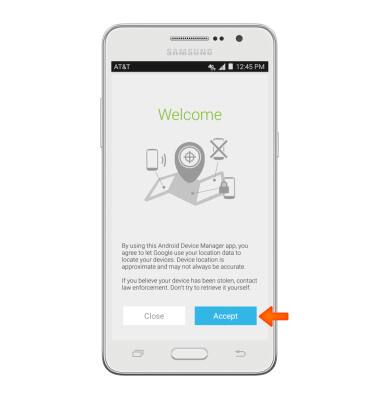
- Tap Accept.
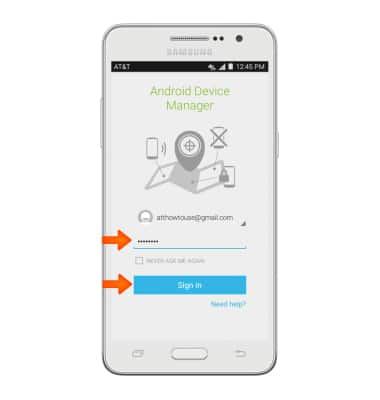
- Enter your Account information, then tap Sign in.
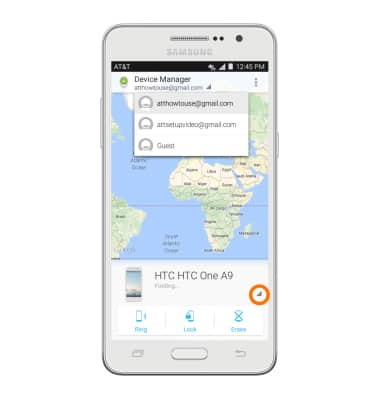
- Tap the Drop down icon next to the device name to select the lost device. Android Device Manager will show the location of that device.

- Ring: The device rings at full volume for 5 minutes, even if it is set to silent or vibrate.
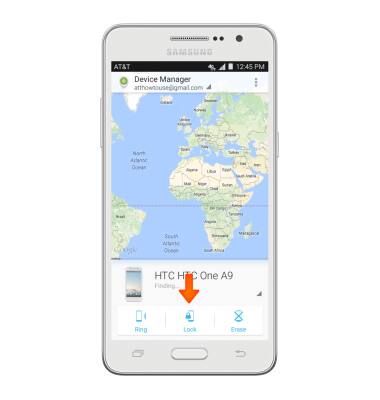
- Lock: Locks the device with a new password.
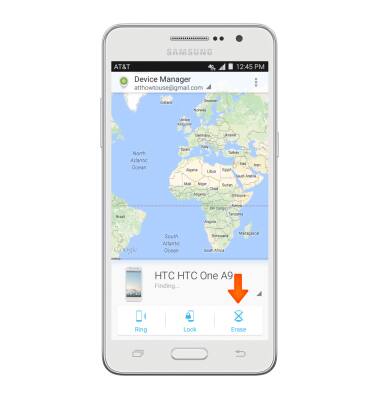
- Erase: Permanently deletes all of the data on the device.
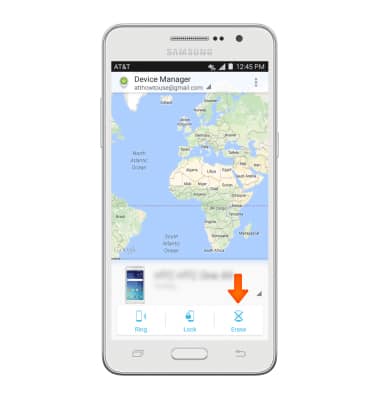
- For more information on device protection from Google, please go to Google’s support site