- To view and play your music, from the home screen, tap Apps.
Note: To add music to your device, you can purchase from Google Play or transfer music files from your computer to the device Music folder.
- Swipe to, and then tap Play Music.

- To browse your music, tap the More icon.
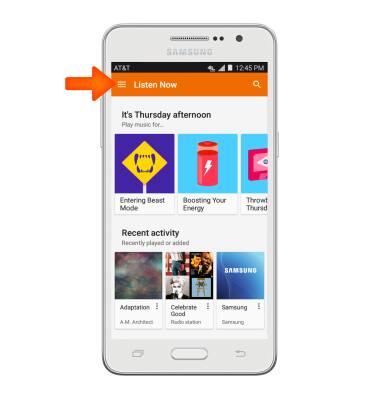
- Tap the Desired option.

- Tap the Desired song or playlist.
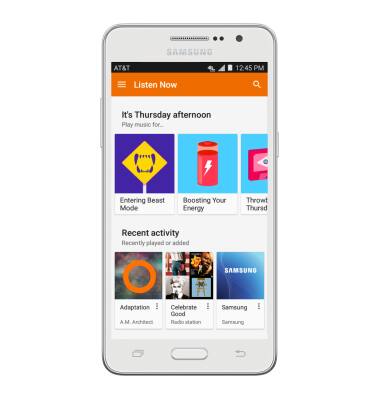
- Tap the Play icon to play desired track.
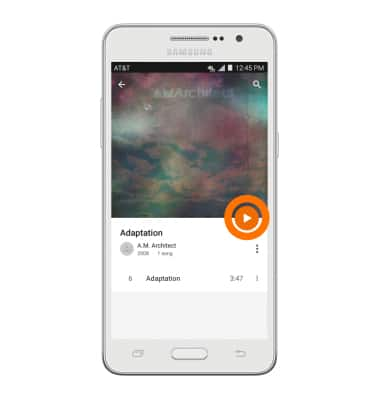
- Tap the Music widget to gain access to more controls.
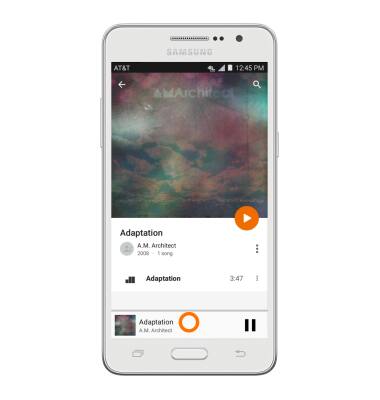
- Tap the Pause icon to pause the music.
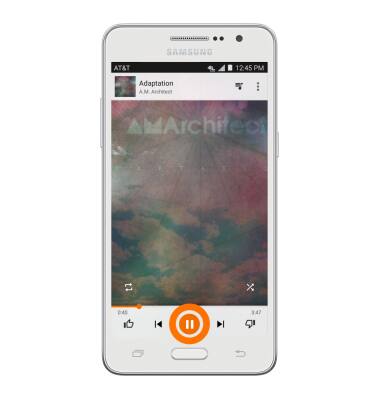
- Tap the Back icon to jump to the beginning of the song.
Note: Tap it again to jump to the previous song. Touch and hold it to scrub backwards through the song.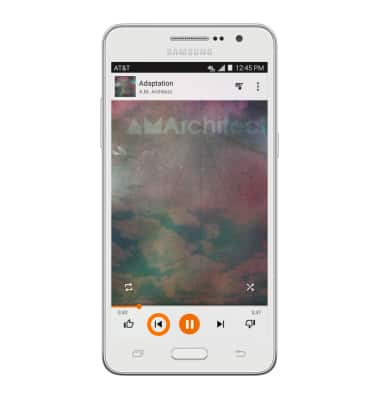
- Tap the Forward icon to jump to the next song.
Note: Touch and hold to scrub forward through the current song.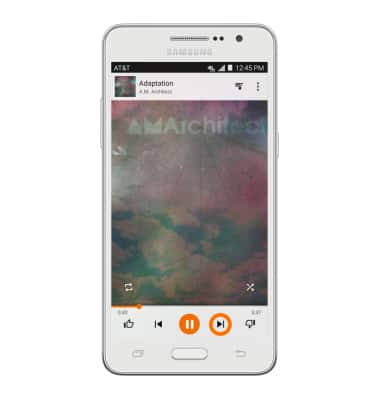
- Tap the Shuffle icon to cycle through shuffle options.
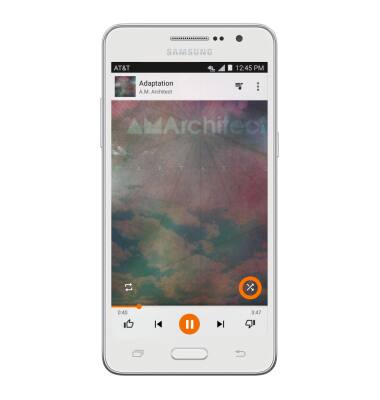
- Tap the Repeat icon to cycle through looping options.
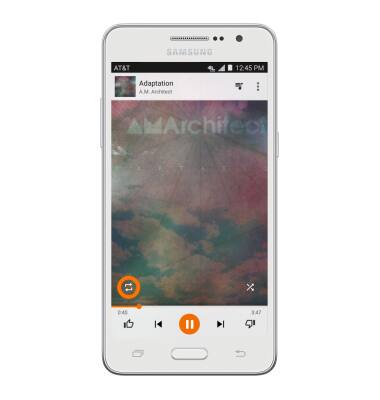
- Tap the Playlist icon to view the current playlist.
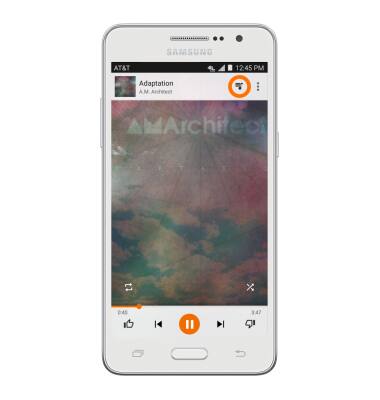
- Tap the Menu icon, then tap Add to playlist.
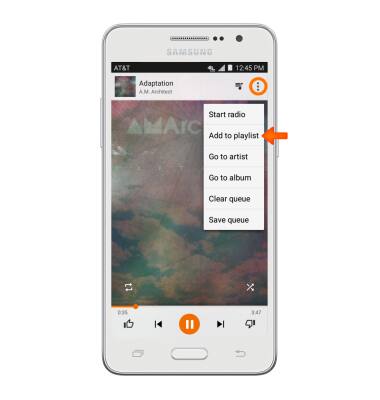
- When music is playing, the Music player icon will display in the notification bar.
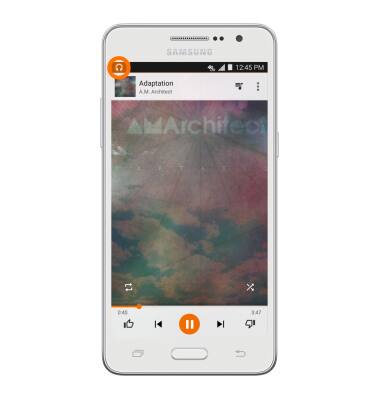
- To get to music player controls while in other apps, swipe down from the top of the screen.

- Swipe to the right to close out of the music player.
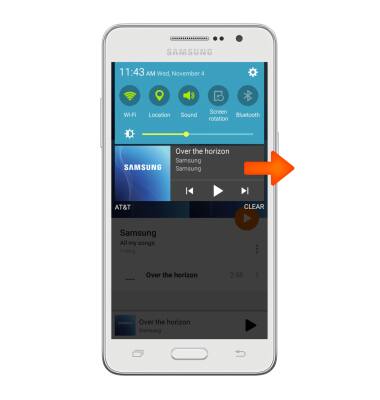
Play music
Samsung Galaxy Go Prime (G530A)
Play music
Play music, turn the music player off.
INSTRUCTIONS & INFO
