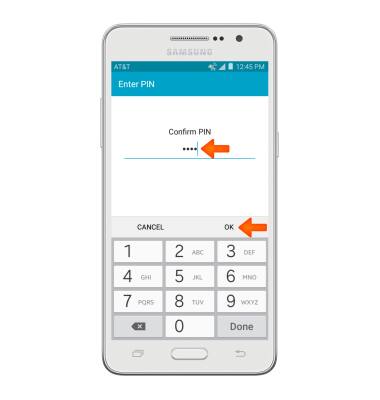Secure my device
Which device do you want help with?
Secure my device
Lock the device screen, set and change security lock, and locate device.
INSTRUCTIONS & INFO
- To lock your device screen, press the Power/Lock key.

- To unlock your device screen, press the Power/Lock key.

- To set security lock type, swipe down from the top of the screen and tap the Settings icon.

- Scroll to and tap Lock screen.
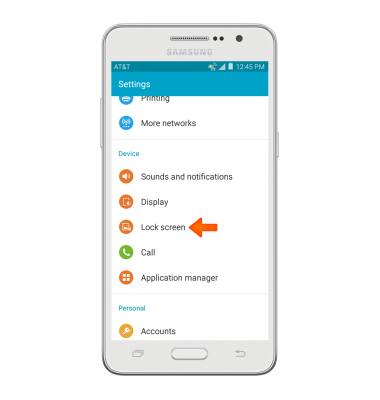
- Tap Screen lock.
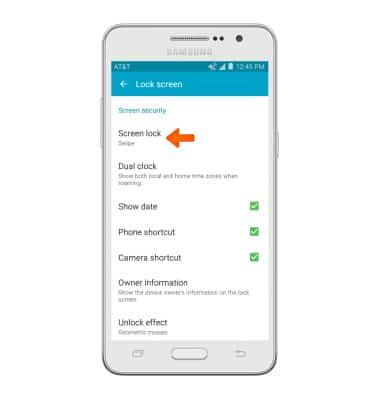
- Tap Desired screen lock type and follow prompts to complete set up.
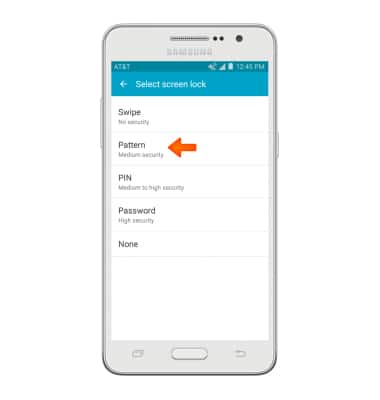
- To change security lock type, from Settings tap Lock screen.
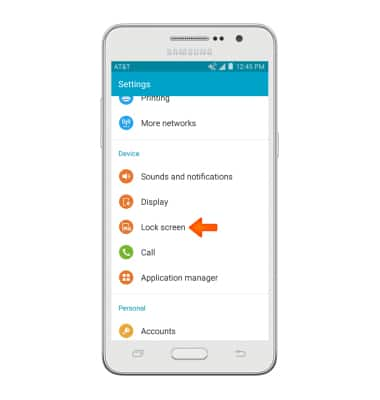
- Tap Screen lock.
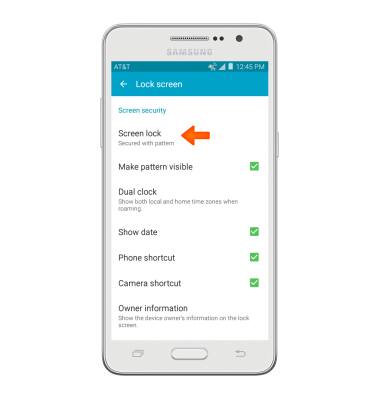
- Confirm PIN by entering PIN and tap Continue.
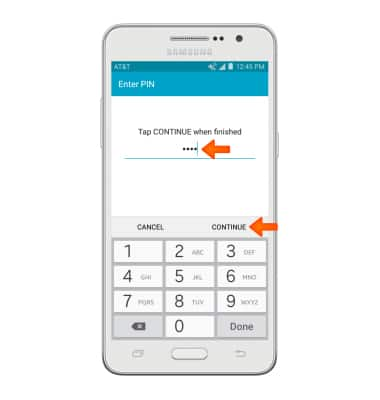
- Tap Desired screen lock type.
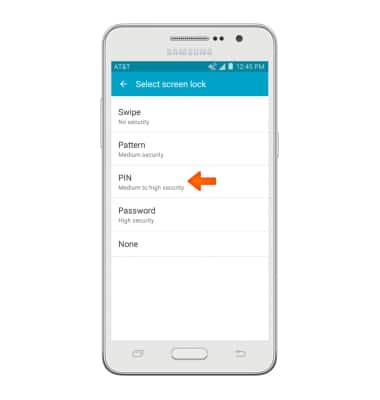
- Enter new password/PIN and tap CONTINUE. Then Confirm PIN/password, then tap OK.
Note: To learn more about requesting a device unlock for your AT&T mobile device, visit www.att.com/deviceunlock. If your device is locked and is requesting a "PUK" code, click here for instructions on how to obtain your PUK or PUK2 code to unlock your SIM card.