- Find My Mobile allows you to manage your device in a secure way by tracking and controlling your device remotely. Swipe down from the top of the screen and tap the Settings icon.
Note: For more information, visit the Samsung Find My Mobile website.
- Swipe to the and tap Security.
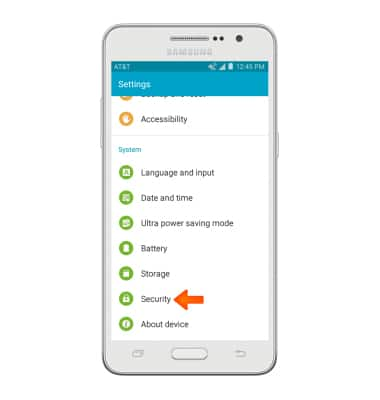
- Tap Remote controls.
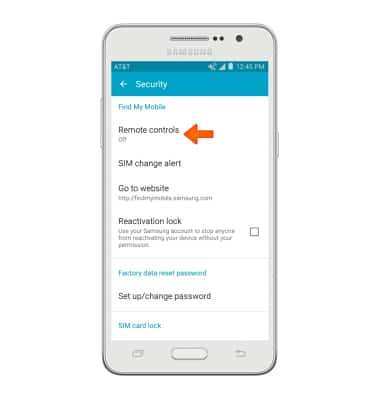
- If prompted, tap OK.
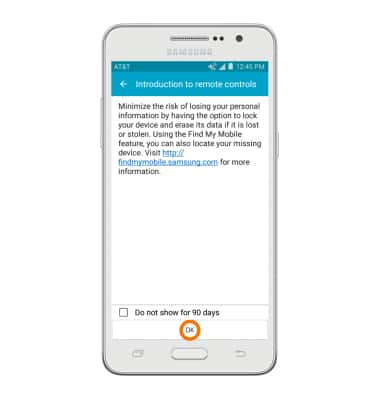
- Tap Add account.
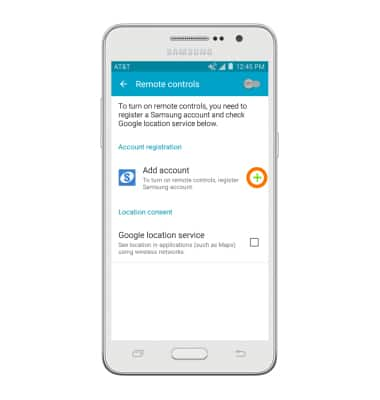
- Select desired account sign in option.

- Enter the Account information, then tap SIGN IN.
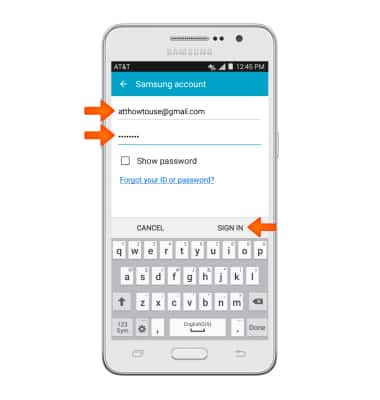
- Tap the Remote controls toggle to switch Find My Mobile features on.
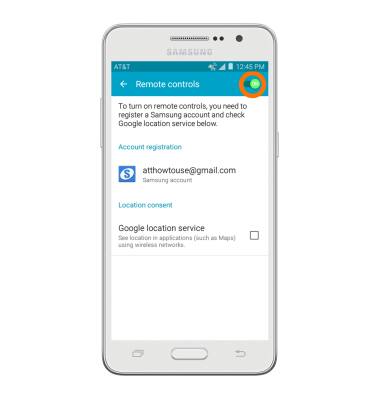
- If your device is lost or stolen, you may be locating your device from another mobile phone or the web. To locate your device, from a computer or phone web browser, go to the Samsung Find My Mobile website. Tap Sign in.
Note: The Samsung Find My Mobile website is located at http://findmymobile.samsung.com/.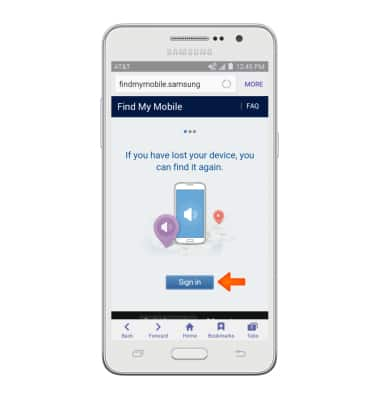
- Enter your Account information, then tap Sign In.
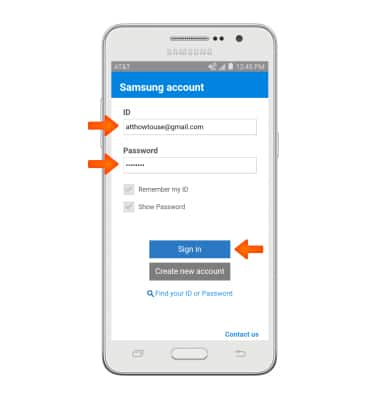
- Select device you would like to locate.
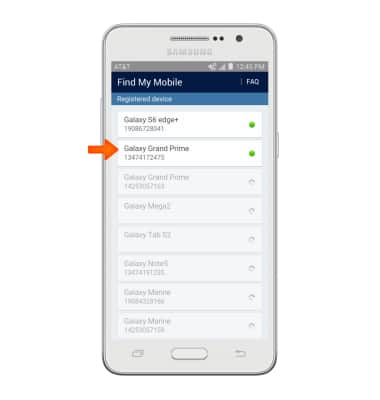
- Tap Locate my device and view the map for device location.
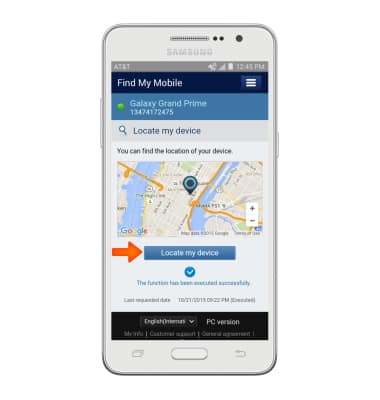
- For other device control options, tap the desired tool beneath Protect my device.
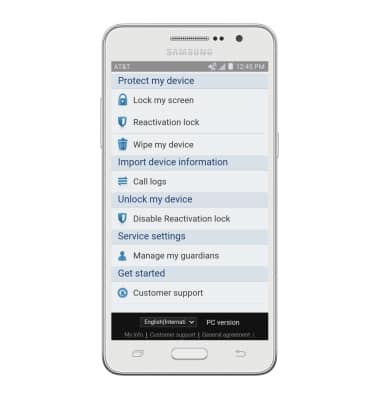
Find My Mobile
Samsung Galaxy Go Prime (G530A)
Find My Mobile
Remotely manage your device securely using Find My Mobile.
INSTRUCTIONS & INFO
