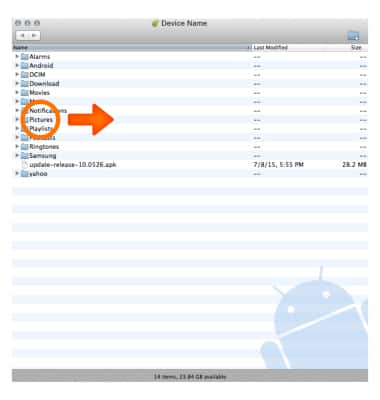Transfer media to & from a computer
Which device do you want help with?
Transfer media to & from a computer
Transfer files to or from your device and a computer.
INSTRUCTIONS & INFO
- With the device powered on, insert the MicroUSB end of the MicroUSB cable into the port on the device.

- To transfer files or images to a PC, insert the USB end of the MicroUSB cable into an open USB port on the PC.

- To place the device into the correct USB mode, swipe down from the top of the screen and tap Use USB for > File transfers.
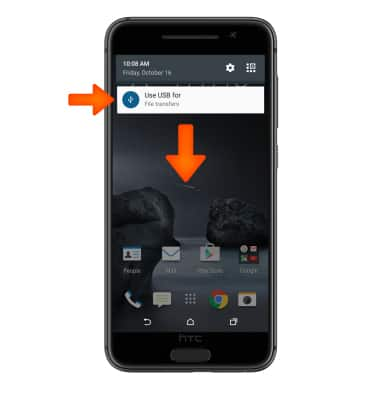
- Click the Windows start icon.
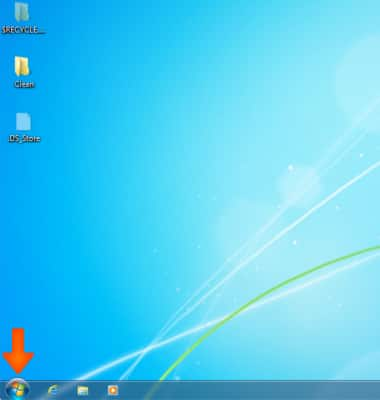
- Click Computer.
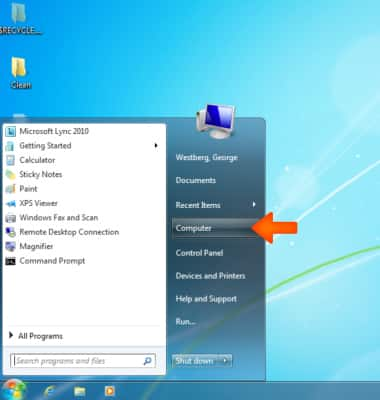
- Open the newly connected Device drive.
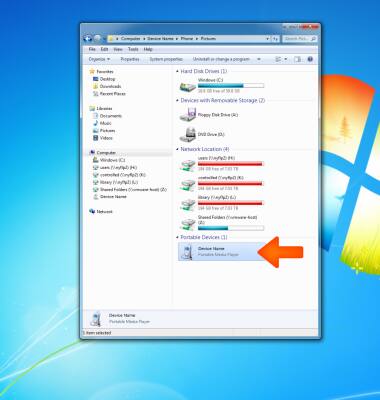
- Open the Desired storage location.
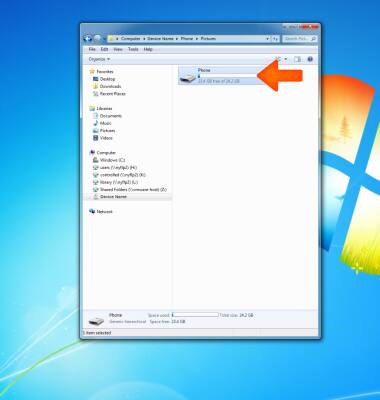
- Navigate to the Desired folder.

- Drag and drop files to/from the Device drive to transfer.
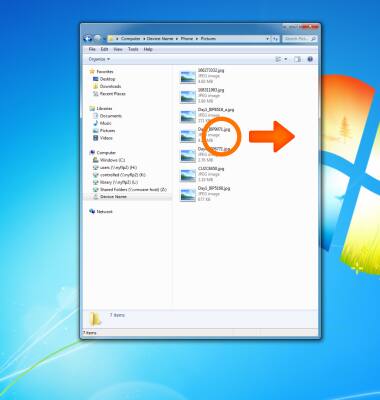
- To transfer media to and from a Mac computer, you need the Android File Transfer App to facilitate the communication between the camera and computer. Download and install the Android File Transfer app.
Note: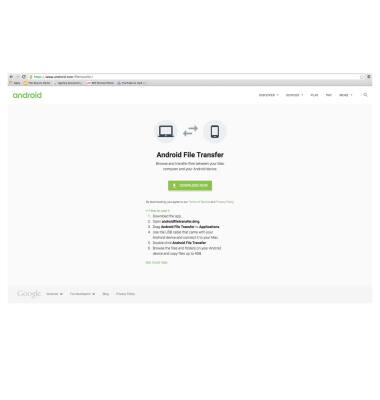
- With the device powered on, insert the MicroUSB end of the MicroUSB cable into the port on the device
Note: This device supports USB 2.0.
- Insert the USB end of the MicroUSB cable into an open port on the computer.

- To place the device into the correct USB mode, swipe down from the top of the screen and tap Use USB for > File transfers.
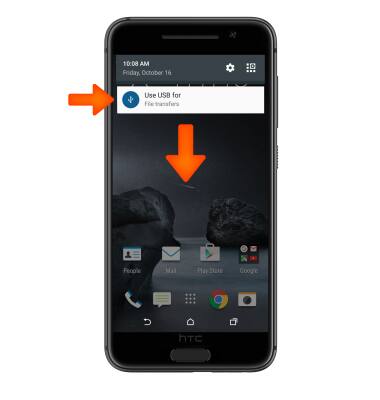
- Once the phone is connected to the computer, the Android File Transfer App will open automatically.
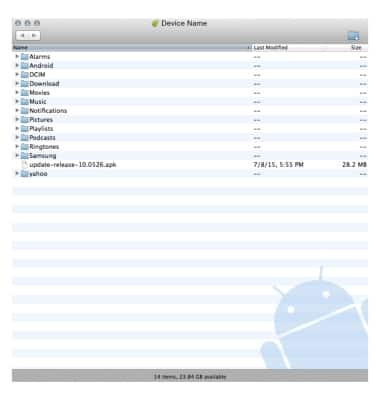
- Drag and drop the Desired files to/from the device to transfer.