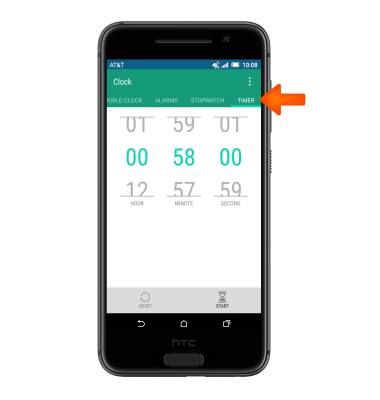Date & time
Which device do you want help with?
Date & time
Set the date and time.
INSTRUCTIONS & INFO
- Swipe down from the Notification bar with two fingers, then tap the Settings icon.
Note: The device will automatically attempt to set the date and time from the network. This tutorial demonstrates how to manually set the date and time on your device.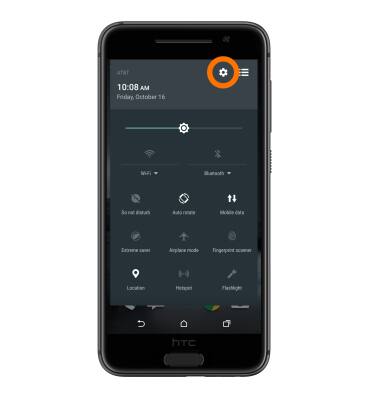
- Scroll to, then tap Date & time.
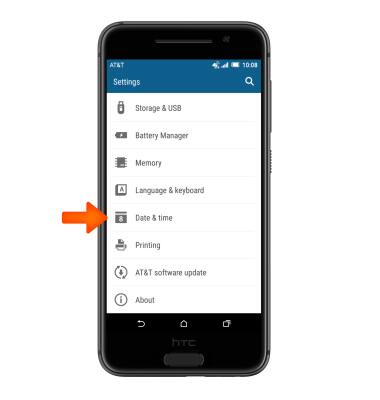
- Tap the Automatic date & time checkbox to turn on or off.

- Tap Set date.
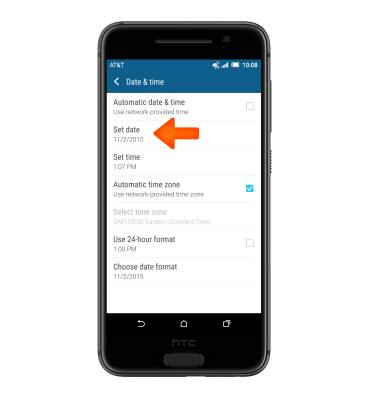
- Touch and drag to the Desired date.
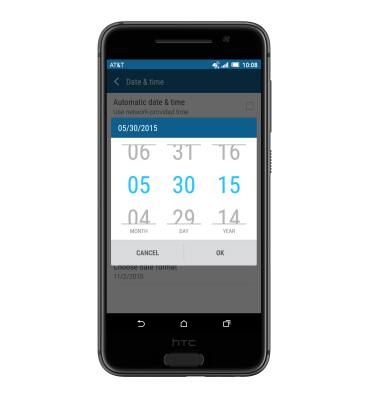
- Tap OK.
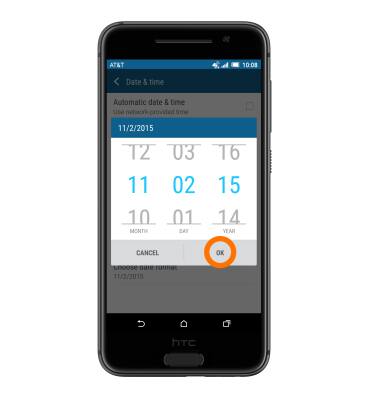
- Tap Set time.
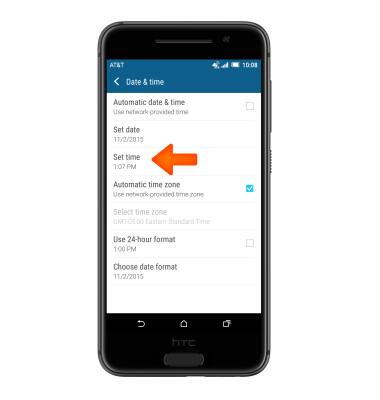
- Touch and drag to set the Desired time.
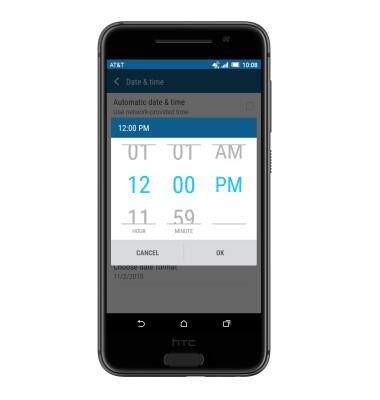
- Tap OK.
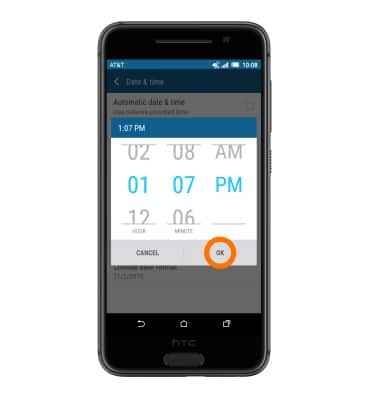
- To set an alarm, from the home screen tap the Apps icon > Tools > Clock > ALARMS tab > Add icon > Set the Desired Alarm time, Alarm sound, and Repeat days > DONE.
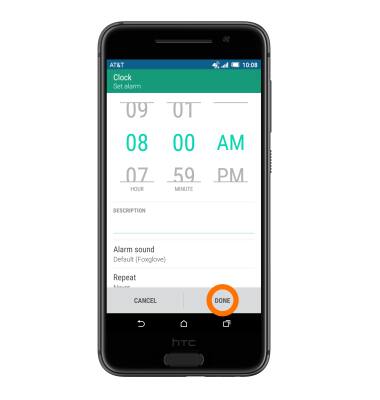
- To open the Timer, from the home screen tap the Apps icon > Tools > Clock > TIMER tab.