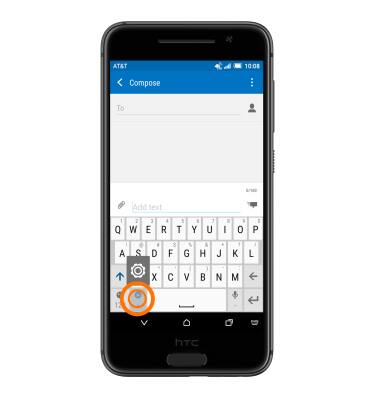Keyboard & typing
Which device do you want help with?
Keyboard & typing
Cut and paste, use speech-to-text, and access keyboard settings.
INSTRUCTIONS & INFO
- To access the keyboard, tap on a Text entry field.
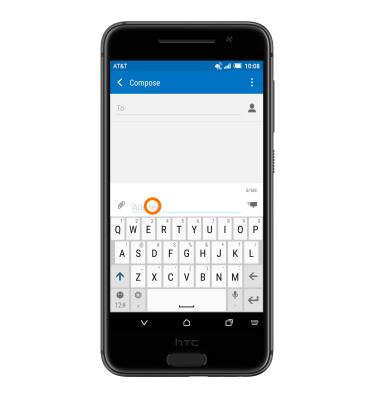
- Tap the Shift key to capitalize the next letter entered.
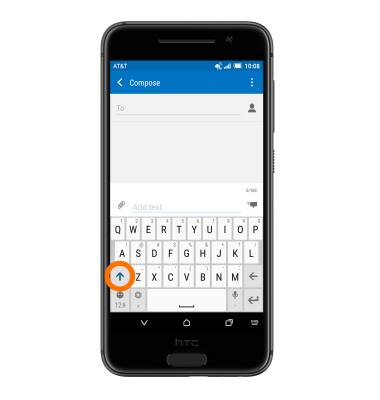
- To enable Caps Lock, double tap the Shift key.
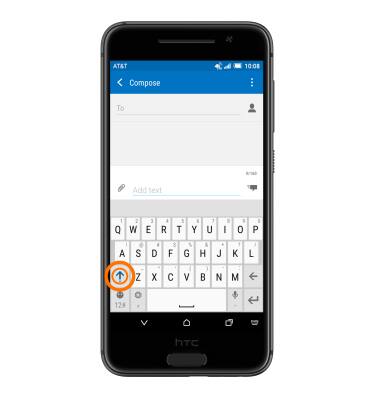
- Tap the Delete key to remove a character. Touch and hold the Delete key to clear the entire text field.
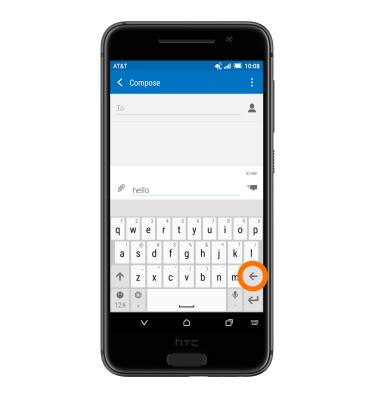
- Tap the ‘12#’ key to access symbols and numbers. Touch and hold to access Emoticons.
Note: Touch and hold a key to access a list of characters associated with that key.
- Tap the ‘1/2’ key to view additional symbols.
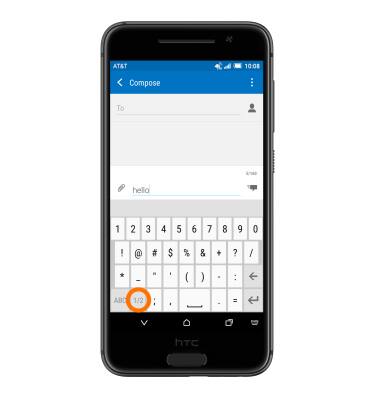
- Tap the 'ABC' key to return to the alphabet.

- To use Speech-to-text, touch and hold the Microphone icon then release when the Microphone displays above the key. Speak your desired message clearly into the phone.
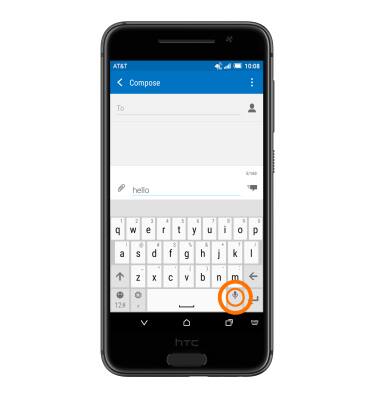
- The Suggestion bar will suggest alternate spellings to the last entered word. Tap a suggestion to replace the word in the text field.
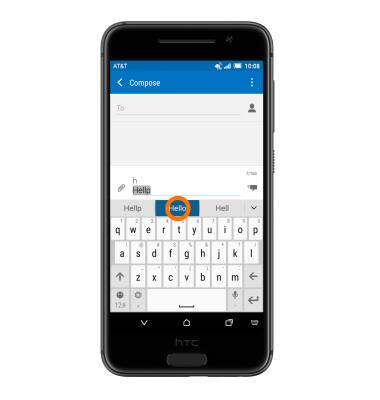
- Touch, hold, and drag to draw out words on the keyboard using Swype.
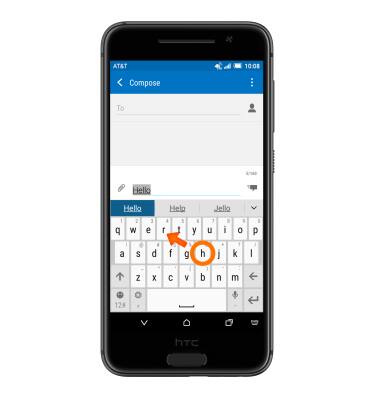
- To copy and paste text, touch and hold the Desired text.
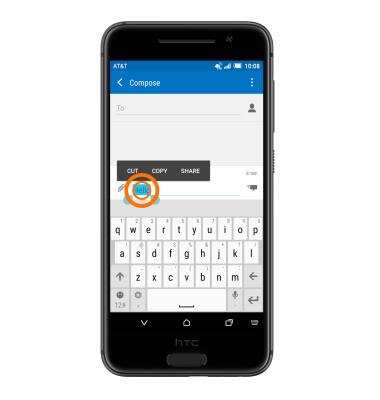
- Touch and drag the Text Selection icons to highlight the desired text, then tap the Copy icon.
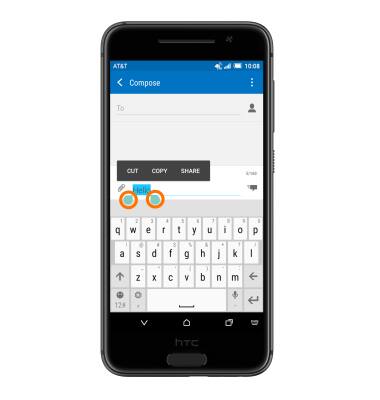
- In the desired pasting location, touch and hold the Desired text field to place the cursor.
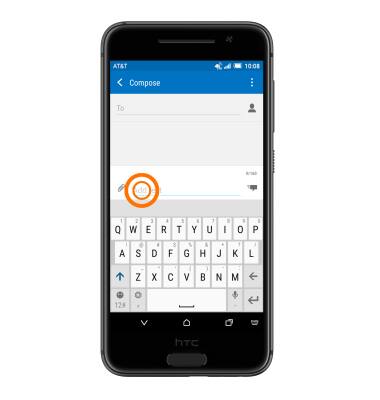
- Tap the PASTE icon.
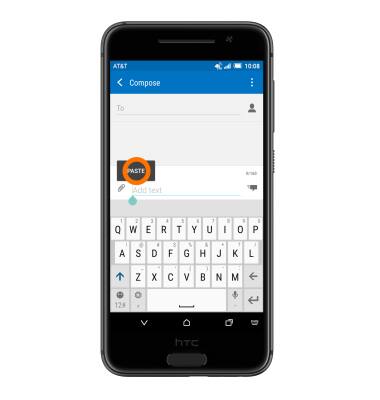
- The copied text is pasted in the Desired location.
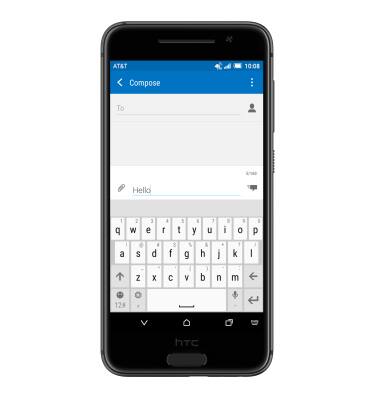
- To access Keyboard settings, touch and hold the Settings icon then release when the Settings icon displays above the key.
Note: Alternatively, you can access keyboard settings by tapping Settings > Language & keyboard.