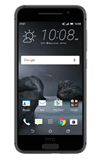- Battery manager shows how systems and apps are using the battery and how much power is being used. To access, swipe down from the Notification bar, then tap the Settings icon.

- Scroll to then tap Battery Manager.
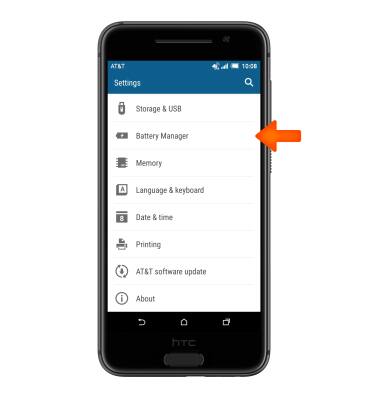
- To view app and system usage on battery, tap Battery usage.

- To optimize battery life, tap the Power saver toggle.
Note: To extend battery life even further, tap the Extreme power saving mode toggle. To customize extreme power saving settings, tap Extreme power saving mode.?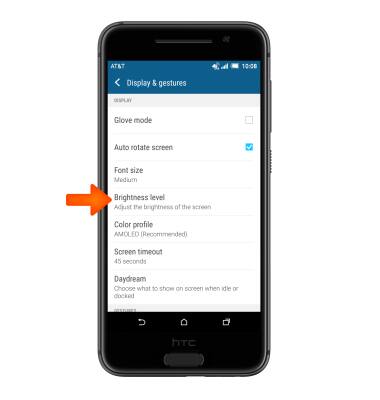
- Set the brightness to low or auto.
Note: To access, swipe down from the top of the screen > tap the Settings icon > scroll to, then tap Display & gestures > tap Brightness Level.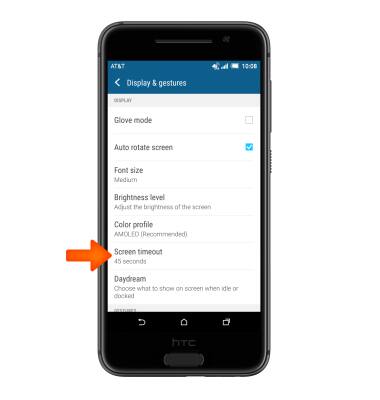
- Set the screen timeout setting to a shorter duration.
Note: To access, swipe down from the top of the screen with two fingers > tap the Settings icon > scroll to, then tap Display & gestures > tap Screen timeout.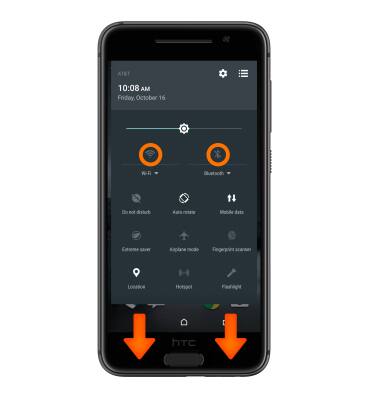
- Turn off Bluetooth and Wi-Fi when not in use.
Note: To access, swipe down from the top of the screen with two fingers.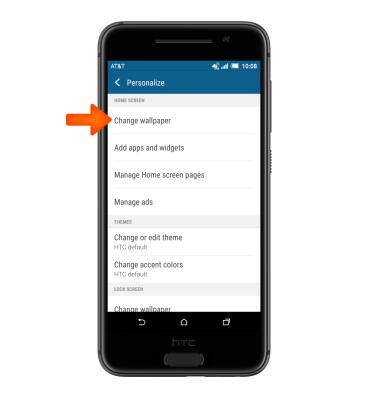
- Avoid Live wallpapers.
Note: To access, swipe down from the top of the screen > tap the Settings icon > tap Personalize > tap Change wallpaper.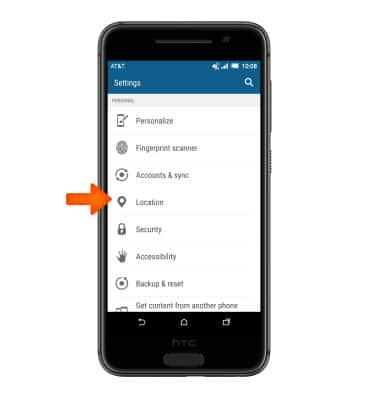
- Turn off Location Services & GPS.
Note: To access, swipe down from the top of the screen > tap the Settings icon > scroll to, then tap Location.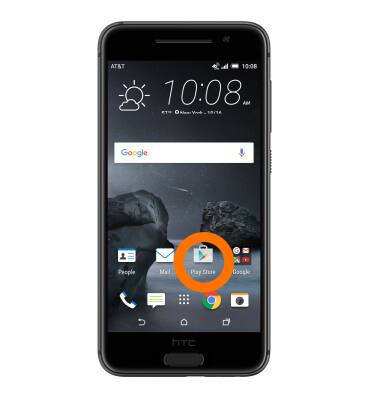
- Turn off auto updates for apps. (Turn off when trying to conserve battery; remember to turn back on to allow apps to download new data like email, social media posts, etc.)
Note: From the home screen, tap Play Store > tap the Menu icon > tap Settings > tap Auto-update apps.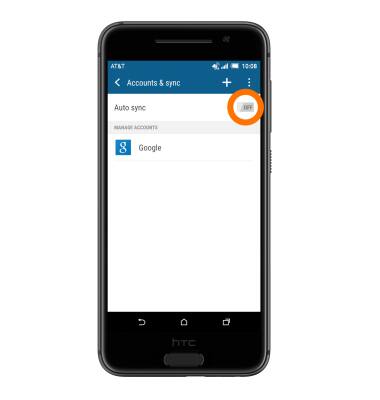
- Turn off auto sync when trying to conserve batter. Remember to turn back on to allow apps to download new data like email, social media posts, etc.
Note: To access, swipe down from the top of the screen > tap the Settings icon > Accounts & sync > Auto sync > OK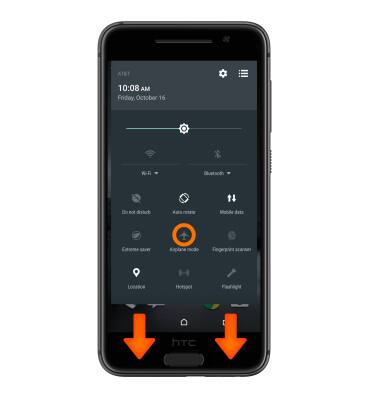
- If you are traveling and do not have access to mobile or Wi-Fi networks, switch to Airplane mode.
Note: To access, swipe down from the top of the screen with two fingers.
- Uninstall or disable apps that you do not use.
Note: From the home screen, tap the Apps icon. Touch, hold, and drag any unused apps to the top of the screen to Uninstall or Disable, then release.
- For Battery smart features, tap Battery optimization and select desired features.
Note: For additional information about charging your battery, please see the 'Charge the battery' tutorial.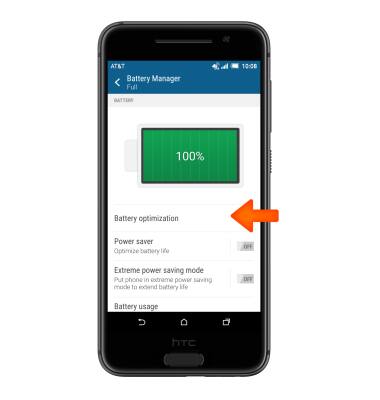
Battery life
HTC One A9 (2PQ9120)
Battery life
Tips and tricks to extend your battery performance.
INSTRUCTIONS & INFO