Take a picture or video
Which device do you want help with?
Take a picture or video
Take a screenshot, edit a picture or video, use the front and rear camera, and switch between camera and video modes.
INSTRUCTIONS & INFO
- From the home screen, tap the Camera icon.
Note: The camera can also be accessed by swiping the Camera icon on the lock screen.
- To change between front and rear cameras, tap the Mode icon.
Note: Swipe left or right in the viewfinder to switch camera modes.
- To take a photo, tap the Camera icon.

- To focus, tap the screen.

- Zoom in or out by pinching or pulling the screen or by using the zoom bar.

- While in Selfie mode, there is a countdown timer setting that can be adjusted or turned off through the Settings icon.

- To take a video, tap the Video icon.
Note: The video will automatically begin recording.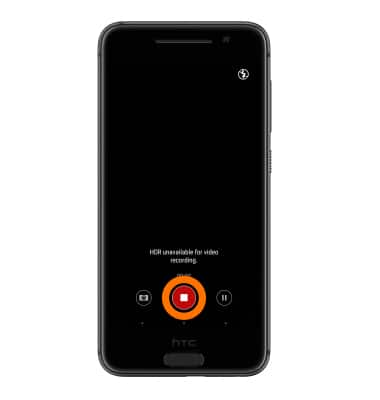
- To pause recording, tap the Pause icon. Tap again to resume recording.

- To take an image of the video recording, tap the Camera icon.

- To end the recording and save the video, tap the Stop icon.

- Scroll through phone modes by swiping over the bottom mode icons. There is a hyperlapse video mode option to easily record time lapse videos.
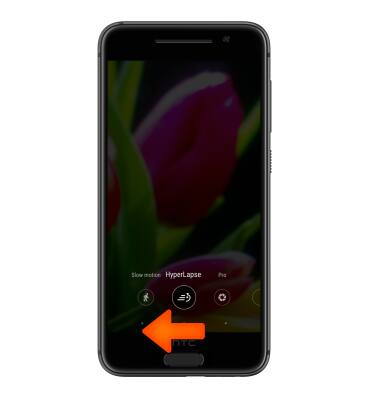
- Tap the Gallery shortcut icon from the camera viewfinder to view saved pictures or videos.
Note: To edit pictures, from the home screen tap the Apps icon > Media folder > Photo Editor or tap the picture and then select Editor.
- This device has a 8MP rear-facing camera and a 5MP front-facing camera. The video recorder is HD 720p.
Note: To take a screenshot, press and hold the Volume Down and Power buttons at the same time, until you hear the camera shutter and the screen flash. To view the captured screenshot open the Gallery or Photos app.