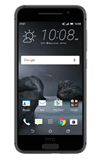- To customize the home screen, touch and hold an Empty area of a home screen to view the Personalize menu.

- Tap Manage Home screen pages.

- Swipe left or right to customize other home screens.
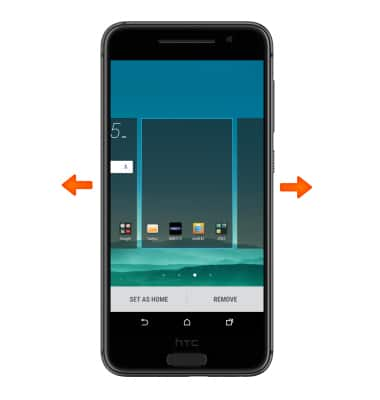
- Tap SET AS HOME to set the current home screen to the default home screen.
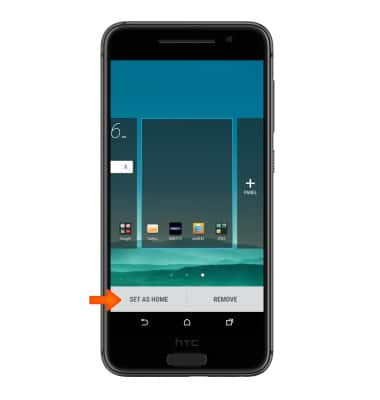
- Swipe to, then tap the Add icon, to add a home screen panel.
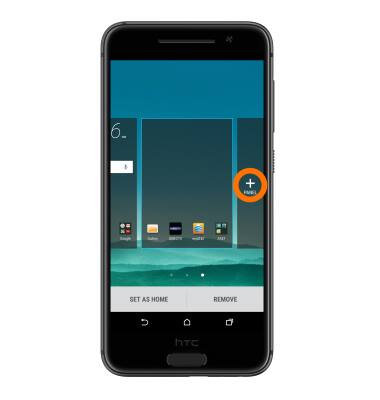
- To remove a home screen, swipe to desired screen and tap REMOVE.
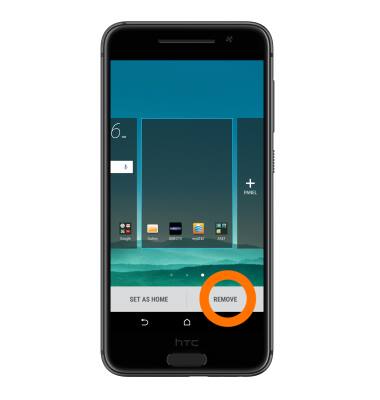
- To change the theme, from the Personalize menu, tap Change or edit theme.
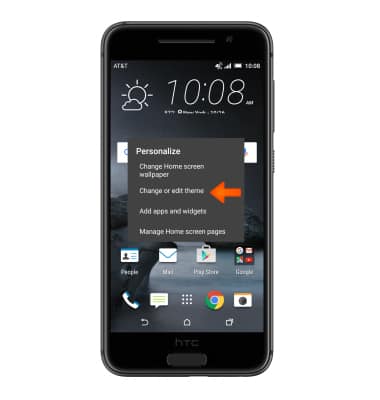
- Tap the Desired theme.
Note: The device comes preloaded with 9 themes, with more available for download and customization through the theme app.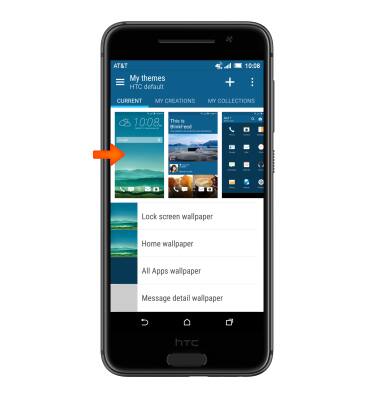
- To change your wallpaper, from the Personalize menu, tap Change Home screen wallpaper.

- Select the Desired option.
Note: Live wallpapers can increase battery consumption. For this example we selected HTC wallpapers.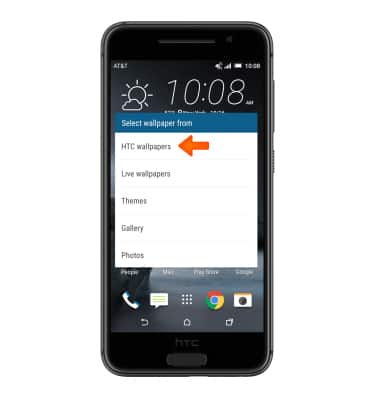
- Tap the Desired wallpaper.

- Tap APPLY.
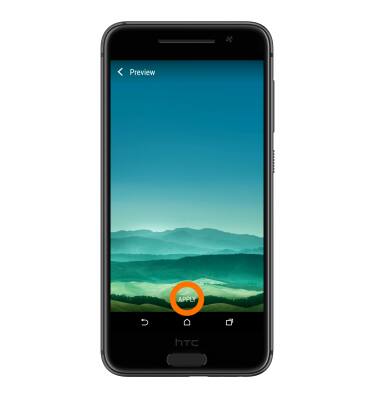
Learn and customize the home screen
HTC One A9 (2PQ9120)
Learn and customize the home screen
Add shortcuts and widgets, access the notification panel, changing wallpaper, and more.

0:00
INSTRUCTIONS & INFO