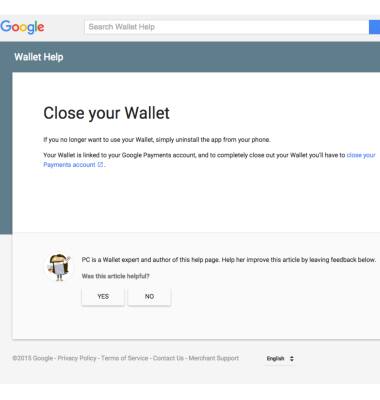Mobile Wallet
Which device do you want help with?
Mobile Wallet
Use your device like a credit or debit card to make payments at retail and online locations.
INSTRUCTIONS & INFO
- From the home screen, tap the Google apps icon.
Note: Separate subscription may be required. Data rates apply. NFC must be enabled to make payments.
- Scroll to and tap the Wallet icon.

- Enter your Wallet PIN.
Note: If you don’t have a Wallet PIN, you will be asked to create one.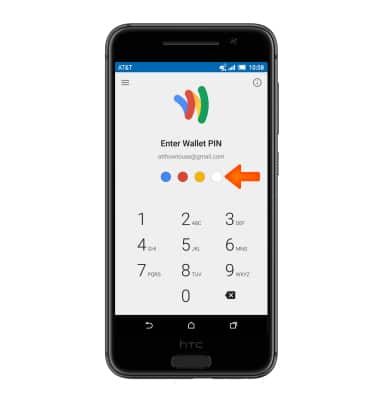
- To edit, remove, or add credit cards, from the Google Wallet home page, tap the Menu icon.
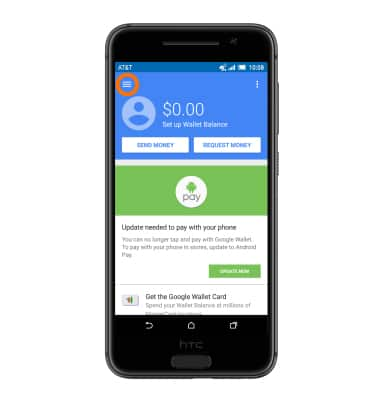
- Tap Cards & accounts.

- To add a new credit card, tap the Plus icon, follow prompts to setup.
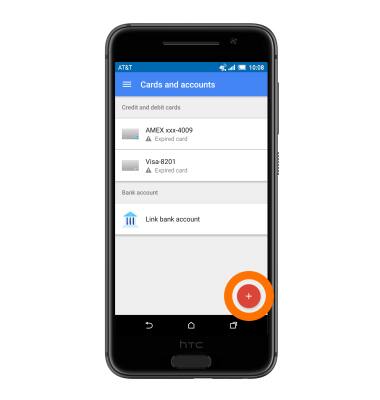
- To add a new loyalty card, from the menu, tap Loyalty, gift cards & offers.
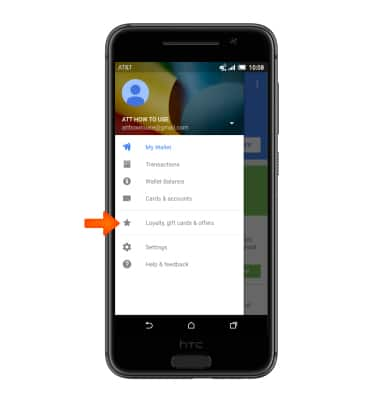
- Tap Add loyalty cards and follow prompts for how to setup.
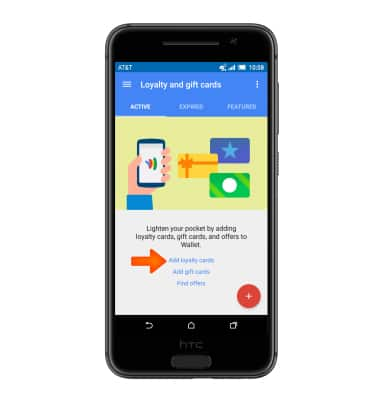
- To access settings for credit and loyalty cards, from the menu, tap Settings.
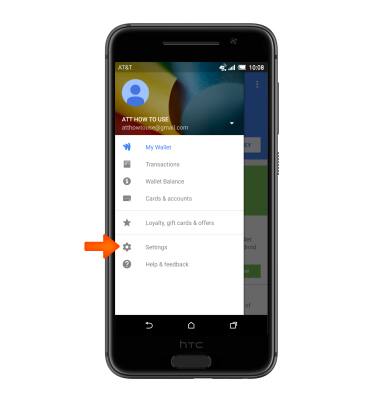
- Adjust the Desired settings.
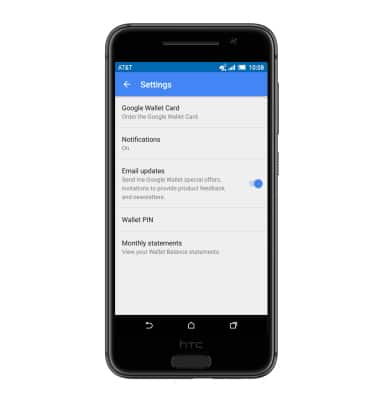
- To send money, tap SEND MONEY.
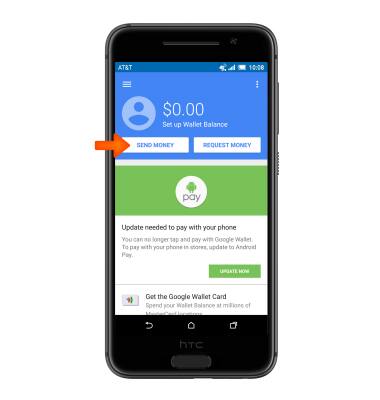
- Enter Recipient’s name or Email address.
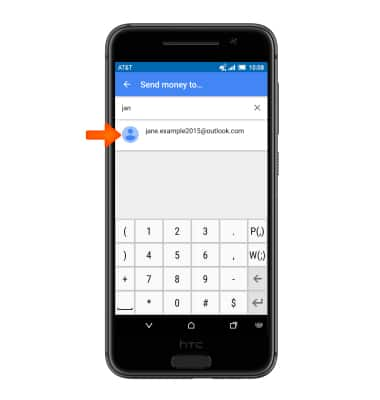
- Enter the Desired amount and tap REVIEW to review and send.
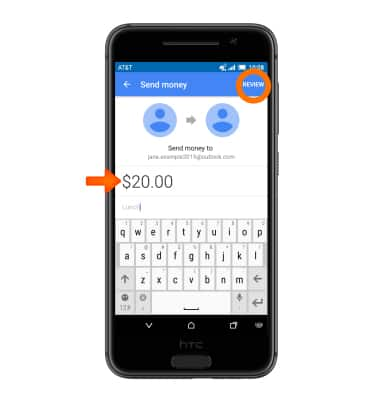
- To suspend your wallet if you lose your mobile device, remotely disable the Google Wallet app and card online at google.com/wallet.