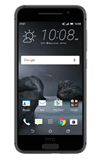- To transfer media to and from the computer, With the device powered on, insert the MicroUSB end of the MicroUSB cable into the port on the device.

- Insert the USB end of the MicroUSB cable into an open port on the computer.

- To place the device into the correct USB mode, swipe down from the top of the screen and tap Use USB for > File transfers.
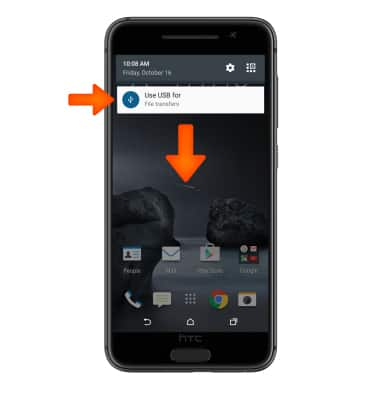
- Click the Windows start icon.
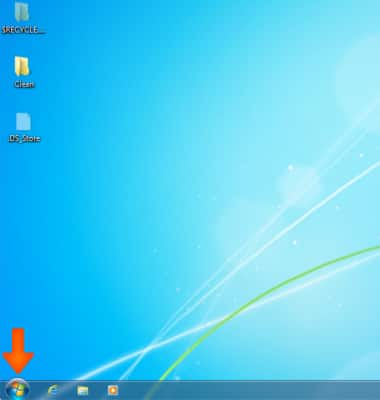
- Click Computer.
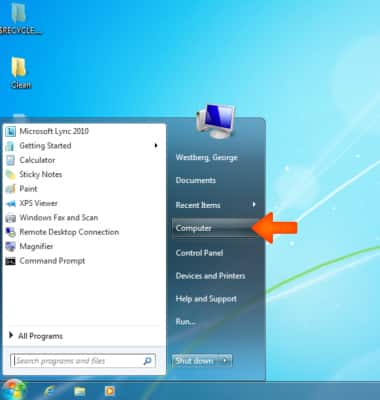
- Open the newly connected Device drive.
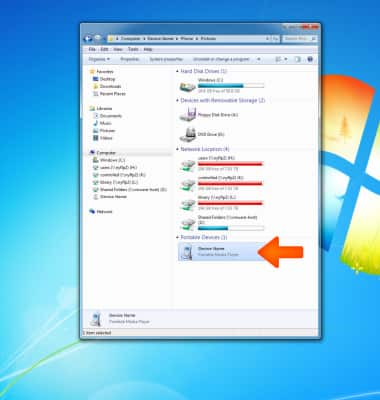
- Open the Desired storage location.
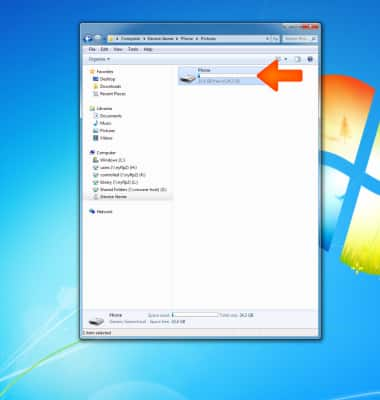
- Navigate to the Desired folder.
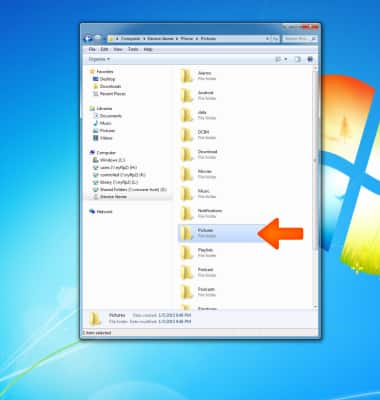
- Drag and drop files to/from the Device drive to transfer.
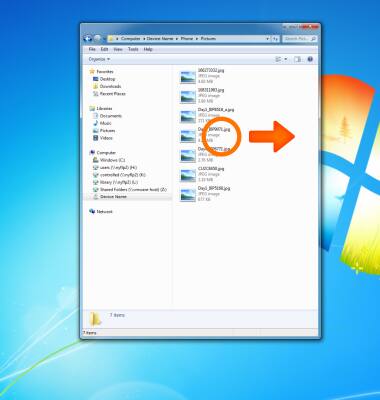
- To transfer media to and from a MAC computer, you need the Android File Transfer App to facilitate the communication between the camera and computer. Download and install the Android File Transfer app.
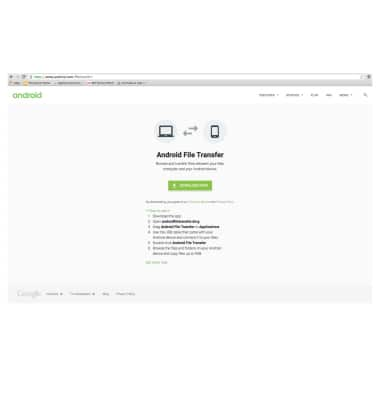
- To transfer media to and from the computer, With the device powered on, insert the MicroUSB end of the MicroUSB cable into the port on the device.

- Insert the USB end of the MicroUSB cable into an open port on the computer.

- To place the device into the correct USB mode, swipe down from the top of the screen and tap Use USB for > File transfers.
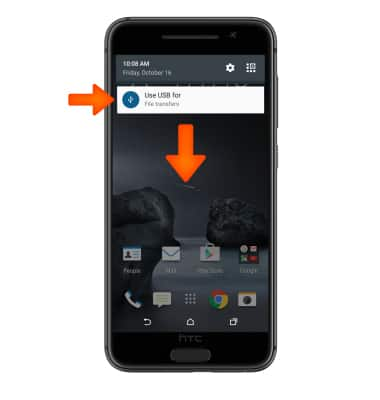
- Once the phone is connected to the computer, Android File Transfer App will open automatically.
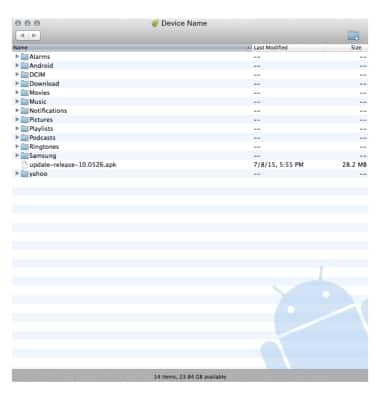
- Drag and drop the desired files to/from the device to transfer.
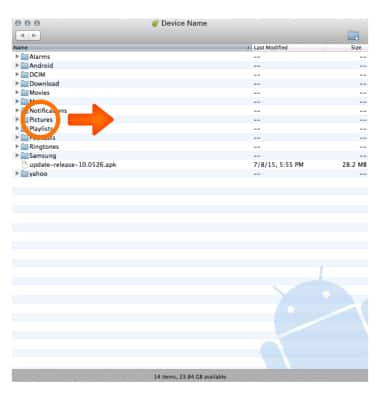
- HTC Sync Manager allows you to back up your HTC phone to your computer so you can easily restore your backup to the same phone or to another phone.
Note: To learn more, visit the HTC Sync Manager website.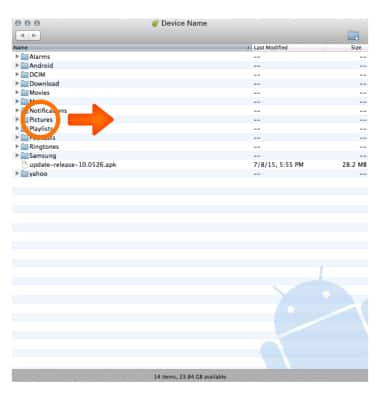
Backup and restore with computer
HTC One A9 (2PQ9120)
Backup and restore with computer
Backup and restore your device with a computer.
INSTRUCTIONS & INFO