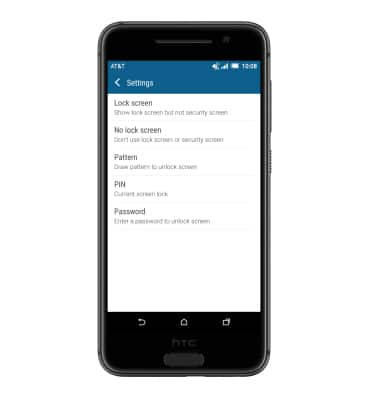Secure my device
Which device do you want help with?
Secure my device
Lock the device screen, set and change security lock, and locate device.
INSTRUCTIONS & INFO
- To lock and unlock the device, press the Power/Lock key.

- To set additional screen security, swipe down from the top of the screen then tap the Settings icon.

- Swipe to, then tap Security.
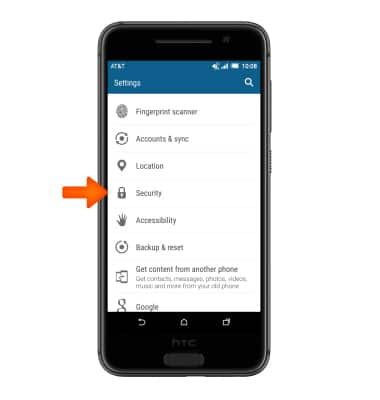
- Tap Fingerprint scanner.
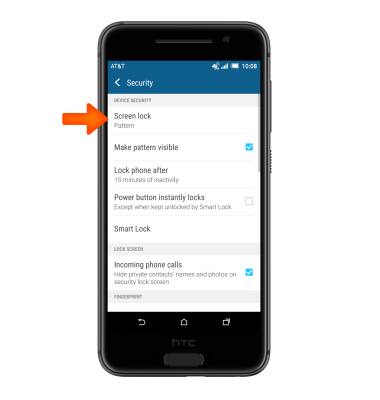
- Tap Add fingerprint.
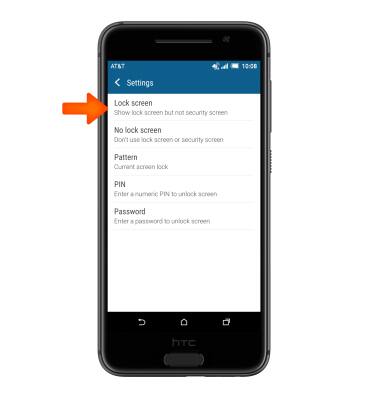
- Tap NEXT.
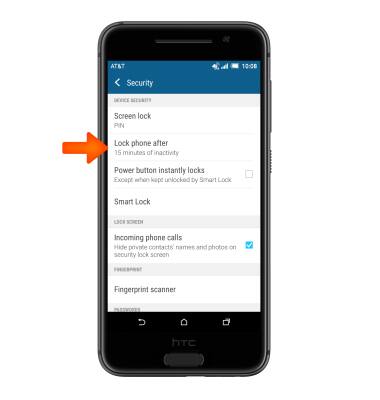
- Select a desired backup screen lock option then follow prompts to set up.
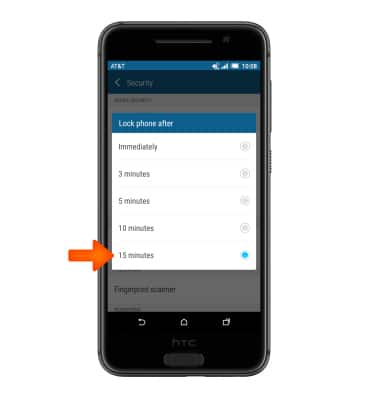
- Select desired notification privacy option, then tap DONE.
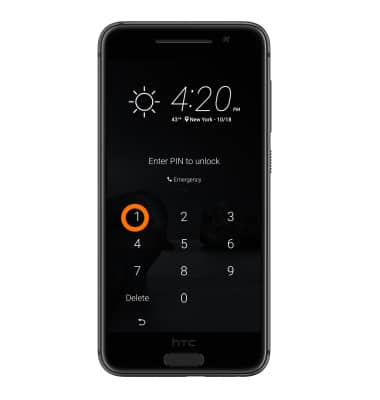
- Tap START.
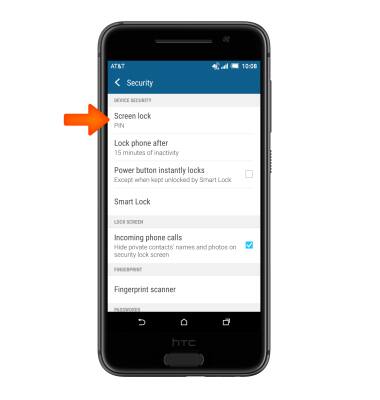
- Place your finger on the sensor until it vibrates, then lift and repeat until it reads 100%.

- Tap DONE.

- To login using the security lock, from the lock, screen place your finger over the sensor.
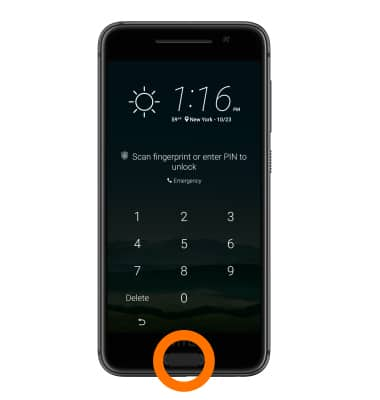
- To change the security lock type, swipe down from the top of the screen and tap the Settings icon.

- Scroll to and tap Security.
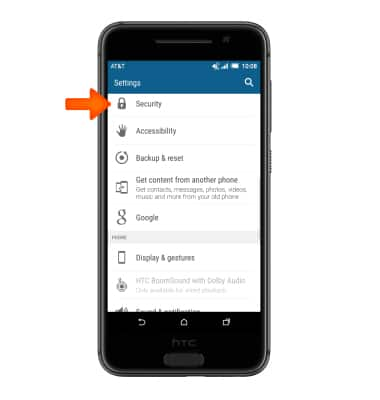
- Tap Screen lock.
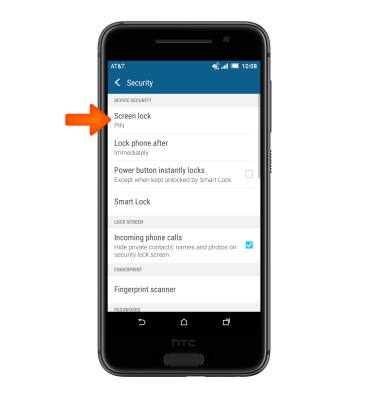
- Select desired screen lock option and follow prompts to set up.
Note: You will need to enter your backup screen lock from when you set up your fingerprint scanner in order to select a new screen lock option. To learn more about requesting a device unlock for your AT&T mobile device, visit www.att.com/deviceunlock. If your device is locked and is requesting a "PUK" code, click here for instructions on how to obtain your PUK or PUK2 code to unlock your SIM card.