Anti-theft
Which device do you want help with?
Anti-theft
Set up your device so you can remotely locate and control.
INSTRUCTIONS & INFO
- Android Factory reset protection allows you to prevent non-authorized users from accessing your device if it's been lost, stolen, or reset to factory settings without your permission. Only someone with the associated Google account or screen lock information can use the device.
Note: Android Factory Reset Protection is now available on devices with software version 5.1. To view your software version, see the 'Software version' tutorial under System & Storage.
- Ensure that a PIN, Password, or Pattern screen lock is enabled on the device.
Note: From the Home screen swipe down with two fingers. Tap the Settings icon > Security > Screen lock. Select the desired PIN, Pattern, or Password lock option and follow the prompts to complete the setup.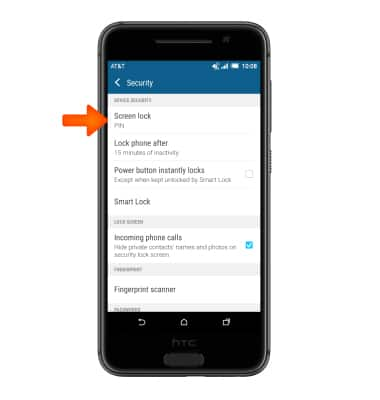
- Ensure that a Google account has been added.
Note: From the Home screen swipe down with two fingers. Tap the Settings icon > Accounts & sync > Google.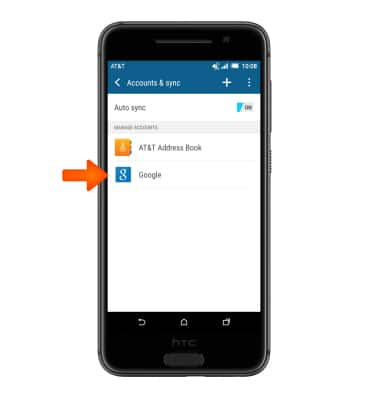
- To remotely ring, lock or erase device using a computer. Sign in to your Google Account on android.com/devicemanager.
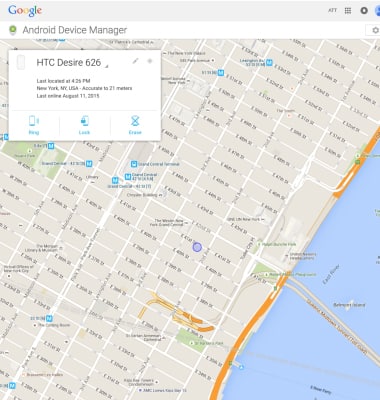
- To remotely ring, lock, or erase a lost device using another mobile device, that device must have the Android Device Manager app installed.
Note: Tap Play Store > Search for "Android Device Manager" > Follow the prompts to install the app.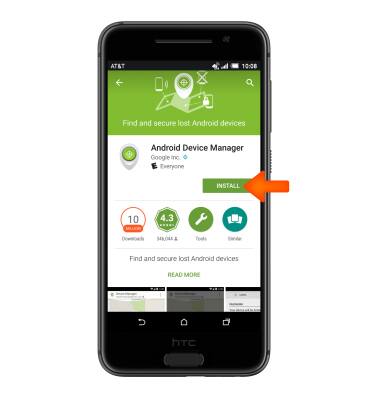
- Tap Android Device Manager app.
Note: New users will need to tap Accept and sign in to continue.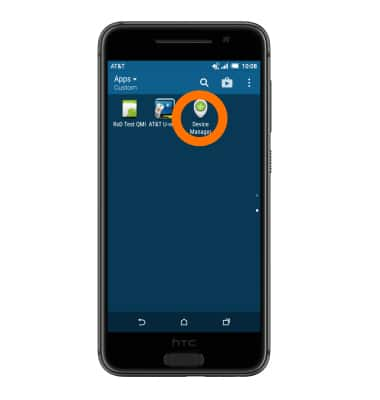
- Tap the arrow next to the device name to select the lost device. Android Device Manager will show the location of that device.
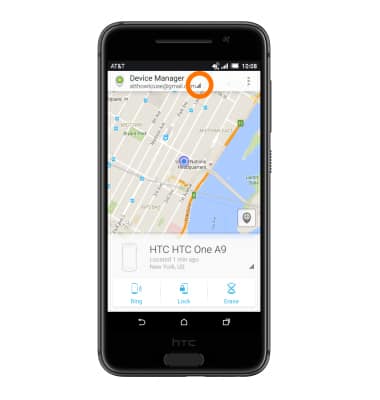
- Select from the following options. You may need to enable 'Lock & Erase' first.
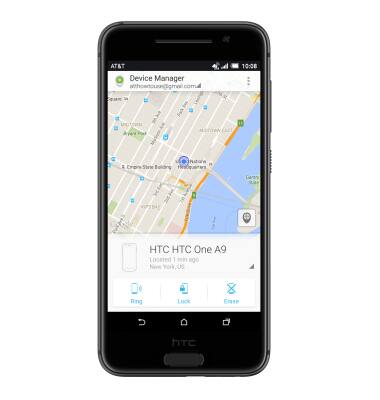
- Ring: The device rings at full volume for 5 minutes, even if it is set to silent or vibrate.
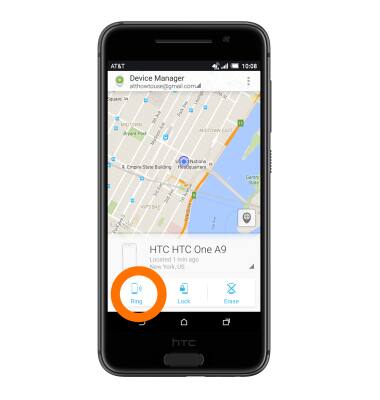
- Lock: Locks the device with a new password.
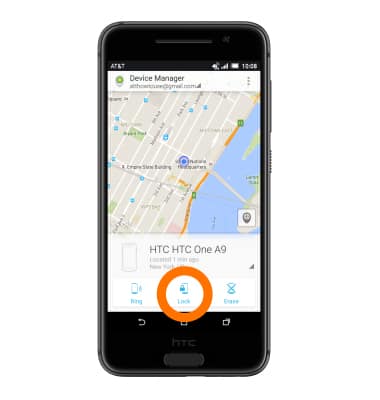
- Erase: Permanently deletes all of the data on the device.
Note: For more information on device protection from Google, please go to Google’s Support site.