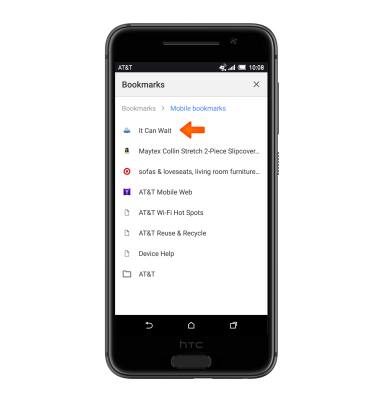Browse the web
Which device do you want help with?
Browse the web
Browse the web, manage browser tabs, and bookmarks.
INSTRUCTIONS & INFO
- From the home screen, tap the Browser icon.

- Tap the URL field.
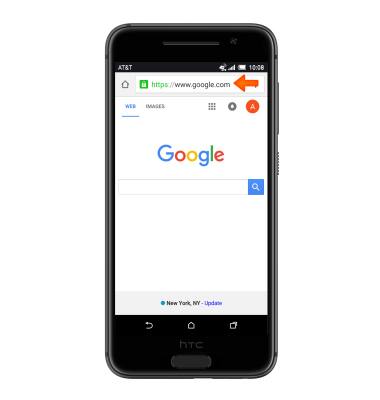
- Enter the Desired URL, then tap the Return icon.
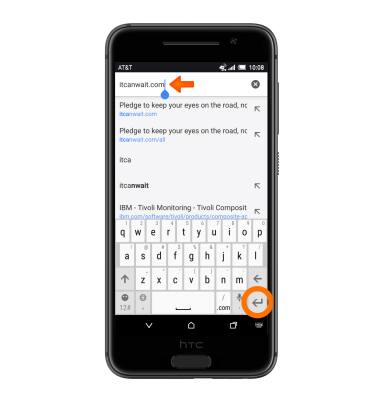
- To open a new browser tab, tap the Menu icon.
Note: The displayed number signifies the number of open tabs.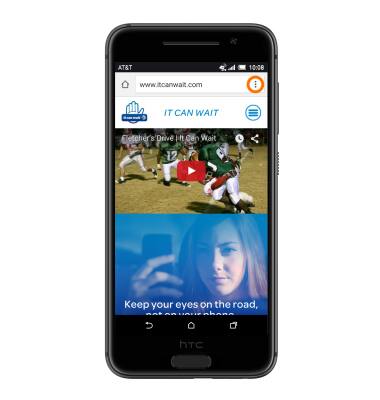
- Tap New tab.
Note: Tap New incognito tab to browse the Web with more privacy. Browser cookies are deleted and not shared when you close all incognito tabs. Pages you view in incognito will not appear in your browser history (except for files you've downloaded).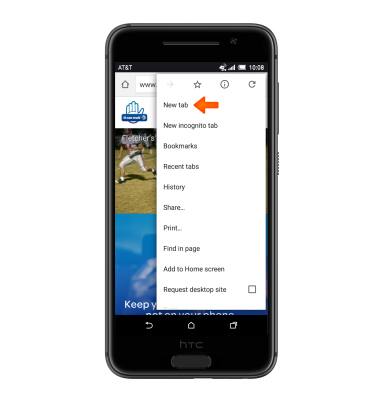
- To view open tabs, tap the Tabs key.
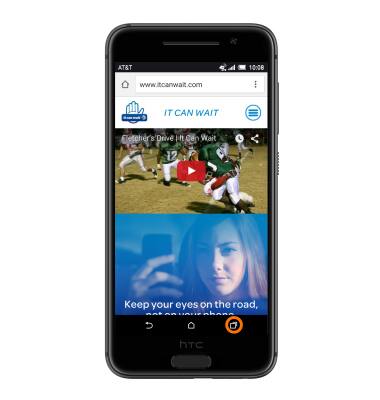
- To close the Desired tab, tap the X icon.
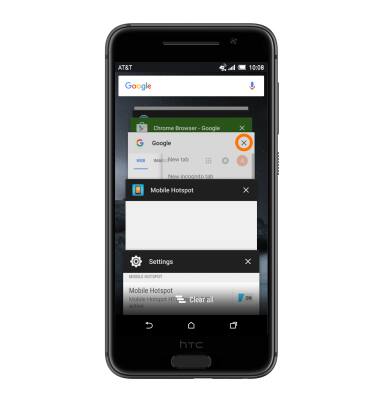
- To add a bookmark for the current page, tap the Menu icon.
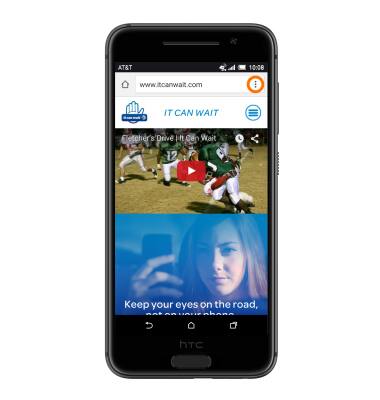
- Tap the Bookmark icon.
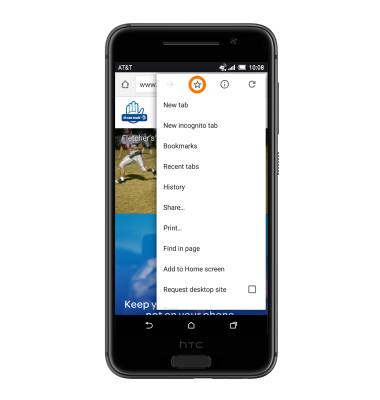
- Enter the Desired title for the bookmark, then tap Save.
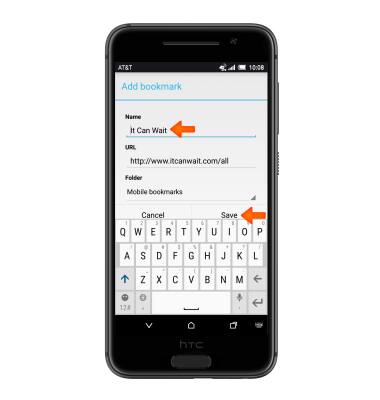
- To access a bookmark, tap the Menu icon.
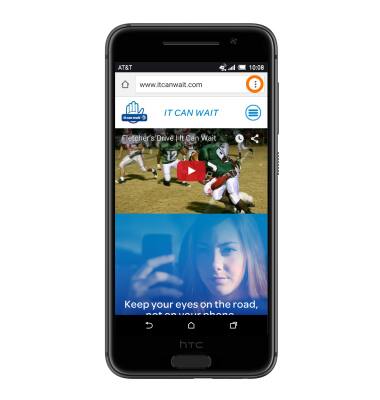
- Tap Bookmarks.
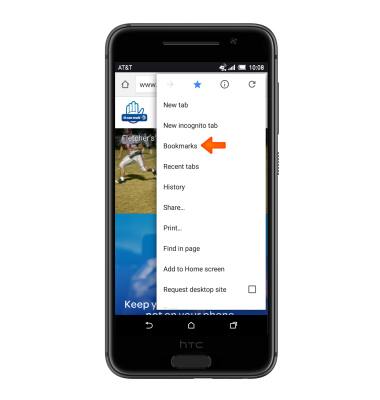
- Tap the Desired bookmark.