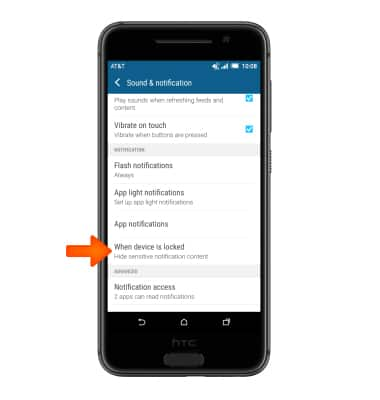Sounds & alerts
Which device do you want help with?
Sounds & alerts
Change volume settings, ringtones, and notification alerts.
INSTRUCTIONS & INFO
- Press the Volume keys to adjust the volume.

- Press the Volume Down key again until the Vibrate icon is displayed to enable vibrate.
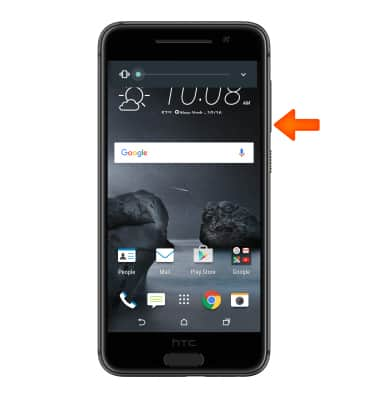
- The Vibrate icon will be displayed in the notification bar when Vibrate mode is on,
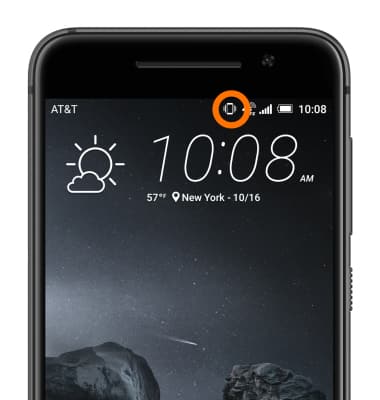
- Press the Volume Down key until the Silent icon is displayed to enable silent mode.
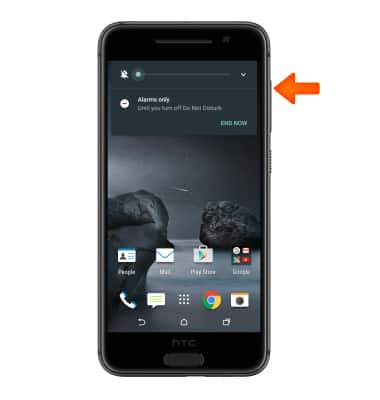
- The Silent icon will be displayed in the notification bar when Silent mode is on.
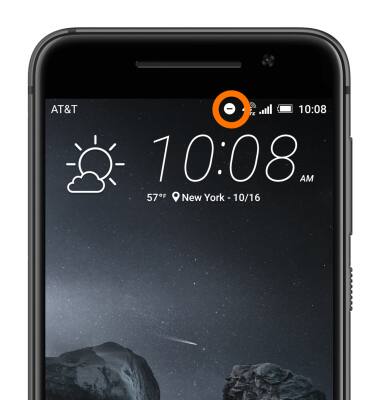
- Tap the Drop down icon to access additional volume settings.

- To change the ringtone or adjust notification alerts, swipe down from the top of the screen and tap the Settings icon.

- Tap Sound & notification.
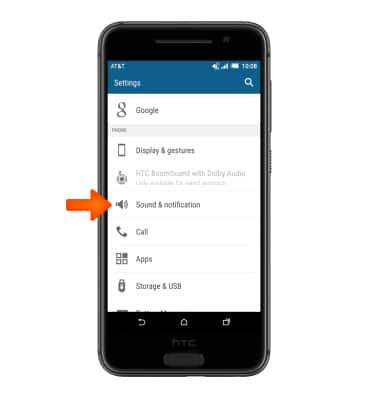
- To change the default ringtone, scroll to “INCOMING CALLS,” then tap Ringtone.

- Tap the Desired option. Then tap APPLY.
Note: For steps to assign a ringtone to a contact, please see the 'Contacts' tutorial.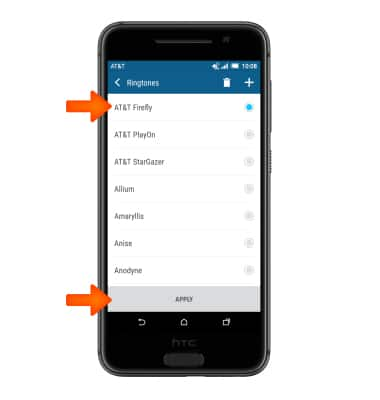
- To change notification alerts sound, tap Notification sound, then tap the desired option.

- To block or unblock notifications from appearing when the device is locked, tap When device is locked. Then tap the Desired option.