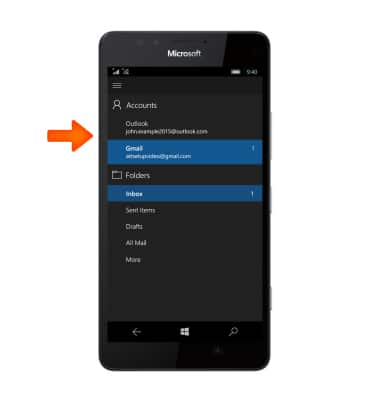Send & receive email
Which device do you want help with?
Send & receive email
Add and download email attachments, respond to an email and more.
INSTRUCTIONS & INFO
- From the Start screen, tap the Email tile.

- To check for new email, tap the Sync icon.
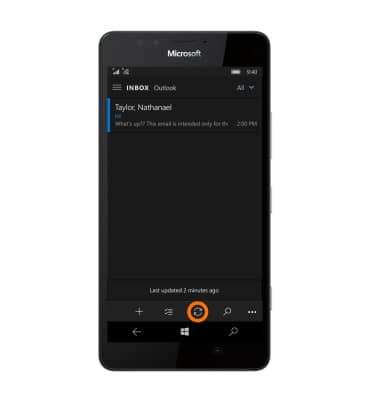
- Tap the Desired email.
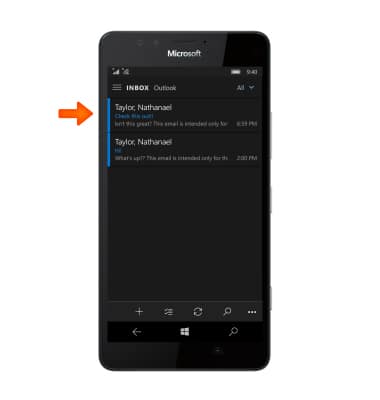
- When a new email is available, the New email icon will be displayed in the notification bar.

- Tap the Reply icon to open the email actions menu.
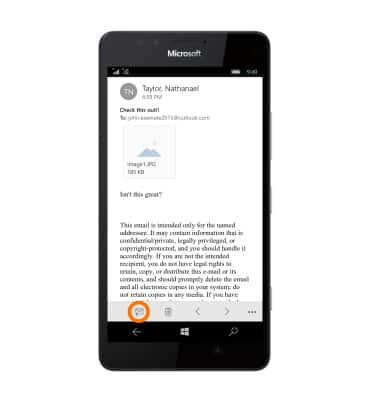
- Tap either Reply, reply all, or forward.
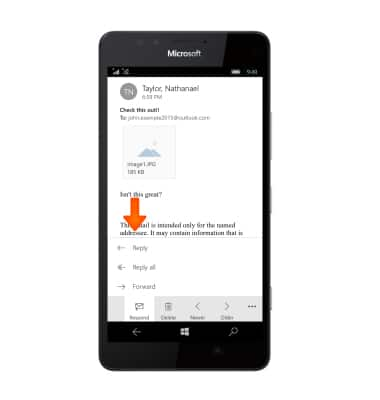
- To delete, tap the Delete icon.
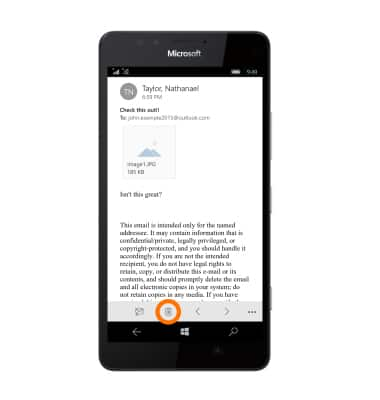
- To view attachment, tap the Thumbnail.
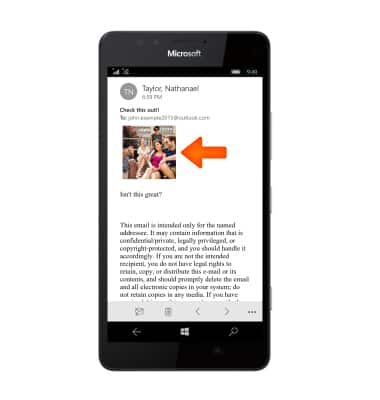
- To save the image, tap the Save icon.
Note: To view the saved attachment, from the Start screen tap Photos > Albums > Photo.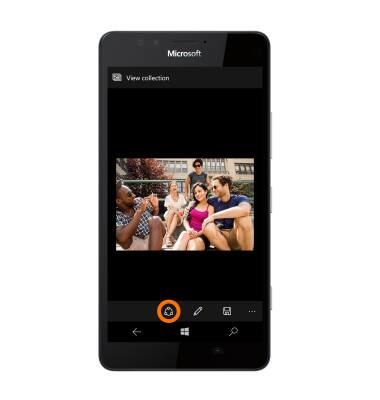
- To compose a new email, from the email app, tap the New email icon.
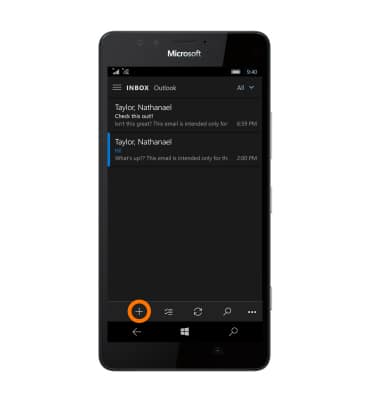
- Enter the Desired information into the To, Subject, and message fields.
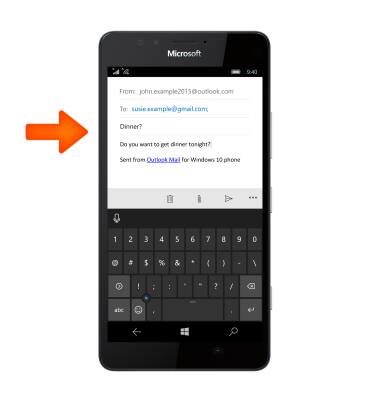
- To attach an image, tap the Attach icon.
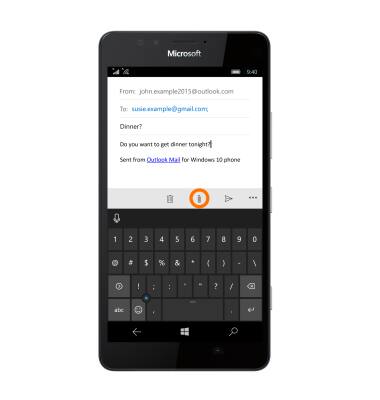
- Select the Desired image then tap the Checkmark icon.
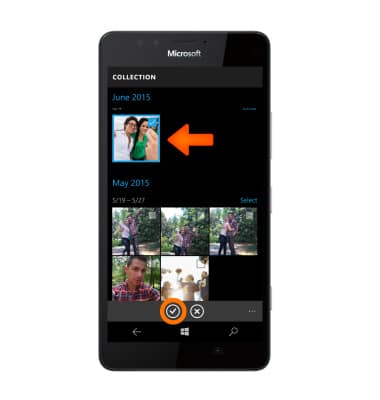
- To send, tap the Send icon.
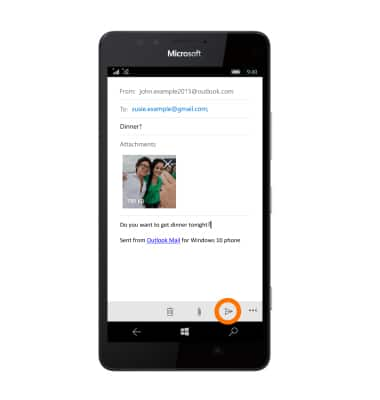
- To access other inboxes, tap the Menu icon in the upper left corner.
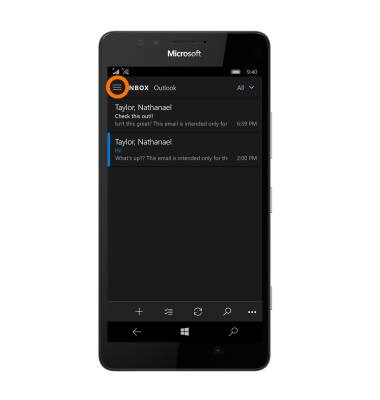
- Tap the desired account to view its inbox.