Battery life
Which device do you want help with?
Battery life
Tips and tricks to extend your battery performance.
INSTRUCTIONS & INFO
- There are several ways to conserve battery life. To access battery saver mode, from the Start screen, tap the Settings tile.
Note: Talk time: Up to 13 hours, Standby time: Up to 11 days
- Tap System, then tap Battery saver.
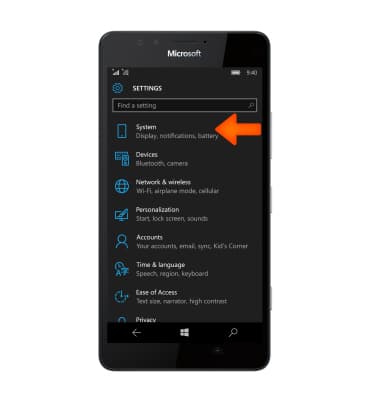
- To turn Battery saver on, tap the Toggle switch.
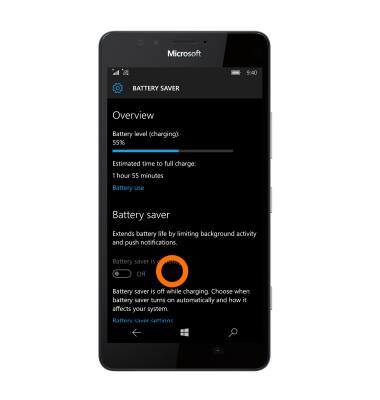
- Tap battery saver settings to adjust settings as desired.
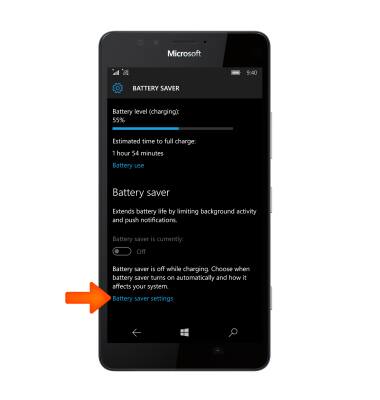
- When Battery saver is on the Battery icon will display a Shield in the Notification bar.

- Lower the screen's brightness setting.
Note: To access from the Start screen, tap the Settings tile > System > Display > Brightness level. Toggle off Automatically adjust display brightness if on.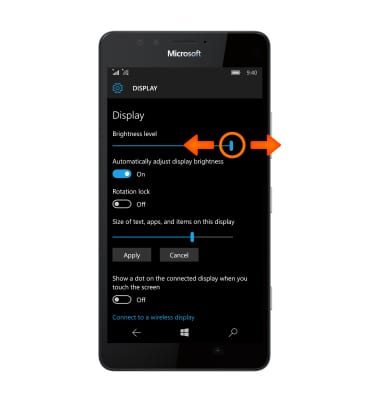
- Decrease the screen time-out.
Note: To access from the Start screen, tap the Settings tile > Personalization > Lock screen > Screen times out after field.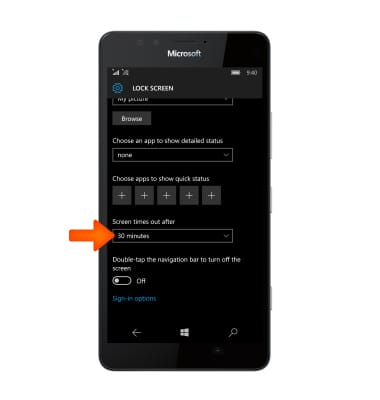
- Turn Bluetooth and Wi-Fi off when not in use.
Note: To access, drag down from the Notification bar, and tap the Wi-Fi or Bluetooth icon to turn on/off.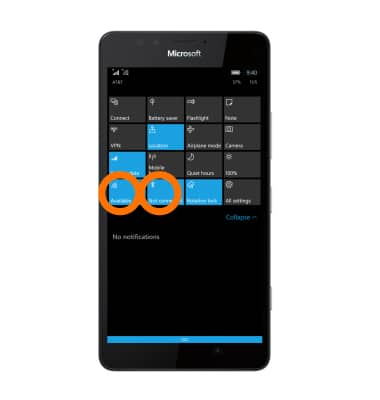
- Turn location services off when not in use.
Note: To access from the Start screen, tap the Settings tile > Privacy > Location.
- Turn off email account auto sync settings.
Note: To access from the Start screen, tap the desired email tile > Menu icon > Accounts > Change mailbox sync settings.
- If you are travelling and do not have access to mobile or Wi-Fi networks, switch to Airplane mode.
Note: To access, swipe down from the Notification bar > Airplane mode. The Airplane mode icon will appear in the Notification bar when on.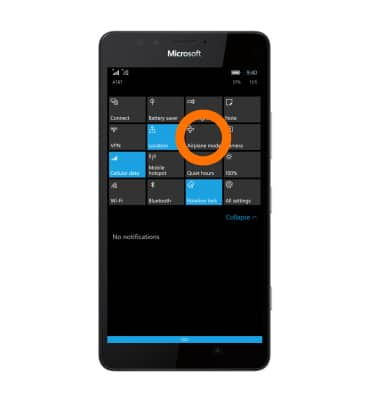
- Turn off auto-update apps in the Play Store.
Note: To access from the Start screen, tap Store > Menu icon (three lines) > Settings > Toggle off Update apps automatically when I'm on Wi-Fi.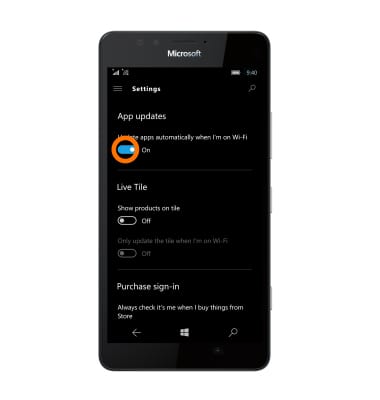
- For additional information about charging your battery, please see the Charge the Battery tutorial.
