- The Windows Phone Store provides access to the latest music, apps, games and more to all Microsoft account holders. To access, tap the Windows Store tile.
Note: For more information or support, please see Microsoft's Windows Phone Store site.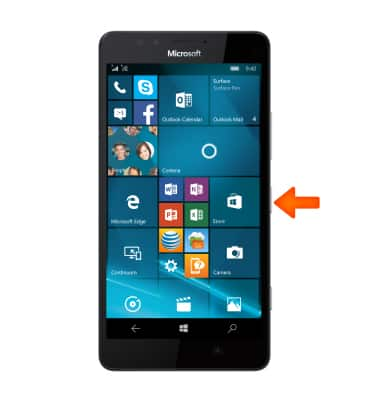
- To search, tap the Search icon.
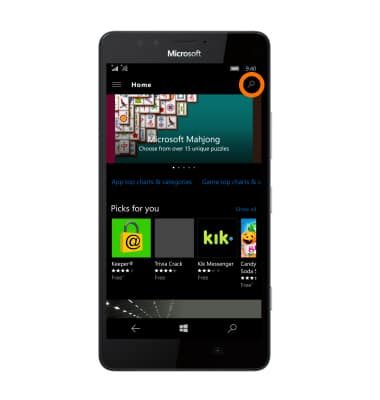
- Enter the Desired app name.
Note: For this demonstration, AT&T connect was used.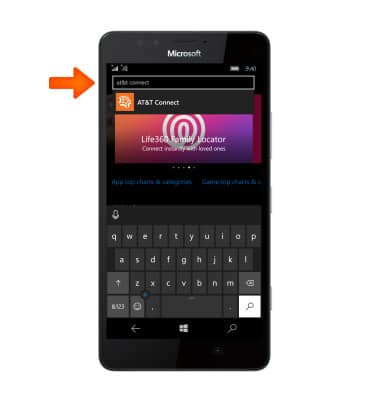
- Tap the Search icon.
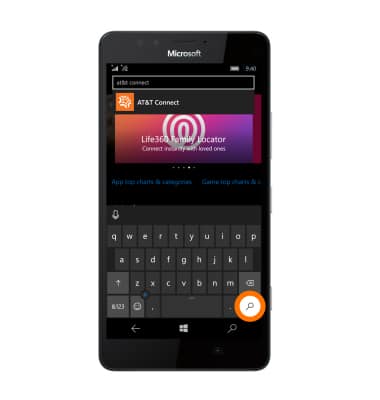
- Tap the Desired app.
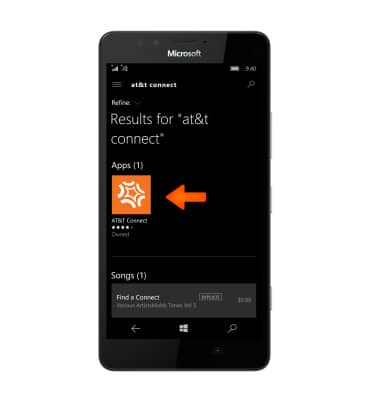
- Tap Install.
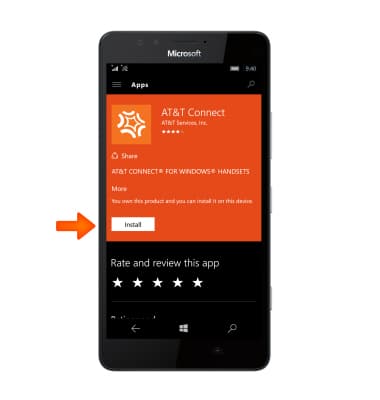
- When download and installation are complete, tap Open to access downloaded content.
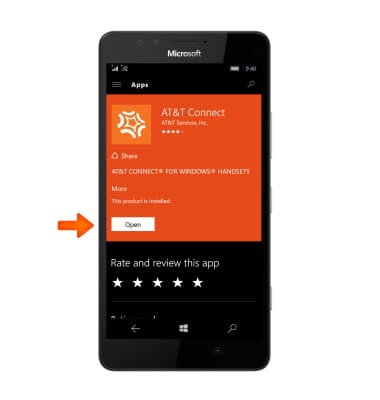
- The app will appear in your App list.
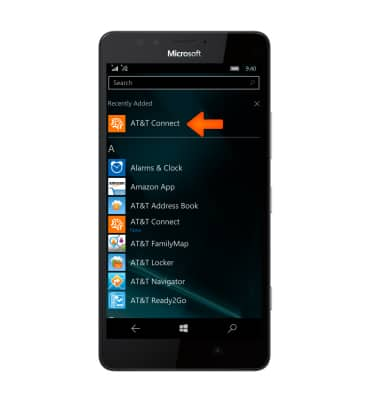
- To pin the app to the Start screen, tap and hold the app and tap Pin to Start.
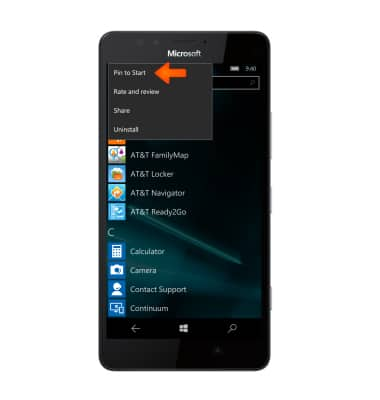
- The app will appear on your Start screen as a tile.

- To save apps to your MicroSD card, swipe down from the Notification bar.
Note: microSD card sold separately.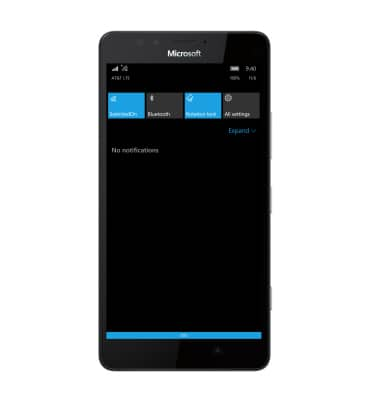
- Tap ALL SETTINGS.
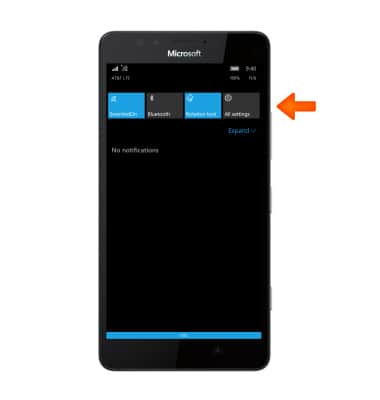
- Tap the System tab.
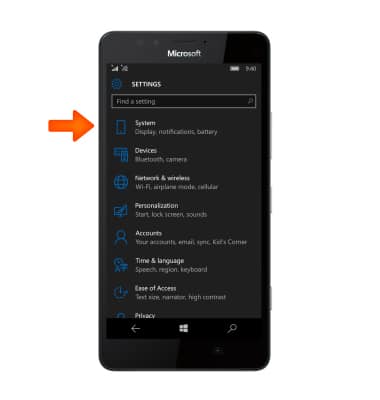
- Tap Storage.
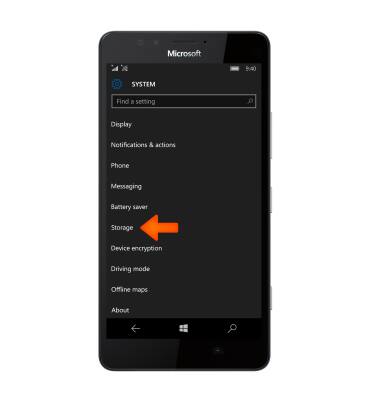
- Tap the ‘Store new apps on my’ field.
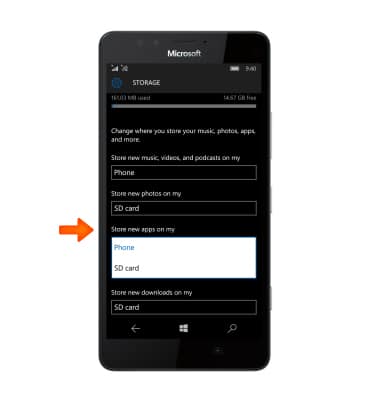
- Tap SD card.
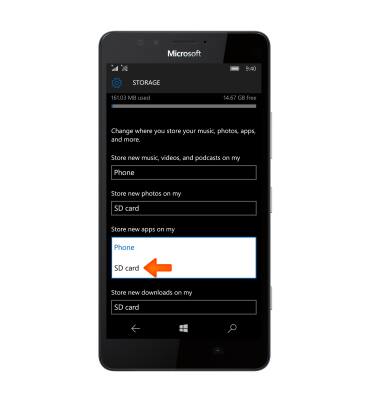
- To uninstall an app, swipe to the Apps list.
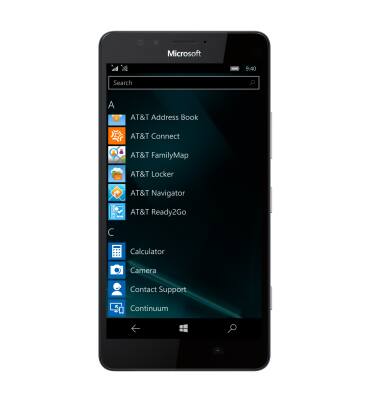
- Tap and hold the desired app.
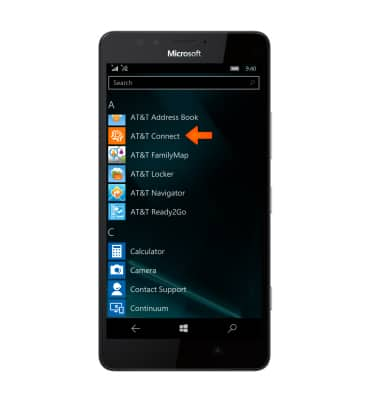
- Tap Uninstall.
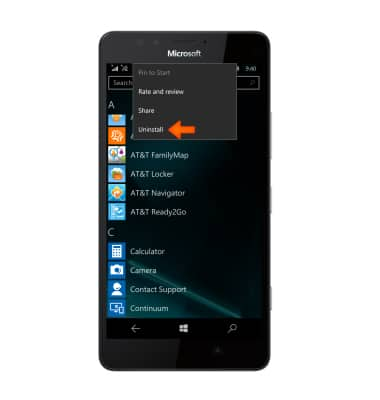
- Tap yes.
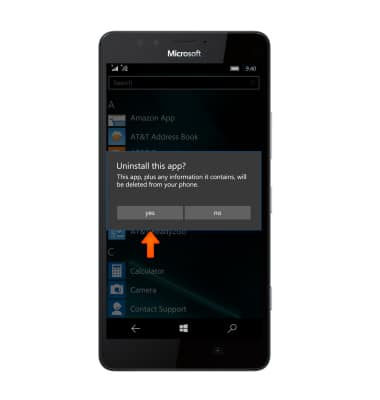
Download apps & games
Microsoft Lumia 950
Download apps & games
Download apps, games, movies, music, books, magazine, newspapers and more.

0:00
INSTRUCTIONS & INFO
