Anti-theft
Which device do you want help with?
Anti-theft
Set up your device so you can remotely locate and control.
INSTRUCTIONS & INFO
- Reset Protection is a feature which allows you to locate, lock, and ring your device, and restricts someone from performing a reset on the phone in order to use it. It also offers Anti-rollback protection which restricts someone from installing an earlier version of the OS.
Note: When you set up the device out of box, Reset Protection is checked to on automatically unless you go into the customize section through startup.
- To access Reset Protection features, tap the Settings tile.

- Scroll to, then tap Update & security, then tap find my phone.
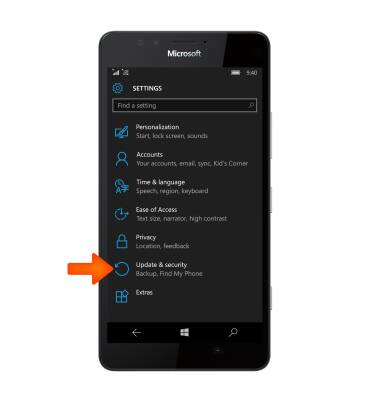
- To save your phone’s location even if location is off, tap the toggle on or off.
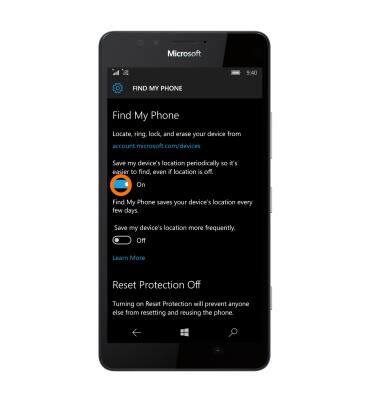
- To turn on Reset Protection to prevent anyone else from resetting and reusing the phone tap Turn on.
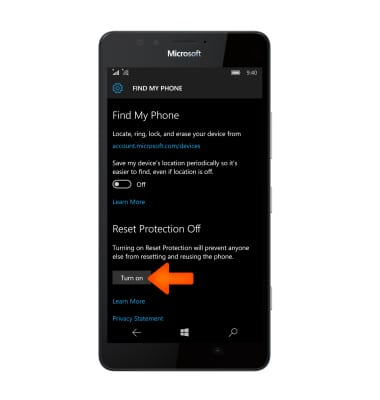
- Enter your Microsoft account email and password and tap the Sign in.
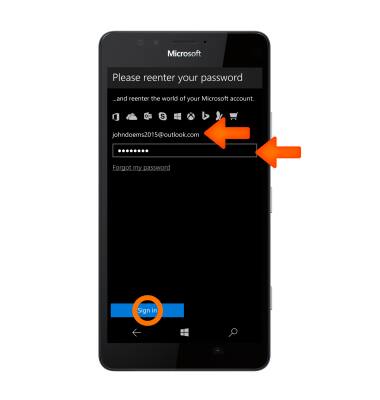
- If the device is lost, on any computer, go to "account.microsoft.com/devices". Sign in using the same Microsoft account you used to sign in on your phone.
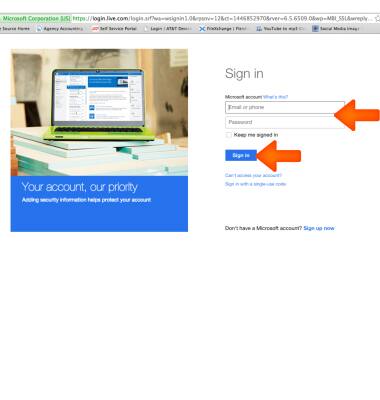
- Choose the phone you want to find, and then click Find My Phone. You'll see a map with your phone's location. Zoom in or out to get a better view.
Note: Click Refresh to view the latest location.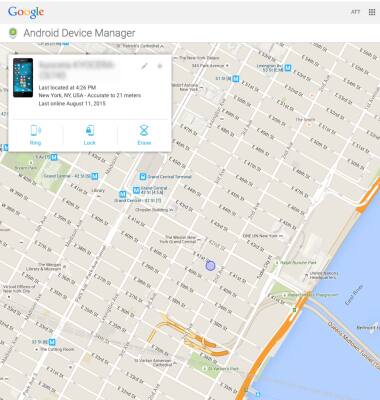
- To ring your phone, even if your phone is set to silent, click Ring and follow the instructions.
Note: The phone will ring even if the volume is off or set to vibrate.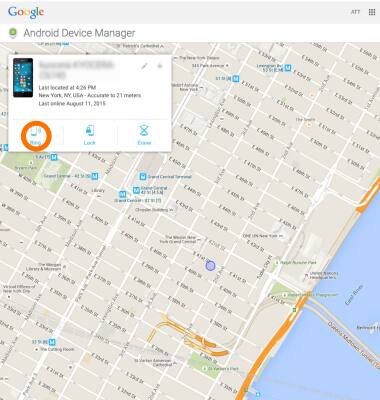
- To lock your phone and show a message on the lock screen, click Lock, and then follow the instructions. If you don't already have a password set up on your phone, you'll need to enter one and then use it to unlock the phone if you get it back.
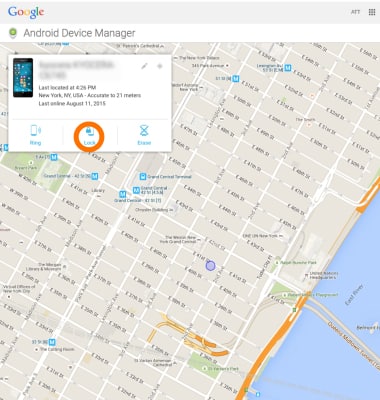
- If you think your phone was stolen, erase your personal data from it by clicking Erase.
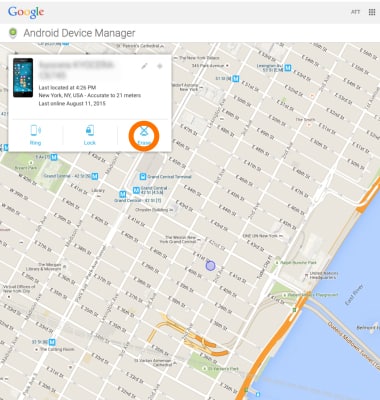
- For more information on reset protection from Microsoft, please go to Microsoft’s support site.
