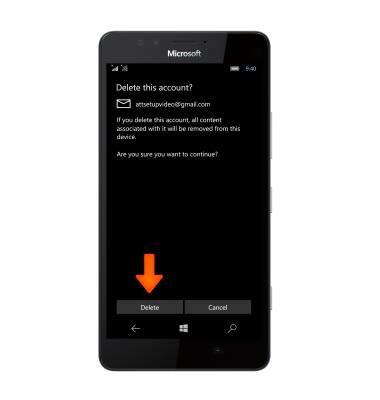Email settings
Which device do you want help with?
Email settings
Manage email settings such as sync frequency, server settings, signature, deleting an email account, and more.
INSTRUCTIONS & INFO
- To access the email settings, from the start screen, tap the Email tile.
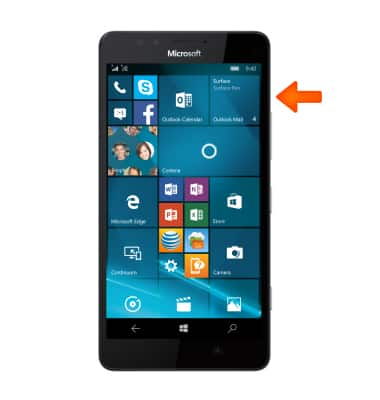
- Tap the Menu icon.
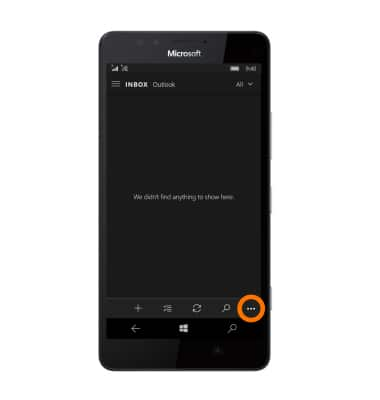
- Tap Settings.
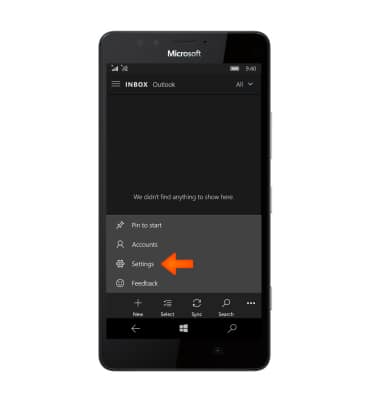
- Tap Accounts.
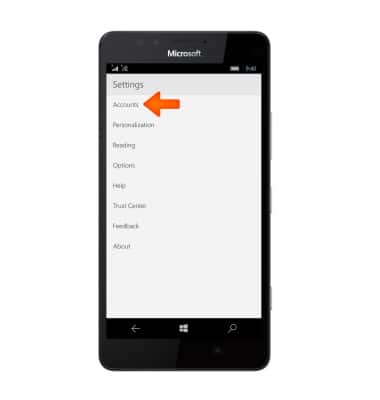
- Tap the Desired Account.

- Tap Change mailbox sync settings.
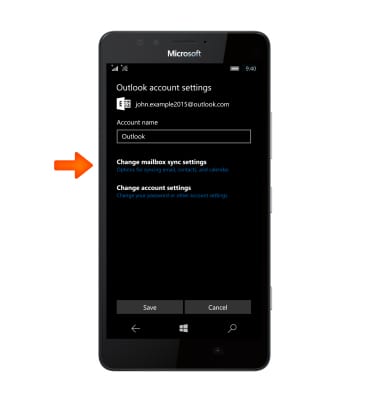
- To set the email check frequency, tap the Download new content dropdown menu.
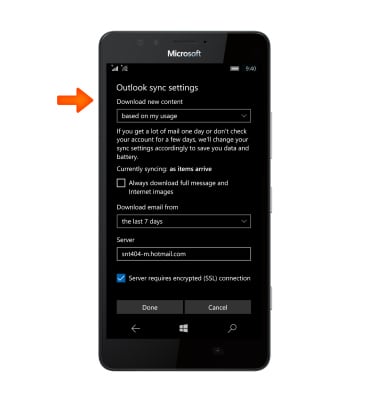
- Select how often the device fetches data.
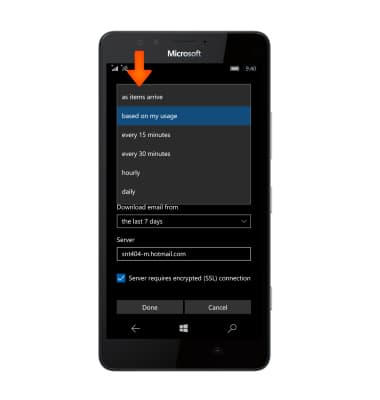
- To change the domain, tap the Server entry field. Enter domain information and tap Done to confirm.
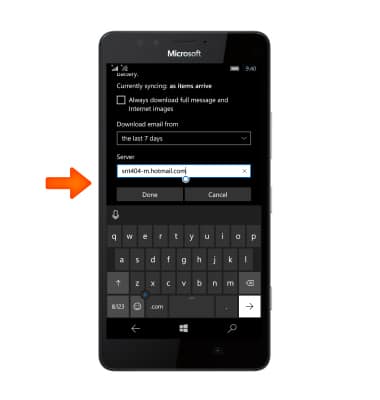
- To change other settings, from the email settings page, tap Options.
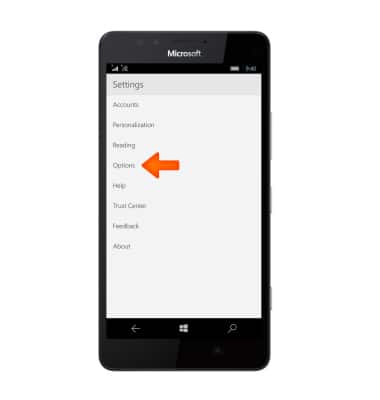
- To set an Automatic Reply, swipe to and tap the Send Automatic Replies toggle.
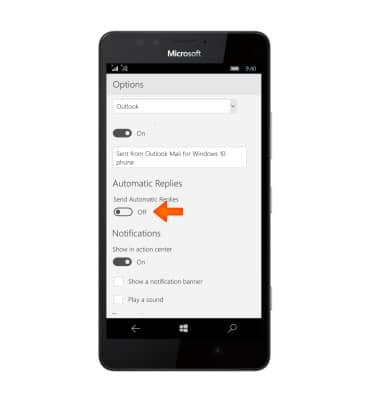
- Enter the Desired automatic response.
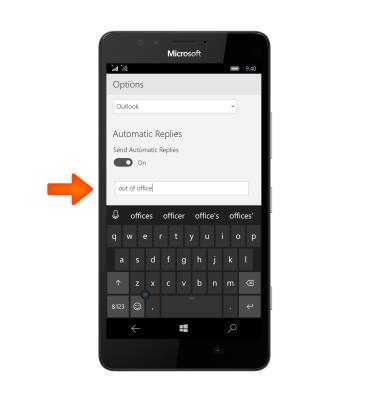
- To edit the message signature, tap the Signature field, edit text as desired.
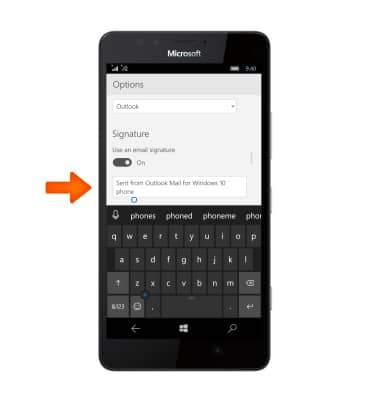
- To toggle the message signature on or off, tap the Signature toggle.
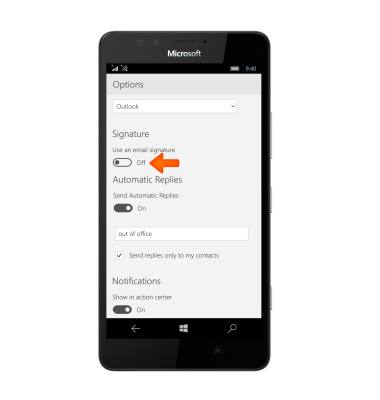
- To add another email account, from the email settings page, tap Accounts.
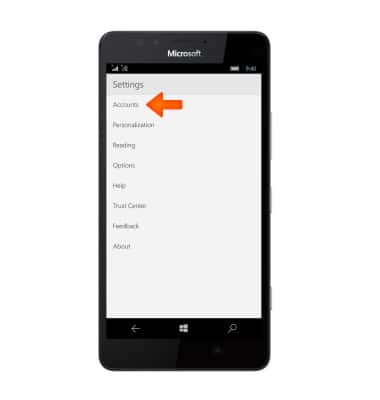
- Tap Add account.
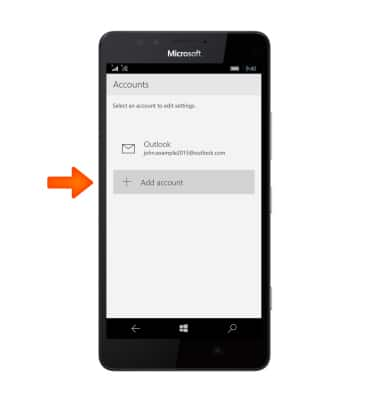
- Select the type of email account you want to add and follow the prompts with the email account information.
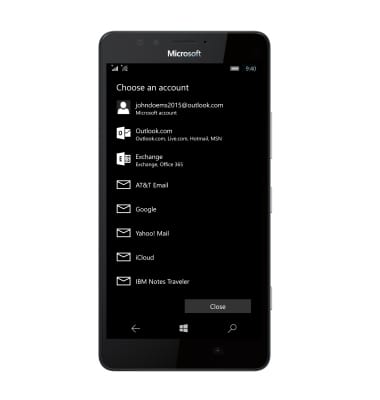
- To delete an email account, from the email menu, tap Accounts.
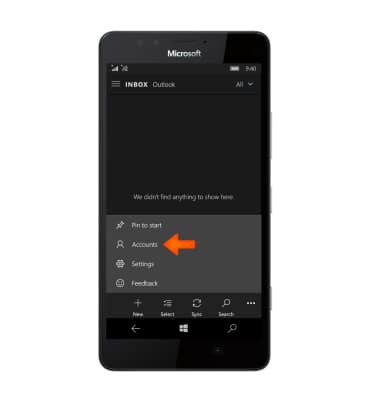
- Tap the Desired account.
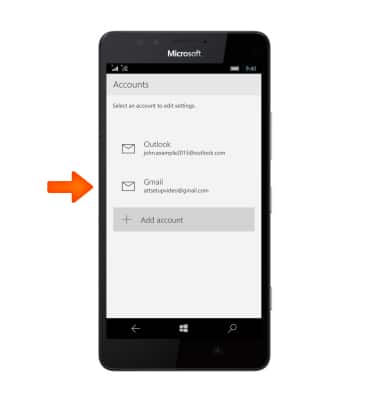
- Tap Delete account.
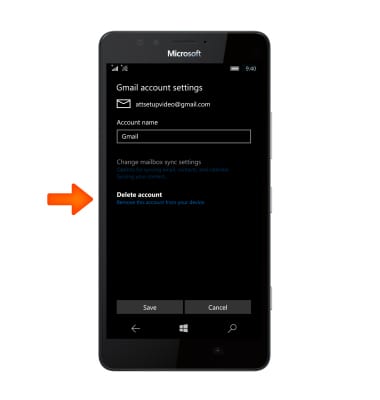
- Tap Delete to confirm.