Display
Which device do you want help with?
Display
Change the display time out, brightness and orientation.
INSTRUCTIONS & INFO
- To adjust the display options, from the Start screen, tap the Settings tile.

- Tap System, then tap Display.
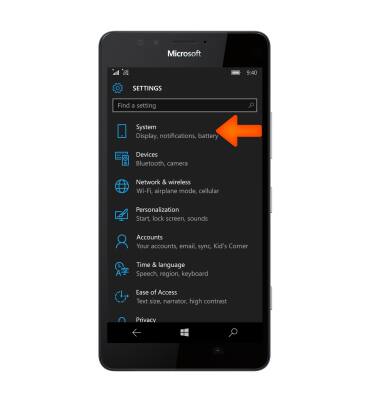
- To adjust the brightness of the display, tap the Automatically adjust display brightness off, then drag the slider to adjust brightness. Tap Apply.

- To change the screen lock settings, from the settings menu, tap Personalization, then tap Lock screen.
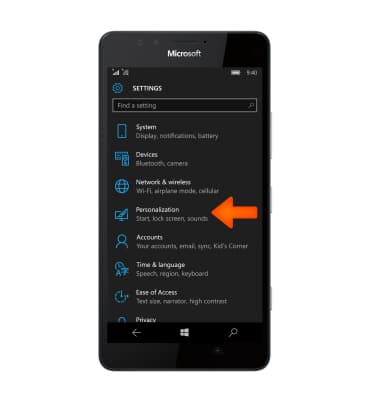
- Tap the Screen times out after field and adjust to the Desired time.
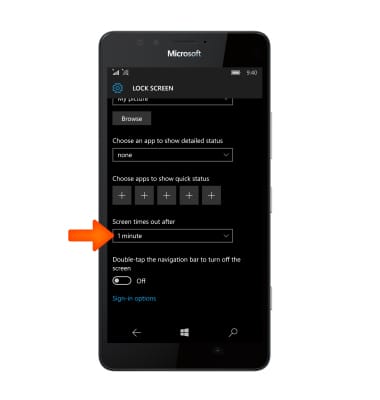
- To adjust the screen’s rotation, swipe down from the top of the screen and tap Rotation lock to turn on or off.
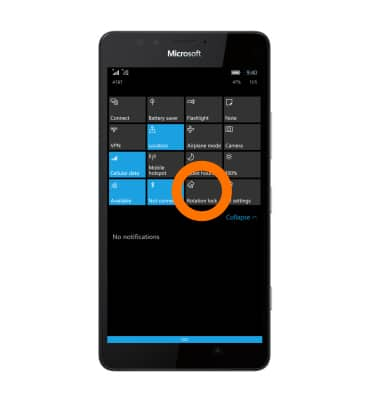
- To adjust glance screen settings tap Settings > Extras > Glance Screen.
Note: The Glance screen is the screen displayed while the phone is locked.