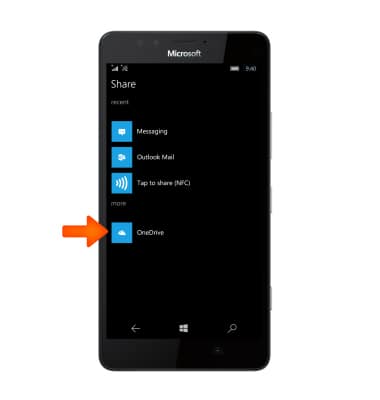Contacts
Which device do you want help with?
Contacts
Add, view, delete, and customize contacts by adding a picture or ringtone.
INSTRUCTIONS & INFO
- To access contacts, tap the People tile.
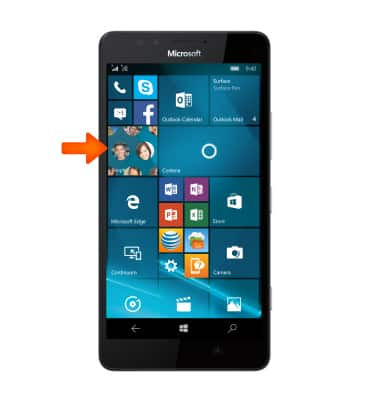
- Tap the Plus icon to create a new contact.
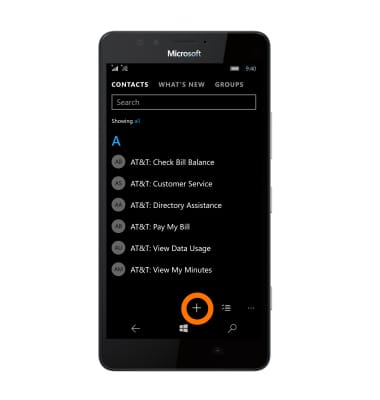
- To add a photo tap the add photo tile and then navigate to the Desired image.
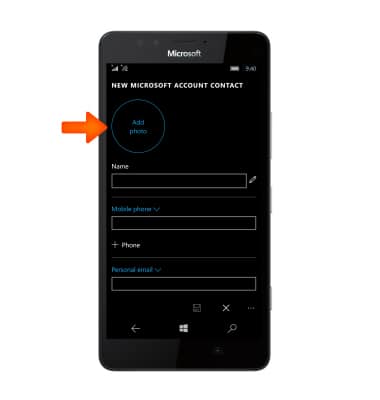
- Resize the image by using two fingers to touch and drag outwards to zoom or inwards to shrink. Tap the Save icon when complete.
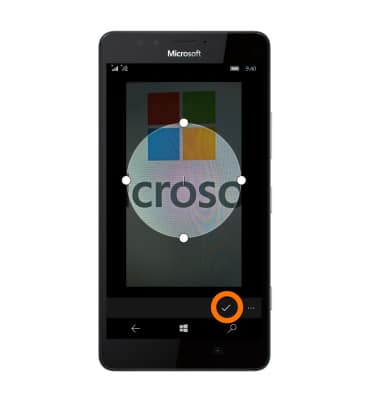
- Enter Contact information in proper fields.
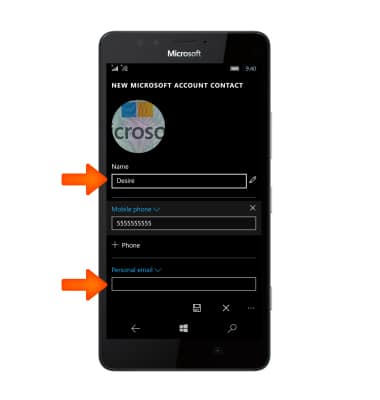
- To set a specific ringtone for a contact, tap ringtone.
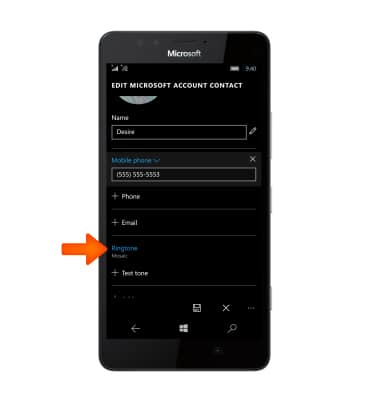
- Tap the Desired ringtone.
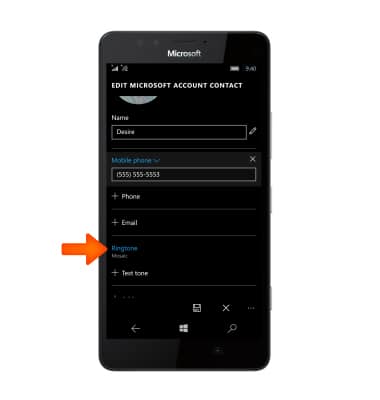
- Tap the Save icon.
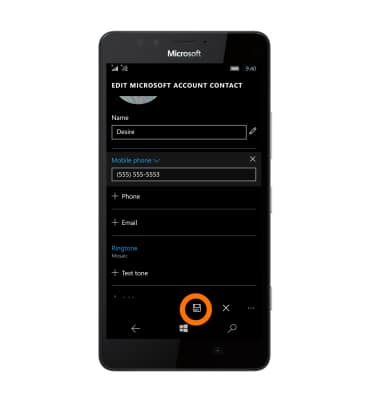
- To edit a contact, tap the Edit icon.
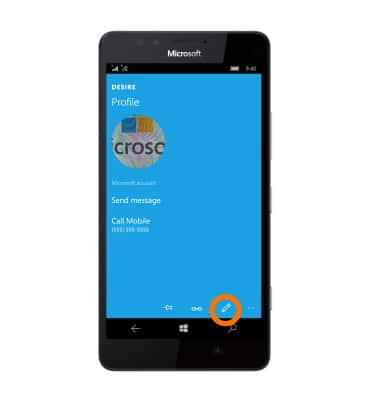
- Enter the Desired adjustments then tap the Save icon.
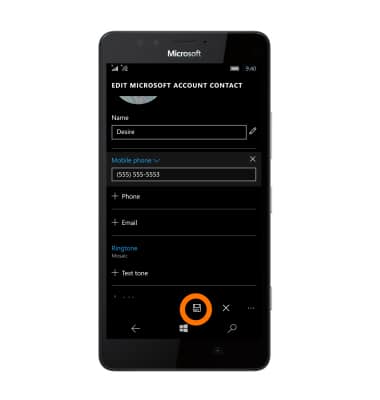
- To delete a contact, navigate to the desired contact, and then tap the Menu icon.
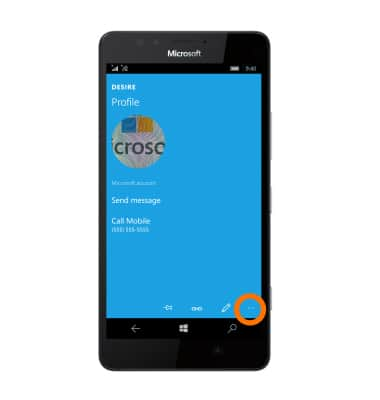
- Tap delete, then tap delete to confirm.
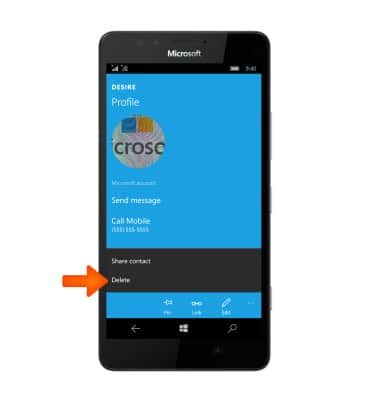
- To back up on One Drive cloud, select the desired option.
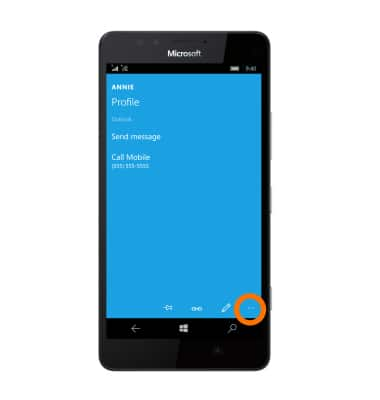
- Tap the menu icon and tap share.
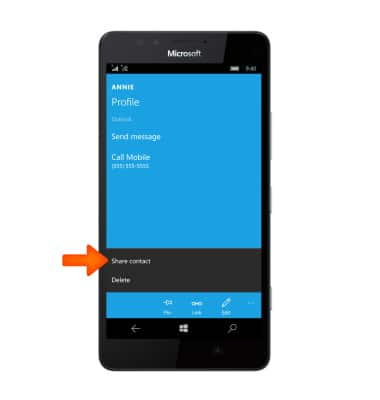
- Once you tapped the check mark tp proceed, now tap OneDrive to set the destination where you information will be stored.